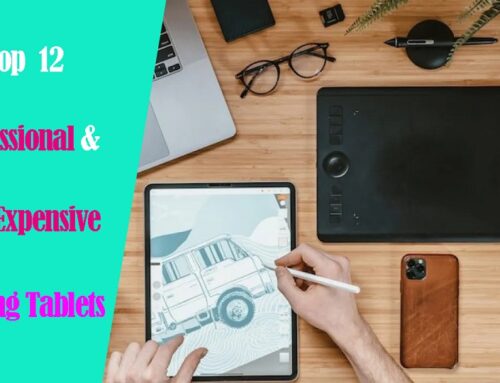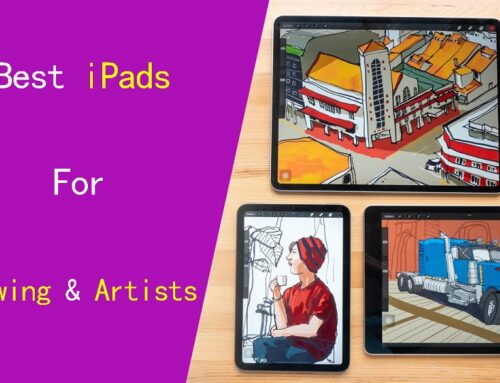Drawing directly on a screen is far more enjoyable, intuitive and natural than doing it on non-display tablets. It feels like actually drawing on paper.
22-inch is a practical size for most artistic needs, which promises ample space for creativity to flow freely. Of course, It is best for use on a desk or art table in a studio or other fixed location.
If you are an artist looking for an affordable 22-inch drawing monitor, the Wacom Cintiq 22 and the XP-Pen Artist 22R Pro are two of the best options on the market right now.
Which of the two tablets are packed with better features? and which tablet provides a superior drawing experience?
In this article, we will take a detailed look at both tablets in order to find out which one is better for you.
Features Comparison: Wacom Cintiq 22 vs XPPen Artist 22R Pro
Let’s start by having a quick look at all the features that Wacom Cintiq 22 and XP-Pen Artist 22R Pro offer.
| Wacom Cintiq 22 | XPPen Artist 22R Pro | |
|---|---|---|
| Display Type | IPS | IPS |
| Display Size | 21.5-inch | 21.5-inch |
| Display Resolution | 1920 x 1080 pixels | 1920 x 1080 pixels |
| Color Accuracy | 96% sRGB | 120% sRGB |
| Brightness | 210 cd/m2 | 250 cd/m2 |
| Contrast | 1000:1 | 1000:1 |
| Response time | 22ms | 14ms |
| Viewing Angle | 178° | 178° |
| Laminated Display | No | No |
| Drawing Surface | Anti-Glare matte film | Anti-Glare matte film |
| Stylus Type | EMR, Battery-free | EMR, Battery-free |
| Tilt Recognition | +/- 60 degrees | +/- 60 degrees |
| Pressure Levels | 8192 | 8192 |
| Report Rate | 200RPS | 200RPS |
| Shortcut Buttons | No | 20 buttons +2 red dials |
| Tablet Stand | Adjustable tablet stand | Adjustable tablet stand |
| VESA Mount | 100 x 100 mm | 75 x 75 mm |
| Compatibility | Windows, MacOS | Windows, MacOS, Linux, ChromeOS |
| Connectivity | 3-in-1 cable | Single USB-C or 3-in-1 cable |
Which tablet is Better: Cintiq 22 or Artist 22R Pro?
now we will go through these features in detail:
Build Quality and Design

The Cintiq 22 has a very minimalist look with just a screen at the front. On the other hand , Artist 22R Pro has two row of shortcut buttons along with the screen at the front.
Both tablets are made of plastic, glass and have comparable built quality. The tables feel strong and sturdy and with no flex or wobble to be found anywhere.
The tablet has all the ports at the back, this helps with cable management with no cable running across your working region.
In addition,Both tablets have an adjustable stand built into the tablet. Thus, you can tilt the display until you achieve your desired and comfortable drawing angle, from 16 degrees up to 90 degrees.
Screen Quality
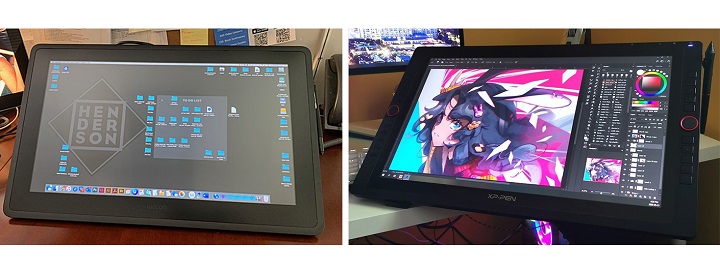
Wacom Cintiq 22 and the XP-Pen Artist 22R Pro both come with a 21.5-inch IPS screen with a resolution of 1920 x 1080 pixels, perfect for viewing applications and programs with extensive menus.
The color accuracy is one of the main areas where these displays differ the most. The more color-accurate display means the screen has a wider color palette and can displays minute difference in colors.
The Wacom Cintiq 22 comes with a color accuracy of 96% sRGB. The XPPen Artist 22R Pro, on the other hand, comes with a wider color gamut of 120% sRGB, which is more rich, vibrant and vivid.
However, Wacom Cintiq 16 displays come pre-calibrated out of the box and show accurate colors right of the bat.
XP-Pen Artist 22R Pro is not precalibrated, which means it does not have the right color settings. So you need to fix it by manually changing the color settings or using a color calibrator.
Screen Lamination
The technology that enables the Cintiq 22 and XP-Pen Artist 22R Pro to work means there are two planes you interact with: the glass you draw on, and the actual screen presenting the image you’re drawing.
Too great an air gap between the two leads to a disconcerting disconnect between the point of your stylus and where your pen mark appears on-screen, whiwch is called parallax.
A good solution is fully-laminated display, the layers of the display are laminated together, thus helps reduce parallax.
Unfortually, Neither the Wacom Cintiq 22 nor the Huion Kamvas 22 comes with a laminated display.
With that said, these tablets do a good job of minimizing air gap. The parallax is still there but it’s subtle and perfectly acceptable.
Drawing Surface
With Wacom Cintiq 22 and the XP-Pen Artist 22R Pro, you get a thin plastic film applied over the glass surface of the tablet which is responsible for introducing texture to the surface.
The added friction feels a lot more natural and also improves brush control. The plastic film also resists glare and protects the glass from getting scratches.
However, the matte film on the surface of the Artist 22R Pro is not quite up to the level of the anti-glare protector on the Cintiq 22, with a less textured feel and consequently less lifelike drawing experience.
Wacom Pro Pen 2 vs XP-Pen PA2 Stylus

Cintiq 22 comes with the Wacom Pro Pen 2 stylus, which is the exact, same stylus the most expensive Cintiq Pro uses.
At present, the XP-Pen PA2 is almost as good as the Wacom Pro Pen 2 and provides a very similar drawing experience.
Both of the pens are comfortable to hold because of the rubber grip and ergonomic design.
You get a pair of side buttons on the Pro Pen 2 along with a pressure-sensitive eraser at the back. On the other hand, the PA2 Pen from XP-Pen doesn’t have an eraser but comes with two side buttons.
In the pen settings, you can configure these side buttons to any hotkey of your choice.
Pressure and Tilt Sensitivity
Both the stylus are battery-free, supports 8192 levels of pressure sensitivity and ±60° of tilt recognition.
The 8192 pressure levels allows you to make subtle and minuscule changes to your artwork and by simply adjusting pen pressure , you can change line weight and brush size, as you would with a paintbrush.
However, The Wacom Pro Pen 2 performs slightly better in the initial activation force – where it better detects the lighter pressure. With XP-Pen PA2, You will have to draw the lines with more pressure.
Furthermore, The Wacom Pro pen 2 takes a slight edge in tilt sensitivity. When you tilt the XPPen stylus the pointer shifts slightly away from the center. In the case of Wacom, the pointer remains at its place when tilted.
If you value drawing accuracy, the Wacom Cintiq 22 is therefore the better pick.
Hotkeys and Controls

The Wacom Cintiq 22 lacks any buttons on the tablet, You can buy an optional Wacom Wireless Expresskey Remote, including a touch ring and 17 buttons, but this is an extra expense on top of an already expensive product.
With a total of 20 shortcut buttons and two red roller wheels, the Artist 22R Pro beats the Cintiq 22 hands down in this area. If you value using keyboard shortcuts, then this may be the deciding factor for you.
They’re customizable to fit your needs, and to speed up workflow. The two unique roller wheels even allows you to scroll or zoom, cycle layers, change brush size, and rotate.
Accessories
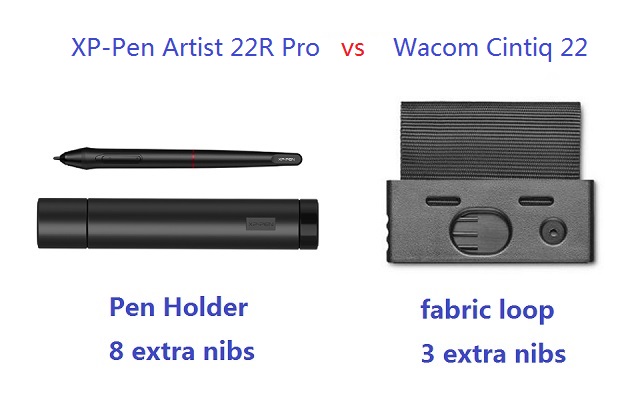
Although the XP-Pen Artist 22R Pro is way cheaper than Wacom Cintiq 22, it still comes with more Accessories like drawing glove and Pen holder.
The two-finger black artist glove aims at reduce the friction between your hand and the drawing surface. Also, it will avoid smudges from your hands.
The Artist 22R Pro comes with a cylindrical pen holder, which provides excellent protection to the pen. The cap of pen holder also act as a pen stand and a storage space for 8 extra pen nibs.
As for cintiq 22, you do not get a dedicated pen holder. Instead, you get a small fabric loop that can clips into either side of the tablet. It also cleverly hides three extra stylus nibs.
Connectivity and Compatibility
Both these tablets uses three separate cables to connect to a computer: USB, power, and HDMI.
However, XP-Pen Artist 22R Pro also supports a USB-C to USB-C connection, letting you directly connect your iMac/Mac Book Pro or other windows devices with usb-c port.
Since Most Macs do not use HDMI, so you may need to purchase an adapter separately for Cintiq 22.
Both XP-Pen Artist 22R Pro and Wacom Cintiq 22 are compatible with the popular operating systems Linux, Windows and Mac.
In addition to Linux, Windows and Mac, the XP-Pen Artist 22R Pro also supports and can connect to Android smartphones and tablets.
Drivers
After connecting to the computer, you can download the drivers from their official websites.
Drivers of both Wacom and XP-Pen are available for Linux, Windows and Mac devices.
The drivers allow you to customize things like buttons and the pressure sensitivity of the pen and the color settings of the tablet.
Comparing the two drivers, you can say that the drivers of Wacom are slightly better as they are more simple to learn, easy to use, stable, and less issues.
Bonus Software
When you purchase your XP-Pen Artist 22R Pro tablet, you get a free license for one of 2 available software: ArtRage 6, and openCanvas.
With Wacom Cintiq 22, you can get a 6-month free trials of Clip Studio Paint EX, and 3 months (or 250GB) of MASV.
Price
If you were to go to Amazon right now and buy both tablets, the Wacom Cintiq 22 would cost you $1299.95 whereas the XP-Pen Artist 22R Pro tablet would cost you $599.99.
The Artist 22R Pro is priced substantially lower than the Cintiq 22. Actually if you don’t need shortcut keys you can also get XP-Pen Artist 22 (2nd Generation) to save an extra $100.
Conclusion
They both have a very comparable stylus and overall have very similar drawing experience. And the 22-inch canvas is great for large format illustration, 3D Sculpting and detailed photo editing.
On pure drawing performance, the Wacom Cintiq 22 might be the better option, but when you bring price into the equation, the XP-Pen Artist 22R Pro seems a much better choice.
All comes down to your Skill levels, budget, preference and needs. If you are looking for a large drawing monitor in a budget the Artist 22R Pro is the best choice for you.
But if you don’t mind spending more for slightly better hardware and stylus and do not mind the lack of shortcut buttons than Wacom Cintiq 22 will not disappoint you.
FAQs
Is Wacom really better than XP-Pen?
Yes, With Wacom being the industry leader when it comes to graphics tablets, the Wacom Cintiq is the best drawing tablet on the market for professional artists.
Despite their price, Wacom tablets are good for drawing. It also have more experience in the market and been around for longer.
On the other hand, XP-Pen tablets are a great entry-level option for digital artists on a budget. Their Deco and Artist series has improved significantly, so you are getting great value.
Some artists find XPPen’s stylus feel less accurate and less responsive than Wacom’s.
Can you draw on the Cintiq 22 or Artist 22R Pro without plugging it into a PC?
No, Both are not an independent device. It must be plugged into a pc or laptop as well as a power outlet to work.
It is bascially a specialized monitor for creating digital artwork. If that’s not what you are planning to use it for, then you shouldn’t buy it.
If you are looking for a stand alone device, a Wacom MobileStudio Pro or an ipad pro would be a good fit.
Can a Cintiq 22 or Artist 22R Pro be used as primary monitor?
Yes, Cintiq 22 or Artist 22R Pro can be used alone or with another display.
However, While matte screen protector effectively reduces reflections, it also makes the display quality slightly more dull and hazy.
In addition, If you’re a gamer, the Cintiq 22 or Artist 22R Pro’s 60 hz refresh rate may be a little slow for you as your primary monitor.
If I were to buy these tablets, would I need to get separate programs to use it?
You will always have to download the tablet driver software first on your computer to use a Cintiq 22 or Artist 22R Pro. These are free downloads from their official site.
If you’re talking about digital painting, you don’t need to buy separate programs. It can work on any programs you have, for example, Adobe photoshop, illustrator, clip studio paint, or other free art programs.
There are a lot of free ones on the internet, like Krita, Gimp, inkscape, Mypaint, Medibang paint, etc.