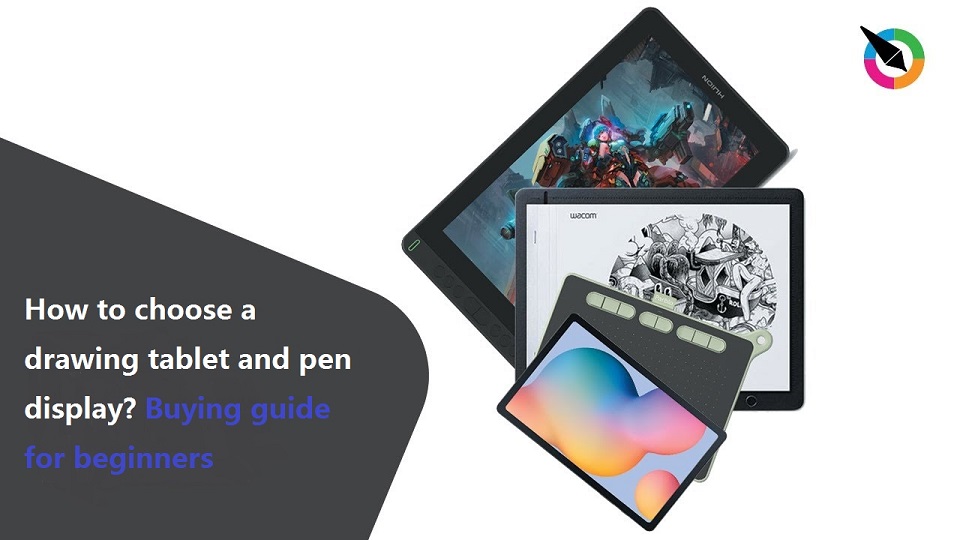
The Pen tablet is probably one of the most interesting devices to connect to a computer, especially if you want to develop your creativity in the field of digital art or graphic design.
You can edit photos, sketch, paint, draw, write and do more tasks with graphic tablet, a fantastic tool for professional artists and hobbyists alike.
Are you new to digital art and not sure which tablet to get started with? Just navigating the manufacturers’ websites to locate the model you want is frustrating.
Choosing the right drawing tablet can be an uphill task with the wide variety that’s currently on the market.
Thankfully, This article will solve your problems from the perspective of a veteran digital artist.
We will explore the factors and features to consider when choosing a drawing tablet for digital drawing beginners.
If you know what everything means and know exactly what you want, finding it can be easy.
We hope this guide will help you navigate the morass of choosing drawing tablets.
What is a drawing tablet?
The term tablet is indeed more often associated with the mobile device with touch screen, which for many people is a practical alternative to a desktop or laptop. By using it, you can easily check your mail or the latest messages on facebook from almost anywhere.
A graphics tablet, or pen tablet, drawing tablet, digitizer is a device for entering drawings by hand directly into a computer.
Contrary to typical tablets, some drawing tablets don’t have screens. Rather, they are essentially a virtual piece of paper that sends pressure from the pad to the computer which powers it.
What really makes the drawing tablet such a pleasure to use is the included stylus features pressure sensitivity, which gives you a natural way to sketch, draw, paint or edit photos.
Types of drawing tablet in Brief
If you’re looking for a graphic tablet, there are 3 different types of tablets available on the market:
1. Pen Tablets without Screen

Among all the models of drawing tablets, the graphic tablet without a screen, composed of a plastic pad and a stylus, is undoubtedly the most represented on store shelves, and the best-selling type of tablet today.
This type is easy to use, you just need to connect it to a laptop, and configure your drawing software to be compatible with it. Then you an draw with the stylus.
But there is a big difference with traditional drawing, you have to look at the computer screen, and not your hand when you draw.
So new users will have to train for long hours to have great hand-eye coordination.
2. Pen Display Monitors

Pen Tablets with screen are considered one of the best devices for drawing on the market today in terms of performance.
Often reserved for professionals, graphic designers, or experienced illustrators, Sizes range from 10 inches to 32 inches.
Pen Displays allows you to draw directly on the screen with its stylus, with impressive precision, and without worrying about hand-eye coordination.
However, these advantages come at a cost, and buying a tablet with a screen can quickly blow your budget. Plus, They need to be plugged into a computer to work.
3. Standalone drawing tablets
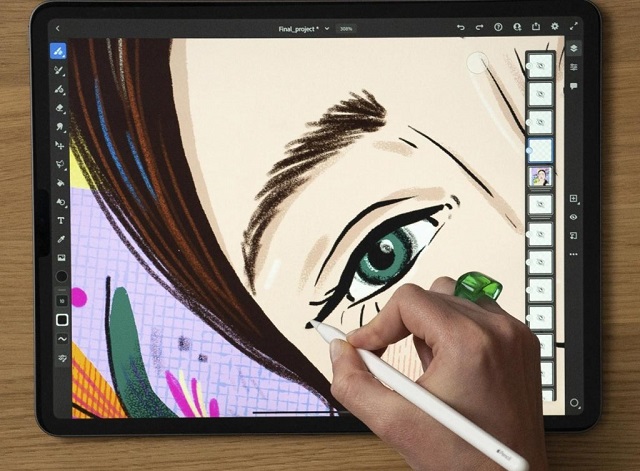
Increasingly, major brands, such as the Apple, Samsung, and Microsoft, are promoting their media tablets as graphics tablets.
These are completely portable and standalone, and do not require an additional computer to function.
You can just get this out of your bag and start drawing whenever inspiration strikes you.
Generally a standalone drawing tablet on average costs significantly more than most other types.
Also the tablet usually doesn’t come with a pen, so you’ll have to buy a stylus separately.
How to choose a good drawing tablet?
It’s important to research and compares various options to find the tablet that suits your needs.
When choosing a graphic tablet, factors to consider include:
Size of Tablet

Most graphics tablets have two distinct measurements: one is the size of the overall tablet; the other is the actual working area, the surface on which you’ll be drawing and can responsive to pen input.
All pen tablets work with absolute positioning, while mice and trackpads are relative positioning devices. For example, the top right corner of the tablet’s active area corresponds to the top right corner of your screen.
So tablet size (non-screen type) should be considered in relation to the size of your monitor. Tablets usually come in sizes where the active drawing area ranges from slightly smaller than an A5 paper to slightly larger than A4.
A small tablet surface will mean you need less hand movement to move the cursor across the screen. But a tablet that is too small might lead to an overly jumpy and sensitive cursor. Trying to make a very fine selection can be frustratingly difficult.
On the other end of the spectrum, having a tablet that is too large can make the cursor feel awfully slow, and you will need larger hand movements to move the cursor significant distances. Your muscles may tire quicker that way.
Pressure Sensitivity

Pressure sensitivity is such an important factor in the quality you can achieve in your drawings, which will allows you to draw lines of different thickness and depth according to the strength you use to hold the pen.
You’ll see this described in terms of levels, such as 1024 levels, 2048 levels, 4096 levels, and 8192 levels of sensitivity.
The higher the pen pressure value, the weight, and thickness of the line can be easily changed by the amount of force, and the line will be more natural and delicate.
If you only need to do simple sketches, you may not care too much about pressure sensitivity. But for any serious art and design work, it is essential.
Ideally you should seek out a model with the highest levels of pressure sensitivity you can afford. This will get you the closest feeling to actually working with real pens and brushes on paper or canvas.
Tilt Recognition
Higher-end tablets offer tilt sensitivity, or recognition, where they can track the angle of the pen and use this to vary the thickness and intensity of the line – ideal for sweeping brushwork or interesting calligraphy effects.
The manufacturers will usually specify the level of tilt sensitivity; 60 levels means it can track 60 different degrees of tilt.
Tilt Recognition is Required to correctly simulate the shapes of natural brushes, making it a must-have feature for illustrators working in programs that simulate natural media.
If you are a normal user who uses the stylus for light note-taking tasks, then you don’t really need tilt recognition.
Resolution
Most pen tablets measure resolution in Lines per Inch (LPI) standard. the higher the resolution provided, the finer you can get the detail in your drawings.
Larger drawing tablets typically have a greater resolution than smaller ones. But the difference between tablets of the same size is often insignificant.
The entry-level model with small size, for example, wacom intuos, can address up to 2540 lines per inch. Professional models like Intuos Pro have double the resolution at 5080 lpi and a slightly larger active area.
Report Rate
RPS unit (Reports Per Second) measures how many times per second the tablet sends information about the stylus position & pressure back to the computer. Most modern tablets have a report rate of 200+ RPS which is fairly standard.
The reported data is transmitted over a USB cable and it lets the computer know where the stylus is placed on the tablet, how much pressure is being exerted, and how fast it’s moving across the drawing surface.
The higher the number, the better the tracking speed, which means there is less delay time (lag) between when you make a stroke on the drawing surface and when the computer responds to that stroke.
Responsiveness
Responsiveness impacts the speed at which the lines you’re drawing appear on the screen.
If your PC has limited processing power and RAM, then you’re destined to run into input lag.
Stylus

It doesn’t matter how nice a tablet is if the pens aren’t any good. A pen can feel more natural for writing, and can be much more powerful for drawing.
There are two types of digital pens: EMR Stylus and AES Pen.
Nowadays, Almost all styluses for drawing tablets use the same EMR technology – Electro-magnetic Resonance, such as stylus from wacom, huion, xppen, etc.
Since the EMR pens draw their power from an electromagnetic field created by the tablet itself, there’s also no need for batteries in each pen. That saves you from replacing them at regular intervals and makes the pens lighter and less tiring to use.
An AES (Active Electrostatic) Pen contains internal electronics and lithium batteries that communicate with your device. This allows your pen to communicate pressure, angle, and user preferences, providing a custom user experience.
The surface slim pen 2 and Apple Pencil are both examples of active styluses.
An AES Pen will work with most ordinary touchscreen tablets, like ipad, but the results vary widely because there is no agreed upon standard for these pens.
Shortcut Buttons
Most tablets also incorporate a range of hotkeys, which you can program for specific functions in your favourite software. It’s a tedious process, but a real productivity boost when you get it right.
As long as you can remember what each one does, these can make it faster and more natural to switch between different presets or different tools.
Some even include a dial or touch bar that you can use to adjust intensity settings or line weights.
Connectivity
Many non-screen graphics tablets use a simple USB cable to connect to your laptop or desktop to transfer data.
Having a wireless pen tablet that includes 2.4GHz Wifi support or Bluetooth compatibility can make a big difference, as this will allow you to do away with cables and provide greater flexibility.
But wireless connections are always less reliable than a wired tablet, especially on environments with lots of radio frequency interference.
Pen displays like wacom cintiq don’t offer wireless connection, you need a 3-in-1 cable or single USB-C cable to connect it to a computer to work.
Multi-Touch Function
The Multi-touch function will also be important and will allow you to control the cursor with your finger, move and resize the image you are working on, select and more for greater flexibility.
Taking the basic tap and swipe experience to the next level, allows users to interact with their devices in a multitude of ways. This is particularly desirable when you’re drawing on Wacom Intuos pro or Cintiq Pro.
Compatibility
Your choice of graphics tablets may be restricted by the operating system you use.
Thankfully, Almost all drawing tablets offers the compatibility with Window and Mac OS devices.
In addition, The modern graphics tablets models since 2019 have added compatibility with with Android or chromebook devices.
Additional features to consider when choosing a pen display monitor
Outside of the screenless tablet, there are some special terms used for pen display options. These are fairly important to consider when purchasing a display drawing tablet.
Screen size
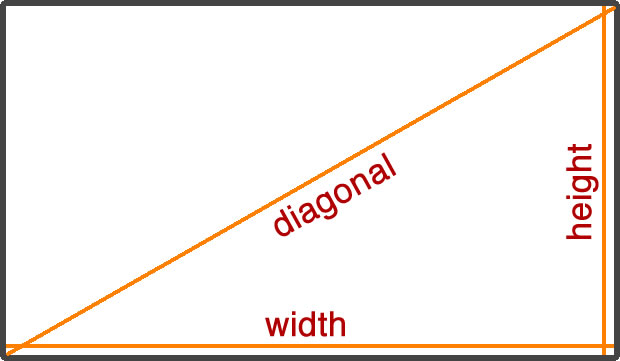
Most drawing tablet monitors range from about 10.1 up to 32 inches (10.1″, 11.9″, 13.3″ 15.6″, 22″, 24″, 27″ and 32″), measured diagonally from corner to corner.
The entry level screen tablets are often very tiny, 13, 12 or even 10 inches. plus softwares have interfaces, which are making the work area even smaller, we’ll be tempted to get closer to the screen to see what we’re doing and…burn our eyes.
A larger screen is ideal for digital drawing, photo and video editing, and viewing documents side by side. But keep in mind that, a bigger screen can increase the overall size, weight and power consumption of a tablet.
At home or in a studio, a larger tablet provides more room for those broad strokes and makes it easier to see what you’re doing.
For some, however, it may make more sense to go with a smaller, lighter tablet that’s easier to transport.
In general, larger tablets tend to be more expensive, so your choices may be limited by your budget.
Screen Resolution
A screen’s resolution is a measurement of the amount of information it can display. Resolution is measured in pixels, the tiny squares of light that work together to form the image on a screen.
It’s measured by vertical resolution and horizontal resolution. For instance, a 1920 x 1080 monitor has a vertical resolution of 1,920 pixels, and a horizontal resolution of 1,080 pixels.
There are a number of resolutions available. Common resolutions you will likely encounter are:
1920 x 1080 (1080p, also known as Full HD)
2560 x 1440 (1440p, also known as 2K QHD)
3840 x 2160 (2160p, also known as 4K UHD)
Under the same screen size, A higher resolution means higher pixel density and sharper images.
The higher pixel density the monitor has, the more content and details you can see. The more pixels you have, the more detailed an image you can create.
Aspect Ratio
A monitor’s aspect ratio details the relationship between its width and height.
Most pen display monitors use a 16:9 or 16:10 aspect ratio (almost twice as wide as they are tall).
Most iPad screens have a 4:3 aspect ratio in landscape mode. This means that for every four inches in width, the screens had three inches of height.
Compared to other tablets with 16:9 aspect ratio on the market, iPads are relatively squarish.
Panel type: IPS VS OLED
IPS LCD (In-Plane Switching Liquid Crystal Display) and OLED (Organic Light-Emitting Diode) are the two most commonly used screen technologies.
Older LCD technologies, such as TN (Twisted Nematic) and VA (Vertical Alignment) displays, have almost disappeared, because IPS LCD and OLED are clearly better in almost all aspects.
IPS panels offer the good color reproduction and a quick pixel response time speed as well as the wide viewing angles (up to 178 degrees), durability at affordable prices.
OLED panels are the most recent and advanced panels that are known for their rapid response time, high contrast ratio with deeper blacks, and zero blooming effect in darker scenes.
OLED pixels emit their own light and can be switched off completely, offering deep blacks, and really high contrast ratio.
OLEDs individually-lit pixels can switch on/off or change color faster. This makes for quicker response time.
But OLED is more expensive to manufacture than IPS. Even today, only high-end tablets, smartphones, TVs and laptops feature OLED displays.
Color Gamut

Color gamut is the range of colors a monitor can produce. which is used to ensure your artwork’s color consistency every time, everywhere.
For instance, noticeable discrepancies of color representation on your computer screen and on printed work. And seeing how your artwork was misrepresented in print can be a big disappointment.
Having a monitor with high color gamut is critical because monitors that have a low color gamut don’t have enough colors to display so the visuals look dull and inaccurate.
The two most common color gamut or color support is sRGB and Adobe RGB so they are often being advertised on spec sheets. You may also see NTSC and increasingly DCI-P3 (apple products) being mentioned.
sRGB is the most common color space for monitors and the internet. So if your work is for display online, you can get a sRGB monitor.
Adobe RGB color space has a wider color range compared to sRGB and is able to simulate print colors. Photographers often take photos in Adobe RGB for more vibrant photos and printing.
NTSC is used for TV. It has evolved over time to modern standards and is still used in many countries. Typically, 72% NTSC is equal to 100% sRGB.
DCI-P3 is introduced by Digital Cinema Initiatives (DCI) to cover the color range of cinema. The color space is around 25-39% larger than sRGB. This is great for video editors.
These color spaces are just a subset of all the possible colors our eyes can see. So the monitor to choose should depend on the work you do.
There’s no point spending extra money on an Adobe RGB or a DCI-P3 monitor if your work is only going to be viewed online.
Ideally, you’d want at least 99% sRGB or 72%NTSC on your monitor. Having either of these specs indicates that your monitor has enough color range to display visuals properly with accurate colors.
Color Depth
Color depth is also known as bit depth. It refers to the number of colors available for each pixel on the monitor. A higher number of bit depth is important because then the monitor can display a higher number of colors in each pixel.
Color depth is measured using bits. For graphic designing, we recommend having a minimum of 8 bits in every pixel. Without 8 bits in every pixel, the pictures will seem out of color while editing in Photoshop. This will result in adding or reducing more contrast to the picture and making a wrong edit.
Many display monitors today are 8-bit (commonly featuring 16.7 million colors) or 10-bit (commonly featuring 1.07 billion colors).
Brightness
Brightness refers to the light your monitor produces. Too dim or too bright, and viewing becomes a drain. Your drawing tablet monitor’s brightness is typically measured in nits or candelas per square metre [cd/m2].
In a high-quality monitor, you could expect brightness in the 250-350 cd/m2 range. If you work in an environment with standard lighting, this brightness should meet your needs. In especially bright environments, however, you could potentially need a brighter monitor.
Contrast ratio
Your drawing tablet monitor’s contrast ratio tells you how much range there is between the darkest blacks and the brightest whites in the images it displays.
A ratio of 1000:1 (the higher the first number, the bigger the ratio) will keep many professionals happy for everyday tasks.
However, For some specialist work that requires picture clarity, some designers and artists value a higher contrast ratio.
Refresh rate
Refresh rate refers to the amount of times a display is capable of displaying a new image, and is measured in Hertz (Hz). For example, a 60Hz refresh rate means a display is capable of displaying a new image 60 times per second.
Most display drawing tablets like wacom cintiq have a 60hz refresh rate, 60 Hz is the lowest refresh rate that produces a smooth, flicker-free image.
A higher refresh rate like 120hz on iPad pro can help you get a better experience with smoother motion when you’re browsing the web or using a digital pen to write or draw.
Non-laminated VS Laminated Display
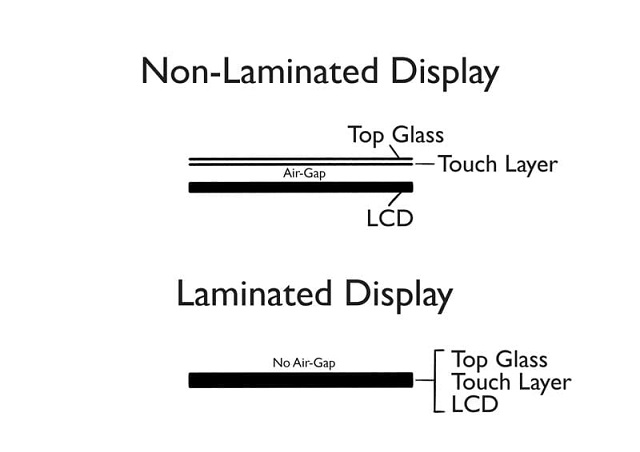
Parallax error is defined as the difference in distance between your stylus’ tip and the registered touch on the display. It’s caused by the distance between the top glass panel and the actual display.
With non-laminated screens, you can notice a delay in touch registering as well as the parallax error which can throw off digital artists.
Non-laminated displays have 3 layers, which are: Top glass layer for protection, Touch panel for touch recognition, and Display panel for view.
All three layers of this display make the device a whole lot thicker. Since they are stacked on top of each other, air fill up the space between the two.
And when your screen lights up, the light quality goes down because of the air gap creating a dispersed effect. And the tapping from the pen on the screen is a lot louder.
On the other handThe laminated display forms a single layer of the screen using special glue. So it is a top glass layer, touch panel, and display panel all in one.
Thanks to that, you can enjoy no air gap, minimal parallax and no disturbing light dispersion!
It makes your device thinner, improves visual quality, and does so much more. But that does come along with a heavy price tag compared to a non-laminated counterpart.
Matte vs Glossy Screen
There are two main kinds of panel coatings used in modern LCD monitors: matte (anti-glare) and glossy. Both have their pros and cons and are a subject of many heated discussions.
Matte displays have a “rough” anti-glare surface which diffuses light, eliminating reflections. The downside is significantly reduced contrast and less vivid colors, as light from the backlight of the monitor also has to pass through the same light-scattering layer.
Glossy displays have vibrant colors as well as high contrast and brightness because they have a smooth surface which lets most of the light through. However, strong lighting sources in the environment cause glare on these screens which is not only annoying, but can also cause eye strain and pain.
Since neither coating is flawless, the choice mostly depends on personal preference.
If you’re looking for a display drawing tablet for outdoors, a matte screen tablet is the obvious choice, whereas if you spend most of your tablet time in a dim-lit room, you will benefit more from a glossy screen.
In addition, You can get a matte screen protector on your glossy screen surface, Protects your tablet lcd screen against glare, dusts and scratches.
Conclusion
As a beginner artist, investing in a drawing tablet can be a valuable tool to enhance your skills.
What type of digital art you do? Vector Graphics? 3D? Comics? Digital Painting? Animation? Do you need to carry your computer around?
What you do determines what you buy. You don’t want to spend too much money on a maxed out drawing tablet for power you don’t need.
The prices of graphic tablets vary greatly, as do their performance or the number of brands that offer new models several times a year.
While there are some technical differences, most graphics tablets work in the same way.
Its purchase is a long-term investment and it is important to pay attention to different criteria.
Choosing a drawing tablet can be as easy as it is confusing. Following the steps above will ensure that you get the right one for you.
FAQs
What features to consider when choosing a standalone drawing tablet?
Standalone drawing tablet have a built-in computer under the screen, which have good capacity of storing, operating and running.
The Important factors you need to consider before buying include Pen input support, Screen, Operating System, Processor, Graphics Card, RAM, Storage, battery life, etc.
Which brand of drawing tablet should I choose?
When you think of pen tablets, you probably think of Wacom, since the company has long been the best-known brand in its field.
Wacom tablets are known for their high quality and precision, making them a popular choice among professional digital artists. However, It is pretty expensive.
Nowadays, There has quite a few rivals worthy of a closer look, like Huion , XP-Pen, Ugee, Gaomon, Veikk, and more.
Each brand boasts similar features and performance of an expensive Wacom tablet, but at a budget price.
As for standalone drawing tablets, Apple, Samsung, and Microsoft are the 3 main players. Their tablets can also be used for other purposes besides drawing.
What cost-effective pen tablet are there for beginners?
Cost is a crucial factor for some as not everybody has a professional’s budget.
Luckily, There are countless drawing tablets without display on the market that don’t even crack the $100 threshold.
Some popular options include Wacom Intuos, Huion Inspiroy, and XP-Pen Deco.
The advantage of a pen display is its intuitive and natural drawing experience, but its cost is unaffordable for the majority of amateurs or beginners.
Some good and trustworthy models you can take a look at are Wacom Cintiq, Huion Kamvas and XPPen Artist. Prices start at $200.
There’s no hiding that the standalone drawing tablets sit in the highest price bracket, but a good product should always combine the aspects of quality and affordability.
There are several standalone tablets that are suitable for beginners and are affordable. such as iPad 9th or 10th Generation, Samsung Galaxy Tab S6 Lite, etc. priced under $500.
We recommend this article of best drawing tablets for beginners, Each user can find one according to his or her needs, from the most affordable, to the most versatile tablets.

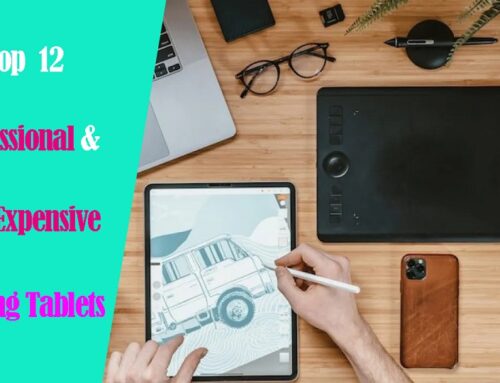

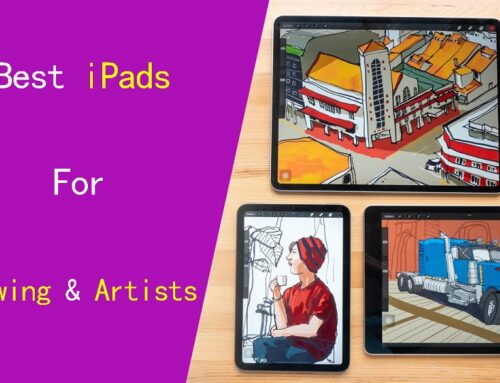

This was a very helpful article!! I’ve always wanted to start using different tech for digital art and seeing and hearing this helps the process of choosing which tablet works for me!!