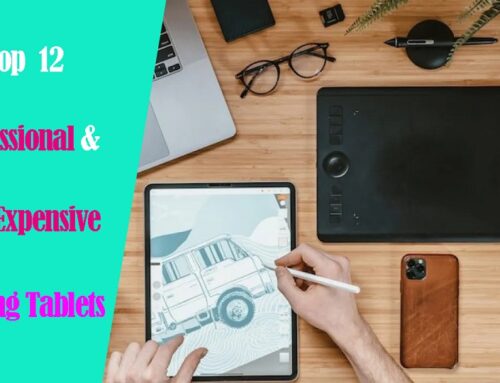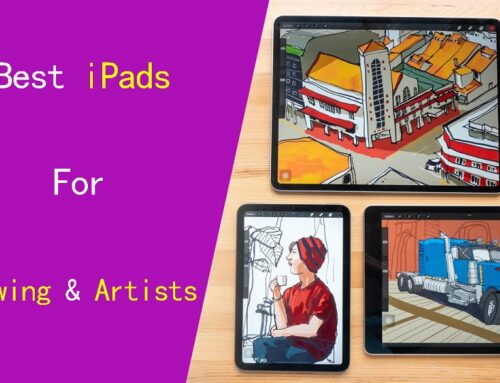The pen display monitor allows you to draw directly onto a screen and create digital artwork in various art programs like Adobe Photoshop, Corel Painter, Krita, etc.
These devices offer a more natural and intuitive way to interact with digital content than a non-screen graphics tablet. You won’t need to switch your sight between the drawing surface and computer monitor anymore.
Pen display monitors are often pricier but tend to be more comfortable and efficient for artists who do a lot of digital work.
If you’re an artist or graphic designer who is looking to take your creative skills to the next level, then a screen drawing tablet could be the perfect tool for you.
How can you find the right pen display tablet for your needs and budget? With a plethora of options available, this choice can be a bit overpowering.
To save you the headache of doing your own research, we’ve gone through the hundreds of options and picked out the best for all levels and budget.
12 Best Drawing tablets with screen in 2024
This list consists of the high-quality drawing tablets with built-in screen and are rated based on the features, price point and reputation.
You can quickly compare all of the top models, and narrow down which one is right for you according to whether you want it for drawing, photo editing, or something else.
1. XPPen Artist 12 (2nd Gen)

XP-Pen Artist 12 (2nd Gen) is a powerful and compact pen display for artists on a budget.
You get the 11.9-inch IPS panel with a 1920×1080 FHD resolution and 127% SRGB clorgamut. The screen looks sharp, vibrant and realistic.
With a fully laminated technology, screen has virtually no parallax. The glass surface has a nice matte finish that reduces glare from any surrounding light sources.
The new X3 Smart Chip Stylus is battery-fre, supports 8192 pressure levels, tilt recognition and 3g low initial activation force, you barely need to apply any pressure at all to draw a line.
The tablet is durably-built, with a sturdy housing, and available in 4 colors: Black, blue, green, and pink.
On the tablet itself, there are 8 shortcut keys. and you can program these hotkeys to do whatever you want.
Artist 12 (2nd gen) is easy to set up and compatible with Windows, Mac, Linux, Android and Chrome OS devices.
You can connect artist 12 (2nd gen) to your computer via included 3-in-1cable, but it also support single USB-C cable connection.
2. Wacom One 13

As the cheapest Wacom tablet with screen, wacom one 13 is best suited to casual artists and hobbyists, who want a budget-friendly but still quality product.
The tablet has a 13.3-inch IPS display with a resolution of 1920 x 1080 pixels. When it comes to color accuracy, it doesn’t disappoint with 100% sRGB.
It also has wacom’s distinctive paper-like matte surface, which provides a very tactile feel when drawing, much superior to smooth glass.
wacom one 13 display offers a premium feel to its design and materials, It also provide two foldable legs on the back with 19-degree tilt angle.
With 4,096 pressure levels and a 60° tilt, the Wacom One stylus makes it easy to draw thick and thin lines, lightly erase, and add shading.
Wacom one can be connected to all the devices like Windows, Mac, Android, and Chromebook through 3-in-1cable.
3. Ugee U1600

If you are looking for the best value for money drawing tablet with 15.6-inch screen, then you would be hard-pressed to find a better one than Ugee U1600.
Having 1080p resolution and 127% sRGB color gamut on a 15.4-inch IPS display is absolutely fine. The screen looks colorful, sharp and you do not notice any pixels even at a closer.
You get a more stable drawing experience that shows not too much parallax thanks to the fully laminated glass.
The built-in matte screen protector reduces reflections and adds friction making it more of an organic drawing experience.
Battery-free stylus has 8192 levels of pressure sensitivity and tilt detection and is very responsive. The pen is thin and even has an eraser on the other end, much like a pencil.
Aside from some small drawbacks: lack of hotkeys and thick bezels, the UGEE U1600 drawing pad looks and feels good during use.
4. Huion Kamvas Pro 16

Huion Kamvas Pro 16 (2.5K) is a great 15.6-inch display drawing tablet for beginner and professional artists.
The main selling point is the 2K QHD (2560 x1440 Pixels) resolution that provides much sharper visuals compared to the 1080P resolution commonly used by other pen displays at this size.
Plus, the 145% sRGB gamut delivers rich colors, vivid images in a wider view, making Kamvas 16 Pro the perfect choice for anyone looking for the best in image quality and performance.
The surface of the Kamvas Pro 16 is etched glass which gives it a slight paper-like texture to draw on. The screen is also fully laminated to minimize parallax.
There are 8 fully customizable buttons on the left-hand side which can be programmed for shortcuts and hotkeys depending on what software is being run.
The battery-free stylus has a huge rubber grip that’s comfortable to hold. With up to 8,192 levels of pressure sensitivity and tilt response, It provides you with increased accuracy and enhanced performance.
5. Wacom Cintiq 16

Wacom Cintiq 16 is a budget-friendly display drawing tablet made for illustrators, both beginners and pros on a tight budget.
This fantastic pen display tablet features a strong sturdy build, and comes with a 15.6-inch IPS screen. Paired with the 1920×1080 FHD resolution makes it a joy to draw on.
As for colors, they look vibrant. It’s not quite as vivid or true-to-life as the most expensive cintiq pro models. But the 72% NTSC / 96% sRGB color gamut is enough for most artists.
Wacom pro pen 2 is considered the best stylus available. It has 8,192 levels of pressure sensitivity with tilt capability, and ultra-responsive strokes for consistent lineart.
The pen itself has a soft rubber material which gives you better grip, It’s battery free, has an eraser at the top end, and 2 programmable buttons.
The most attractive part of the Cintiq 16 is its price. This makes it a great value for money giving you the same tools used by most professional artists and cartoonists at the fraction of a price.
6. Huion Kamvas 22 Plus

Huion Kamvas 22 Plus offers premium features within an affordable price tag making it great for artists of all levels.
It comes with a pretty large 21.5-inch QLED display, combined with the precise stylus provides you with an accurate and immersive drawing experience.
It features a QLED panel with 1080p FHD resolution and excellent 140% sRGB color gamut, provides bright and vibrant colors.
Its etched screen does have a more of a matter finish than glass which might wear out your pen nibs overtime. while the laminated technology helps reduce the parallax to the lowest.
Battery-free stylus gives you ultra-responsiveness with its 8192 levels of pressure sensitivity, making your lines flow smoothly, and tilt sensitivity to add variation to your strokes.
The build quality of tablet is also remarkable whilst giving off a professional look and feel. Also, since it comes with an adjustable stand, you can comfortably set it on your desk at your preferred height.
7. Wacom Cintiq pro 24

Wacom Cintiq Pro 24 pen display is a large professional 24-inch monitor that allows you to move your hand freely when drawing and ensuring consistent strokes for your artwork.
The star of the show here is the 4K IPS screen, which is very crisp and it feels great to be up close to your artwork.
It also covers 99% of the Adobe RGB spectrum. This is incredibly impressive, as the colors are vibrant.
The laminated screen provides excellent precision to handle minor details with ease. It features an etched-glass surface, which allows for a unique and tactile experience while drawing.
Just like the tablet itself, the Pro Pen 2 here is also a premium tool for drawing. The soft rubber is comfortable and bulky enough to relieve strain on the hand for extended usage.
8,192 pen sensitivity and tilt support leads to very smooth brush strokes, even under maximum magnification the inked lines look smooth and straight with no sign of jaggedness.
The included wireless ExpressKey Remote has more buttons than you’ll ever likely use, and is endlessly customisable in the driver software.
Wacom Cintiq Pro 24 is top of the line, it comes with a hefty price tag but if you’re willing to pay for the best you know you’re getting the best.
8. XP-Pen Artist 24 Pro

XP-Pen Artist 24 Pro is an affordable huge screen tablet for animators and creatives at all levels.
Artist 24 Pro has a 23.8-inch IPS screen, giving you enough space to sketch and create.
It also offers an excellent 2.5k 1440p resolution that allows you to see every detail of your creation with pinpoint accuracy.
You can draw in vivid, bright colors on this generous screen, thanks to the 90% Adobe RGB color gamut.
The glass is also covered with anti-glare film that provides a good friction and protects the eyes, especially when working for hours.
One of the best thing is the 20 hotkeys and 2 Red Dials, which fits comfortably in your hand and can be programmed to zoom in and out of your canvas and more.
The PA2 battery-free stylus has 2 buttons and a rubber grip, supports 8,192 levels of pressure sensitivity and tilt detection for well-defined strokes.
9. Huion Kamvas 24 Pro

Kamvas Pro 24 is the largest pen display with the highest resolution from Huion, and it’s the most expensive one too, great for professionals.
This top-of-the-line tablet features a stunning 23.8-inch screen with 4K UHD (3840×2160) resolution, delivering expansive visuals in incredible detail and clarity.
Another special feature of the Tablet is its support for 1.07 billion colors at 140% sRGB and 1200:1 contrast ratio. This is fantastic, provides vibrant colors and a very realistic image quality.
The fully laminated screen is covered with anti-glare etched surface that provides a good resistance, there is virtually no lag and no parallax while drawing.
The included Huion Mini keydial K20 has 18 buttons and a mechanical dial that can be fully customized to suit your workflow and maximize efficiency.
PW 517 stylus employs Huion’s new PenTech 3.0 technology. It is battery-free and supports tilt sensitivity and 8192 pressure levels while delivering better stability thanks to the pen nib being positioned somewhat lower than before.
The pen with rubber grip delivers a solid drawing experience with even brushstrokes and no wobble effect when painting long, curved shadow transitions.
Huion Kamvas Pro 24 is ideal for 3D modeling, game development, animation, illustration, etc.
3 Best Standalone Drawing Tablets with Screen
Below 3 picks don’t Need a computer to work. This is especially the cast if you are interested in sketching and drawing when you are on the go, travelling, or just want to have a nice view while doing your stuff.
10. iPad Pro

If you create digital art, illustrations, comics, or animation and portability is important to you, the Apple iPad Pro is a must-have.
iPad Pro features a stunning 12.9-inch Liquid Retina XDR display with a resolution of 2732 x 2048 pixels for incredible sharpness.
Wide color gamut up to 100% DCI-P3 with ProMotion technology of 120Hz refresh rate provides excellent color accuracy and responsiveness.
It also features a breakthrough M2 chip, ultra-fast 5G connectivity, and up to 16GB of RAM, which is seriously fast and powerful even with most intensive tasks.
The iPad Pro supports the Apple Pencil (2nd gen), which offers low latency, tilt recognition and high-precision drawing. Unfortunately, you’ll have to buy the pencil separately.
You can expect up to 10 hours of battery life from the 10758 mAh battery of the iPad Pro.
iPad Pro runs on iPad OS and is compatible with a wide range of proprietary creative apps, like procreate, making it a versatile choice for artists and designers.
11. Samsung Galaxy Tab S9

Samsung Galaxy Tab S9 is a high-end Android tablet with a large 11-inch Super AMOLED display.
It has a resolution of 2560 x 1600 pixels, covers 100% DCI-P3 color gamut, and operating at a refresh rate of 120Hz. This provides a smooth, sharp and colorful picture quality.
The tablet is powered by a Snapdragon 8 Gen 2 processor, 8GB or 12GB RAM, and has up to 1TB of storage, making it a powerful device for multitasking.
The included S Pen provides 4,096 levels of pressure sensitivity, tilt recognition and lower latency of 2.8ms. It is a useful addition for drawing, sketching and taking notes.
The S9 has an 8400mAh battery and support 45W charging via USB-C, battery life was exceptional, lasting for around 10 hours on a full charge.
If you’re looking for a powerful android tablet with stylus for taking notes and drawing on the go, the Galaxy Tab S9 could meet your needs well.
12. Surface Pro 9

If you’re a Windows user, the Microsoft Surface Pro 9 is the perfect alternative to an IPad pro for drawing and creating on.
Surface Pro 9 has a 13-inch PixelSense touchscreen, so plenty of space for drawing.
For starters, the display here is excellent. It has 2880 x1920 resolution, covers 106.1% of the sRGB color gamut and even features a 120Hz refresh rate.
The surface Pro 9 has an Intel 12th-Gen i5 or i7 chips, up to 16GB or 32GB RAM, and is plenty fast for productivity work.
The tablet supports the surface slim pen 2, which provides 4,096 levels of pressure sensitivity, low latency and tilt recognition.
Surface pen is sold separately, works well with the high refresh rate, makes note-taking, writing, and drawing better than ever.
With a 47.7Wh capacity, the tablet boasts a battery life of up to 8 hours, but it really depends a lot on what you do.
Surface Pro 9 runs on full Windows 11 Pro that provides access to powerful creative apps like Photoshop and illustrator natively.
How to choose the best drawing tablet with a screen?
Choosing the best screen drawing tablet for your creative needs requires careful consideration of pressure sensitivity, display quality, stylus responsiveness, compatibility, portability, and more.
This guide is an excellent place to start if you’ve never bought a tablet before, and if you’re looking to make a list of the most important features before you buy.
1. Screen Size and Resolution
A bigger screen will enable you to work on larger drawings more comfortable without the need for zooming and panning, but it is also more expensive.
A smaller tablet may be more portable and affordable, but it can also be more cramped to draw on for extended periods.
So the screen should be big enough to accommodate all the tools and also provide a sufficient area for sketching and designing.
Also pay attention to the display’s resolution, A higher resolution will provide more clarity and sharpness, making it easier to read text and view images.
In addition, Size correlates to pixel density. Basically, smaller screen at a higher resolution means higher pixel density, and higher pixel density means sharper image.
2. Color Gamut
The color gamut represents the range of colors visible to the human eye on display monitor. The wider the color gamut range is, the richer the screen colors are.
There are a few formats accepted in industry as standards, including but not limited to sRGB, Adobe RGB, NTSC, DCI-P3, etc.
It is often represented by a percentage; the higher the percentage, the bigger the color range that can be displayed.
3. Screen Panel
The screen panel for digital art can be roughly divided into two categories: Liquid crystal screen (LCD) category (which IPS is a type of) and self-luminous category (OLED display).
OLED is emerging as a superior choice for creatives. It’s not only more color accurate and has deeper blacks than its LCD counterparts, and have better response times.
IPS is still favored because it offers a large viewing range of 178 degrees, a good color accuracy and the best thing, affordable price. OLED is still more costly than IPS panel.
4. Laminated vs Non-Laminated Screen
Using a drawing tablet with a screen built-in means you’ll be able to see exactly where the strokes appear on the screen underneath the stylus pen, also known as parallax.
Parallax can be average on older non-laminated screen models. The only thing to reduce parallax on most these models is to calibrate the pen a few times until it is reduced.
Luckily, Full lamination technology eliminates the air gap that exists between the screen and the touch sensor.
It reduces parallax to a minimum, so your pen cursor appears exactly where you expect it to be, even at the edges.
5. Matte vs Glossy Screen Surface
Glossy screen has better color accuracy reproduction and can produce higher brightness than matte display given identical backlight panel. But it is shiny, reflective and difficult to see in direct strong light.
Matte screen has a coating that reduces reflections and isn’t shiny. It also can give little more resistance, feels more like paper, that makes the drawing experience far better. But it gives off a duller, more subtle finish.
Glossy is technically better image, but with the drawbacks most people end up preferring matte, especially on a draw-oriented device.
6. Pressure and Tilt Sensitivity
Pressure sensitivity refers to the pen’s ability to recognize how much pressure is being applied. A pen with high levels of pressure like 8192 pressure levels, will be able to recognize the pressure applied much more accurately and responsively compared to lower pressure levels.
The maximum you can go for currently is 8192 levels of pressure sensitivity, however depending on your budget 4096 levels are also good. You won’t notice much difference until later on when you’re doing more high-level artwork.
Tilt Sensitivity refers to the ability of the pen to create special effects when tilted, simulating the real-life effect (shade) of using the side of a traditional drawing tool. It’s also crucial for digital drawing as it enhances the overall drawing experience.
7. Connectivity
Wireless graphics tablets with screen are not available currently, unlike with the screenless tablets.
Most tablets require several cables to be connected (often 1 USB for pen data, 1 HDMI for video and 1 power to a wall socket), which can be a pain to connect.
Luckily, some newest models support connectivity via a full-featured USB Type-C cable, this eliminates cable clutter.
8. Compatibility
All screen tablets on the market offers great compatibility with most operating systems, including macOS and Windows.
You can even link it up to your Android or Chrome OS devices if necessary.
9. Express keys
Programmable express keys on the screen drawing tablet can improve your drawing workflow, but this mostly depends on personal preferences.
For professional artists, it’s great to have several express keys to quickly switch between multiple brushes and tools within their drawing programs.
If you’re a beginner, you shouldn’t stress too much on this as you could do well without many of these features.
10. Brands
The main player in this field is the Wacom brand. It offers a wide range of Cintiq screen tablets with great quality. If you are professional or money doesn’t bother you, this could be your choice.
There are good alternatives and also cheaper solutions, like XP-Pen Artist , Huion kamvas, Veikk Studio, GAOMON, UGEE, etc.
11. Price
Generally speaking, the price of pen displays is determined by the resolution, size, stylus and other features. Nowadays, it’s quite possible to find a good pen display around US $200.
Conclusion
Drawing tablets with screen has become an essential tool for artists and designers who want to create digital art.
They can improve workflow, enhance creativity and the art of illustration while providing a more natural and intuitive experience for users.
In the list above, there are several high-quality options available, ranging from high-end models like the iPad Pro to more affordable options like the Wacom Cintiq, Huion Kamvas and the XP-Pen Artist.
Each of these tablets has its own unique features and benefits, so it’s important to consider your needs and budget when choosing the right one for you.
Whether you’re a professional artist or a budding hobbyist, one of these best tablets with screen is sure to suit your needs and will help you create stunning artwork.
FAQs
What’s the difference between a pen display monitor and standalone drawing tablet?
The drawing tablet with a screen, like wacom cintiq, needs to be connected to a computer to work. Because It’s basically a monitor you can draw on.
So this type of screen tablet is less portable, but if you are planning to go for a larger screen size more than 20-inch with more express keys, they may be suitable for you.
On the other hand, Standalone drawing tablets, like apple ipad, microsoft surface (windows) and samsung galaxy tab (android) are self-sufficient and can function independently without the need of connecting to a computer.
They have everything packed into one – Hardware (processor, RAM, storage, screen, etc.), stylus and OS (the apps), making it an independent and portable device.
Standalone tablets are the most expensive type of screen tablet, but they offer the most versatility and convenience.
If you commute with your drawing tablet frequently or work on the go a lot, you will appreciate the standalone tablet type.
Should I get a drawing tablet with or without display?
We appreciate drawing tablets with screen for the direct visual feedback they provide. However, they’re typically more expensive than non-screen tablets, which are more affordable, portable and durable for beginners to use.