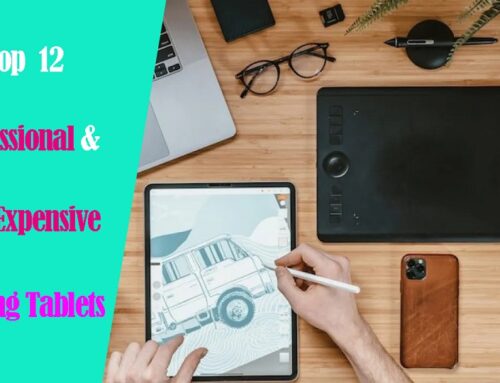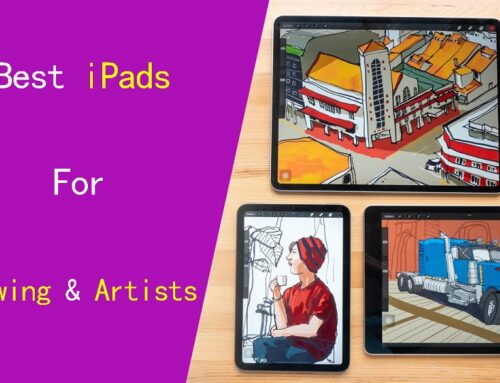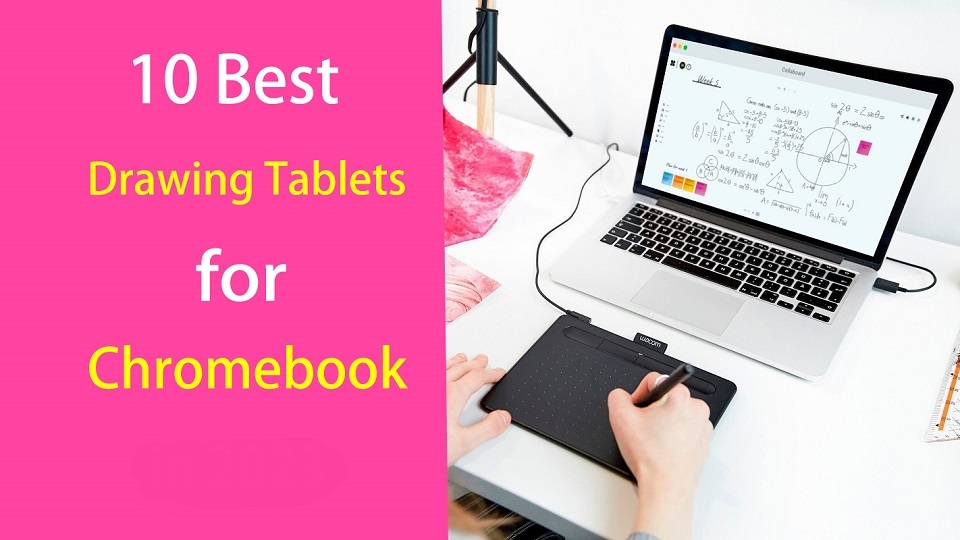
Chromebooks are lightweight laptops with Chrome OS, which are fast, easy-to-use, secure, portable and cheap. They have become valuable tools for consumers and for the classroom.
Chromebooks are widely used by students and teachers, great for note-taking, online learning, essay-writing, and more.
Due to their affordability, design students or artists also consider using the chromebook.
Making art on a Chromebook has usually been difficult or really expensive but that’s starting to change. We are starting to see graphics tablets support this OS.
Pair that with the ability to download Android apps to these devices and it’s starting to look like a real option for artists and illustrators looking for another drawing option.
In addition, manufacturers increasingly rolling out mid-range and even high-end Chromebooks, with specs comparable to Windows laptops.
If you are a Chromebook user and looking for a usable pen tablet for handwriting, drawing, note taking or photo editing. Here we are giving you the list of 10 best drawing tablets for Chromebooks.
Can you draw on a Chromebook with a stylus?
If ChromeOS is your platform of choice, you have two choices:
You can get a high-end chromebook with native pen support like the Samsung Chromebook Plus or Pro. It’s a convertible and comes with a USI stylus.
Another option is simply add a Chromebook-compatible drawing tablet, which is a computer input device that contains a pressure sensitive stylus.
Do Drawing Tablets Work on Chromebooks?
Yes, most new-gen drawing tablets do work on Chromebooks. Although the vast majority of them are still incompatible with Chromebooks.
most drawing tablets are supported with their basic functionalities only on Chrome OS versions 88 and above.
Do you need to install drawing tablet drivers on chromebook?
Chromebooks still lack the fundamental driver support, You just need to plug in your device and it will work.
In most cases, drawing tablets work as intended with proper registering of touch inputs with stroke mapping as intended.
The downside is that users are forced to use their drawing tablets rather restricted. You can’t configure the shortcut keys and at times even pressure sensitivity get omitted for Chromebooks.
Types of drawing tablet for Chromebook
There are two types of drawing tablets compatible with Chromebook:
1. graphics tablet without screen
The screenless graphics tablet has a flat plastic pad that receives input from the stylus and displays the lines you draw on the computer’s screen. It is also sometimes used as a mouse to navigate, point and click.
Non-screen tablets are much more durable, portable and cheaper than display tablets. Due to the hand-eye coordination, they do have a slight learning curve for beginners.
2. pen display monitor
pen display monitors allow you to draw directly on the screen, These are a much more natural option for digital artists as it’s just like drawing on paper.
This is a popular option amongst beginner and intermediate artists who want to avoid the hassle of a screen-less drawing tablet.
They are expensive and still need a HDMI or USB-C cable to connect to your computer to work.
What are the benefits of drawing tablet for Chromebook?
The pen tablet makes going digital easy as it works semlessly with various drawing software, photo editing software, graphic design software, note taking apps, online whiteboards and even office software.
With a drawing tablet and the right creative software, your Chromebook can become a drawing tool that allows you to express your creativity and your unique style.
The ergonomic stylus gives users a natural way to write, sketch, draw, or edit content on the drawing tablet connected to the Chromebook. A traditional mouse is simply not capable of providing the control and intricacy required in this area.
What are good online whiteboards for Chromebooks?
Google Jamboard, Collaboard, Explain Everything, Kami, Limnu, Pear Deck, RealtimeBoard, Coggle and etc.
These are a few powerful virtual whiteboard apps you can use on your Chromebook for a variety of educational purposes (e,g brainstorming, mind mapping, structuring information, storytelling, design thinking…).
They allow you to create illustrative sketches, add text and pictures, include videos and sticky notes, create visual diagrams and many more. They are also ideal for team collaboration and collaborative project management.
What art drawing software will run on Chromebook?
The ability to run Android drawing apps gives you far more choices than you’d have in-browser alone.
Some best options include Infinite Painter, Ibis Paint X, Clip Studio Paint, Sketchbook, Artflow, Krita, Medibang Paint, PaperColor, Dotpict and etc.
And for even more, they can also run Linux programs with some prep work.
What size drawing tablet should I get for chromebook?
The tablet surface is mapped to the whole screen. For pen display tablets, you’ll want the tablet size to be close to the size of your chromebook monitor.
Getting a small non-screen graphics tablet is good if you have a monitor size of chromebook between 11-15 inches.
Using large tablets with a small screen, e.g. laptop screens, can feel awkward at times and will take a while to get used to it.
10 Best Drawing Tablets for Chromebook in 2024
Below are 10 of best drawing tablets for Chromebooks in 2024 that We can enthusiastically recommend to artists.
Although there isn’t a huge selection, they are all fantastic choices and run from a bit expensive to very affordable.
1. One by Wacom

One by wacom is arguably among the best budget entry-level drawing tablets for Chromebook.
The tablet is made entirely of plastic and can be bent a bit, but it doesn’t take any damage in the process. Its drawing surface is black and the base is bright red.
It is lightweight, portable and available in 2 sizes: small (6.0 x 3.7 inches active area) and medium (8.3 x 5.7 inches).
The tablet can be chucked into your laptop bag or simply carried on top of your Chromebook as you travel around campus.
The included pen is battery free, lightweight, perfectly balanced, and comfortable to use for hours. It supports 2048 levels of pressure sensitivity that’s capable of providing accurate and precise input.
While this tablet lacks the shortcut keys and wireless of higher-end models, its textured surface and excellent responsiveness make it feel as good to draw on.
2. Wacom Intuos

Wacom Intuos is an excellent tool for chromebook in graphic design and artistic purposes.
The majority of the tablet is taken up by that work area, which measures 8.5 x 5.3 inches on the medium model and 6 x 3.7 inches on the small model.
Both are not very big, so you can bring it with you wherever you go. The material of tablet is durable and will last many years if you take care of it.
It has Bluetooth capability, allowing you not to worry about carrying the USB cable if you don’t feel like it, and the tablet is well-charged.
The pen is battery-free, 4096 Levels of pressure sensitivity gives you control and precision when drawing, sketching and photo editing in any art program.
You have 4 Express Keys on the Intuos tablet plus 2 buttons on the stylus and these are all configurable through the Wacom Driver.
Wacom Intuos is compatible with Mac, Windows, linux, Android and Chrome OS. Meanwhile, iT offers free three-month trials of a number of apps such as Collaboard, Limnu, Explain Everything and Kami, Clip Studio Paint.
Its combination of flawless performance, ease of use, and attractive design make it a valuable investment for artists of all levels.
3. XP-Pen Deco Fun

The XP-Pen Deco Fun is an easy entry into pen tablet for chromebook users on a budget.
XP-Pen offers the Deco Fun in 3 models: XS (4.8 × 3 inches active area), S (6.3 × 4 inches), L (10 × 6.27 inches ). you can choose from 4 different colors: Green, Red, Blue, and Black.
Drawing surface of L version is quite large, which is almost a near ratio for laptop screen, providing enough space to draw and paint comfortably.
On the other hand, Both XS and S version are compact, The sleek and slim profile makes them portable and aesthetically pleasing.
The tablet comes bundled with a battery-free pen that offers 8192 levels of pressure sensitivity and tilt detection, which makes for a truly immersive drawing experience.
Deco Fun is compatible with Android, Chrome OS, Linux, Windows, and Mac OS. It supports mainstream digital painting, remote education, photo editing, and animation software.
The best thing is that you don’t need to spend extra money on software as the tablet comes with a free ArtRage Lite drawing program and 3 month trials of Explain Everything whiteboard app.
4. Huion Inspiroy H640P

With a price below $50, the Huion Inspiroy H640P graphics tablet is one of the most affordable tablets on the market.
It has a compact size with 6.3×3.9-inch active area, which is perfect for limited desktop areas and travel purpose.
The H640P tablet has 6 customizable Express Keys that put your favorite shortcuts like undo or copy/paste at your fingertips.
Huion PW100 battery-free pen boasts pressure at 8192 levels that provides a natural way for users to write, draw, sketch and edit easily on chromebook.
Apart from your Chromebook, you could also connect it to your Android, Windows and Mac OS devices.
5. XP-Pen Deco Mini7W

If good specifications and a low budget, is your key purchase criteria, XP-Pen Deco mini 7W is perfect is for you.
XP-Pen Deco mini 7W is a wireless version of Deco mini 7 Graphics Tablet. The 2.4GHz wireless technology of the tablet lets you connect it with your device easily.
The Deco mini7W is very well built, it is robust and very pleasant to the touch. It also equipped 8 express keys to tailor your operation and increase your efficiency.
Deco Mini 7w comes with an active area of 7 x 4.37 inch, which is quite a nice small size to have sitting in front of your chromebook.This also making it portable to carry around and use on the go.
With 8192 levels of pressure sensitivity, 220 PPS report rate, and 60 degrees tilt response, Deco Mini 7w provides the natural and smooth strokes.
The battery-free P05D stylus is comfortable to hold with its rubber grip. Drawing Performance is excellent, consistent and predictable.
The XPPen Deco mini7W is compatible with Windows, Linux, Mac, Android, and Chrome OS devices.
6. Ugee S640W
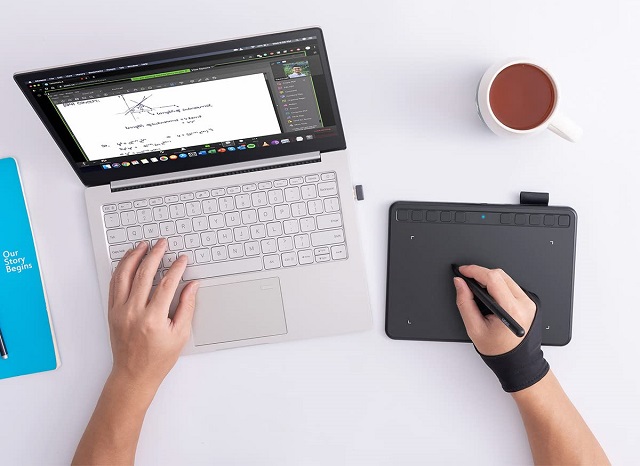
The UGEE S640W is the best starter kit you can get for wireless drawing tablets with its affordable price, portable size and versatility.
The tablet has a work area of 6.5 x 4 inch,which is adequate for use with laptops. The surface is pretty smooth but has some matte finish.
It features 10 express keys at the top of the tablet, providing greater customization support.
The 2.4GHz wireless kit will allows you the freedom to use your Ugee S640W tablet in any orientation and angle you please.
The included pen is battery-free and supports 8192 levels of pressure sensitivity, and tilt recognition. Drawing, sketching, and illustrating felt fluid and natural.
This easy-to-use digital pen and tablet are compatible with Windows and Mac OS, with plug-in and play for Chromebooks and Android Decives.
7. Veikk S640

Veikk S640 features a 6×4 inch active area, 2mm thickness on the drawing surface and 6mm thick along the side where the cable is attached.
It is very light, slim and very compact, so it is wonderful for throwing in a bag and running off wherever you may want to go.
Stylus does not require batteries and has 8192 levels of pressure sensitivity and up to 290 PPS reporting rate, which allows you to draw lines and brush of any weight with pressure.
The support of OTG-enabled devices makes sure the device is compatible with Android, along with its usual Windows, Mac, and Chromebook compatibility.
This is fantastic for artists or students who are on a budget and can’t afford anything too expensive.
8. XP-Pen Artist 12 (2nd Gen)

XP-Pen Artist 12 (2nd Gen) is one of best pen displays that lure you in with their value. Its aim is to give you a fine drawing experience while on a limited budget.
It has a compact 11.9 inch IPS display and comes in FHD 1920×1080 resolution with 127% sRGB color range.This ensures your images are sharp and keep their colors vibrant.
The Artist 12 (2nd Gen) uses a laminated glass screen, which has little to no parallax. The screen also has a nice matte finish to reduce glare and provide a slight bit of texture for better drawing experience.
The Artist 12 (2nd gen) is available in 4 different colors: Black, blue, green, and pink. It also comes with 8 shortcut keys that you can customize according to your preferences, along with a decent overall built quality.
With the X3 smart chip, The battery-free pen is very pressure sensitive, detects tilt and has minimal initial activation force of 3g, which aids in a smoother drawing experience.
This tablet is compatible with Windows, Mac OS, Android and Chromebooks. To connect the chromebook you can use a single USB-C to USB-C cable, but it need to buy separately.
9. Wacom One

Wacom one is an entry-level drawing monitor, offering the same peerless drawing experience as the Cintiq in a smaller, more budget-friendly package.
A 1080p resolution on a 13.3-inch matte screen results in sharp and clear images. furthermore, 99% sRGB color coverage is still good enough.
The battery-free pen that comes in the box supports the 4096 levels of pressure sensitivity, 60 degrees tilt response, and is reasonably responsive.
Unlike many Pen display tablets this tablet works with Chromebook and Android devices.
The display monitor is lightweight and compact, making it excellent for travel or just limited-space setups, while the pen breezy to sketch and paint directly on the screen.
This is perfect for beginners and aspiring artists alike.
10. Huion Kamvas Pro 13
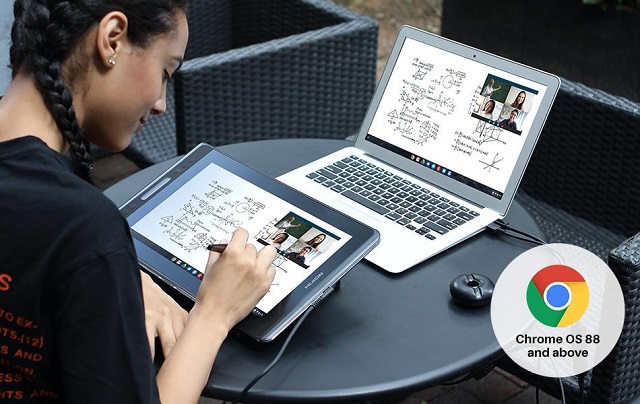
If you’re looking for a budget pen display that can help you unleash your creative side, then the Huion Kamvas Pro 13 is more than enough for your needs.
It comes with a 13.3-inch IPS screen with 1080p resolution and 120sRGB color gamut that can deliver crisp details and vibrant colors for drawing.
The parallax is minimal thanks to the fully laminated screen, it’s also interestingly-textured thanks to it being anti-glare glass surface.
The battery-free pen comes with 8192 levels of pressure sensitivity and even supports 60 degrees of tilt brush effect, The lines and strokes come out looking natural.
There are 8 round Customized Press Keys + one touch bar on the Kamvas Pro 13 tablet, all customizable and easy to set up which help in a smooth workflow.
Moreover, this tablet is compatible with Windows, Mac, Android, as well as Chrome OS devices.
Conclusion
Your Chromebook doesn’t include a stylus? Are you frustrated by having to move the mouse across the screen?
With a drawing tablet, any artist on any level can use a Chromebook for anything and everything they might need or want to do.
With these 10 affordable tablets that work particularly well in Chromebooks, your efficiency will be greatly boosted when digital drawing and online learning.
If you didn’t find what you liked, though, then don’t worry. There are also many models that are compatible with chromebook. Just check to see if your specific tablet compatible with Chrome OS before buying.
Enjoy creating and communicating with ease across your pen and Chromebook devices.