
Adobe Illustrator CC is a powerful vector graphics editor that is widely used by professionals in various industries such as graphic design, illustration, web design, and branding.
It allows you to create scalable artwork that can be used for print, digital media, and multimedia projects.
To produce quality artwork in adobe illustrator, you need both the right skills and tools. The most important tool is the hardware on which you’ll draw or edit the graphics on.
If freehand drawing and sketching is your thing, and you’re an Adobe illustrator user, you might want to get a drawing tablet, which is easier and more fun than using a mouse.
With an ergonomic design and powerful features, these pen tablets allow unparalleled precision and flexibility in artwork creation.
However, With so many options available in the market, it can be challenging to determine which graphic tablet is best suited for drawing in Adobe Illustrator.
In this article, we will explore the top 10 graphic tablets for Adobe Illustrator, their features, and their pros and cons.
What is Adobe Illustrator CC?
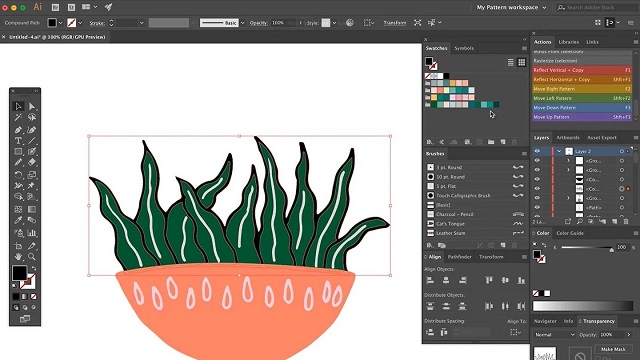
Illustrator has been the industry standard for vector graphics editing for many years. It is used by professionals around the world, and its file format (.ai) is widely supported.
The vector based nature of Adobe Illustrator means that it’s perfect for creating graphics that need to be resized without losing quality. This makes Adobe Illustrator ideal for creating logos, icons, and text effects since they will look equally good at any size.
Illustrator offers a wide range of tools and features that allow you to create intricate and complex artwork. It provides precise control over paths, shapes, colors, and typography, enabling you to create stunning illustrations, logos, icons, and other design elements.
Professional artists and graphic designers can easily create stunning designs through easily accessible templates and presets. In fact, it provides over 80 million in-built templates, graphics, videos, and images to make online drawing and graphic design easier.
Illustrator comes with a bunch of useful features, some of the best features include advanced glyph snapping, team collaboration tools, and cloud storage.
Illustrator integrates seamlessly with other Adobe Creative Cloud applications like Photoshop, fresco and InDesign. This allows you to easily transfer files and assets between different programs, enhancing your workflow and productivity.
Illustrator can be used for a variety of projects, including print design (such as business cards, posters, and brochures), web design (such as icons and illustrations), mobile app design, packaging design, and more. It provides the flexibility to work on diverse creative projects.
Illustrator is a professional tool that requires a lot of practice to master. If you are serious about illustrations, you should definitely learn how to use a professional tool like Illustrator. Just be prepared for it to take some time. Remember to be patient!
Is drawing tablet a must have for work in Illustrator?
Adobe Illustrator is designed to be used with a mouse, keyboard or trackpad, and many designers and artists have created impressive artwork using these input devices alone.
As graphic designers we’re accustomed to designing with a keyboard and mouse, but sometimes a task or design requires the precision of a freehand tool, and this is where a drawing tablet comes in handy.
If you’re doing fairly solid objects, icons, logos, etc in adobe illustrator, then using the pen tool via a mouse or trackpad is fine.
If you’re trying for more of a sketch or hand-drawn style, such as cartoons, then the pencil tool is perfect – and here’s where the drawing tablet is a better option.
Benefits of Using a Drawing Tablet With Adobe Illustrator
A graphics tablet consists of a pressure-sensitive surface and a stylus. The stylus acts as a pen or pencil, allowing you to draw, sketch, and paint directly onto the illustrator CC.
To capture any freeform drawing gestures, nothing beats the hand with a stylus ! The stylus offers a more intuitive, nattural, effortless and comfortable way to draw and paint than a mouse could ever provide.
This also allows you to have much more control over the strokes that you make. You will be able to draw nice smooth lines just how you want.
Modern drawing tablets have up to 8,192 different levels of pressure sensitivity, which allows you to vary the thickness or intensity of your lines based on how hard you press down.
When using illustrator CC, the pressure sensitivity applies to your brushes as well, like the Paintbrush Tool and Bob Brush Tool . This can help you to create a wider range of effects and add more depth and nuance to your artwork.
Using a stylus can help reduce the risk of repetitive strain injuries (RSI) or carpal tunnel syndrome. Because it eliminates the repetitive clicking motion that comes with using a mouse.
Using the drawing tablet also has an impact on workflow. Once you get going your workflow will become more efficient as well. Especially if you end up programming your own quick keys, you’ll be unstoppable!
Things to consider when choosing a drawing tablet for Adobe Illustrator
While every tablet may have comparable benefits, not all tablets are created equal—so which tablet is best for Adobe Illustrator?
Below are the most important things you can look at to tell if the drawing tablet is worth buying.
1. Types of tablet
The first choice you need to make is to decide whether you want a simple graphics tablet without screen, a pen display monitor or even a standalone tablet with stylus.
Graphics tablets without screen: The non-screen graphics tablet has to be connected to a computer to work and visualize.
You have to learn to look at the computer screen instead of the tablet surface as you draw.
Because of the way it works, non-screen tablet have a bit of a learning curve and it does take quite a bit of getting used to.
However, non-screen tablets are often more affordable than pen display monitors, last longer and will always be better to carry around.
Pen display monitors: A drawing tablet with screen, also known as a pen display monitor, is also a form of input hardware. The drawing surface, however, is a screen where you can see your artwork as you draw it.
Pen display monitors are far more intuitive, natural and comfortable than non-screen graphics tablets. At the same time, they are more expensive.
Since Pen display monitors are usually bulky and still need to be connected to a computer to work, they are not really portable like standalone tablets.
Standalone drawing tablets: A standalone tablet has both an inbuilt screen and a computer, supports pen input. You do not have to connect a computer to use it.
If you want the portability of an all-in-one tablet and enjoy drawing on the go, then thats probably your best bet.
But Standalone tablets are super expensive and has its limits, such as no built in keyboard and stylus (sold separately), limited/overpriced pc specs, etc.
2. Size
The size of the drawing area on the tablet is an essential consideration. It should provide you sufficient space to draw and express your artwork comfortably.
Smaller tablets are portable and convenient for artists, while larger ones offer more room for detailed work.
We recommend you to choose a tablet size that matches your screen ratio and allows you to draw without straining your arm or wrist.
3. Screen Quality
A good display is an important thing you should consider when shopping for a drawing tablet.
Drawing on a low-quality display is not only frustrating, but it will also produce low-quality work.
A fairly good display should consist of:
A wide color gamut coverage (100% sRGB and above) for accurate colors.
A high refresh rate for a snappy perceived response.
High resolution (FHD+ and above) for crisp images.
High brightness to be able to work with it outdoors.
Scratch resistance to withstand rough stylus pens.
4. Pressure Sensitivity
Pressure sensitivity allows the tablet to respond to the varying pressure applied by the stylus.
This feature enables artists to control line thickness, opacity, and brush strokes, making the drawing experience more natural and similar to traditional art techniques.
Pressure levels on tables start at about 2,000 levels of pressure and go up to around 8,000.
In this case, the higher the number, the more sensitive the change of pressure has.
5. Tilt Recognition
Tilt Recognition is great feature for artists who like shading and depth. It reflects traditional tools like pencils and brushes, creating beautiful shading effects in your digital art.
Choosing a tablet with tilt recognition adds precision to your creations and make it realistic.
6. Stylus Type
There are different types of stylus: with or without battery.
Battery-free stylus don’t need batteries or any wires to function, reducing maintenance and weight for a more natural pen feel.
The stylus of Wacom, huion and XP-Pen has no battery and doesn’t require charging, they use advanced EMR technology which receives its power from the tablets.
Rechargeable stylus need charging just like your phone or laptop, such as the Apple Pencil, and Surface Slim Pen 2.
If they run out of battery you will have to find a power source to charge before you can draw again.
Additionally, Some standalone tablets like apple ipad and microsoft surface don’t come with a pen, so you’ll have to get the pen separately.
7. Compatibility
Standalone tablets come with embedded operating systems which means that you cannot change them later.
iPad runs on iPad OS, samsung galaxy tablets runs on android while microsoft surface runs on Windows 11.
The Operating system will determine which graphic design software you can install.
Although adobe illustrator is available across most platforms: Windows, Mac and iPad OS, but it is not available on Linux, Android and Chrome OS devices yet.
Luckily, traditional drawing tablets are all compatible with both Windows and Mac operating systems, so they definitely works well with adobe illustrator.
8. Additional Features
Many pro drawing tablets will include additional features like hotkeys, multi-touch, and wireless connectivity that are required to streamline your artistic process.
For standalone tablets, you need to pay attention to more unique tech specs include processor, ram, storage, graphics card and battery life.
9. Brands
Wacom is one of the most trusted brands in drawing tablets, It has the best stylus and the most expensive price.
But other brands, including Huion, XP-Pen and others, offer more added features at a lower price to compete with the wacom.
For standalone tablets, Apple, Microsoft, Lenovo, and Samsung are the the big players.
10 Best Graphics Tablet for Adobe illustrator CC in 2024
We have tested various brands from exclusive ones like Wacom to versatile options like iPad Pro and Surface Pros, and very affordable ones like XP-Pen and Huion.
Every adobe illustrator user will have different requirements, so we made sure to have a variety of top drawing tablets you can buy in 2024.
1. Wacom Intuos Pro

Wacom Intuos Pro comes with 3 different size plans. You can choose from small, medium, and a large one with different work areas, 6.3 x 3.9″, 8.7 x 5.8″ and 12.1 x 8.4″, respectively.
All 3 variants feature both USB and Bluetooth connectivity, The option for wireless communication adds an element of freedom, guaranteeing that the canvas is not limited by cables and clutter.
The tablet is equipped with 6 to 8 Programmable express keys and one Touch Ring, which gives you an additional way to zoom, scroll, adjust brush size, and more.
The integrated Wacom Pro Pen 2 stylus is battery free, has 2 slide switches, an eraser on the top end and a soft rubber grip which is very comfortable to hold.
It provides incredible accuracy and control with 8192 levels of pressure sensitivity, tilt detection and virtually no lag. resulting in the precise, accurate drawing ability needed for professional illustration work.
Intuos Pro tablet is compatible with Windows, Mac and Linux device. It also works well with photoshop, illustrator, affinity photo, affinity designer, coredraw, Inkscape and other creative software.
Overall, the Wacom Intuos Pro is a highly regarded graphics tablet that has been praised for its sensitivity, accuracy, and customizable features. While it may be a bit pricey, it’s worth every penny.
2. XP-Pen Deco Pro

The XP-Pen Deco Pro is priced affordably, making it an attractive option for artists looking for a reliable drawing tablet without breaking the bank.
Deco Pro is available in two models small and medium. The active area on the medium version is 11 x 6”. On the small version it drops to 9 x 5”.
Both sizes are large enough when compared to most other pen tablets, which provides ample space for drawing and designing.
The Tablet is built with a sleek, premium design with rounded off edges. Build quality is solid with the silver parts are metal and the drawing area has a nice matte texture for drawing.
8 shortcut keys and the two dial wheels give you easy access to a plethora of customized shortcuts, reducing distractions and allowing you to work more freely and productively.
PA1 battery-free stylus offers a hassle-free drawing experience. With 8192 levels of pressure sensitivity and tilt detection, artists can enjoy precise and lifelike pen strokes.
This tablet is equipped with USB-C to USB-A cable or wireless via bluetooth, Allowing it to connect effortlessly with various devices: windows, mac, linux, android and chromebook.
3. Huion Inspiroy Dial 2

The Huion Inspiroy Dial 2 tablet is a solid, classy, and elegant pen tablet. Drawing performance is fantastic.
The device features a highly responsive 10.5 x 6.56-inch drawing area, which is large enough to allow for accurate and detailed drawings.
Its black surface is slightly etched, This produces a more tactile, rough texture like you’d experience with real paper.
The tablet is equipped with dual-dial controllers and six programmable keys, which facilitate workflow and channels boundless creativity without any compromise.
This tablet features Bluetooth 5.0 connectivity, allowing it to pair easily with any device, whether it’s Windows, Mac, Linux or Android.
PW517 stylus features PenTech 3.0 technology, delivers better stability thanks to the pen nib being positioned somewhat lower than before.
Plus, the pen is batteryless, offers amazing precision and natural control with 8192 levels of pen pressure, ±60° tilt recognition, and >300pps report rating.
4. XP-Pen Artist 16 (2nd Gen)

XP-Pen Artist 16 (2nd Gen) is highly regarded for digital artists, graphic designers, and illustrators.
The design is slender and neat, its screen fills the space from edge to edge and is available in 4 color plans: Black, blue, green, and pink.
This tablet is equipped with 10 fully customizable Keys, which makes it easy to optimize shortcuts for faster workflow.
It boasts a 15.4-inch full HD IPS display with 127% sRGB color gamut that enables ample workspace, clear details and excellent color reproduction.
The glass surface has a matte coating, which helps reduce reflections and eye strain while providing a paper-like texture. The screen is also fully laminated for a smooth, parallax-free experience.
The stylus is accompanied by the X3 smart chip, which provides shorter retraction distance and lower initial activation force of 3g. This renders a smooth and effortless drawing and writing experience.
Also, The stylus is Battery free, supports ±60° tilt function and 8192 levels of pen pressure sensitivity, resulting in smooth and delicate line presentations.
Artist 16 (2nd Gen) can connect to your main devices (windows, mac, linux, android and chrome OS) via a single USB-C cable or included 3-in1 cable.
5. Huion Kamvas 16 Pro

The Huion Kamvas Pro 16 (2.5K) tablet is a high-end drawing tablet designed for digital artists who need precision and accuracy in their work.
It has a 15.8-inch QLED panel with 2560 x 1440 QHD resolution, 1200:1 contrast ratio and 145% sRGB color gamut. The display shows colors nicely, looks great, sharp and crisp.
The surface is anti-glare etched glass which gives it a paper-like texture to draw on. The screen is also fully laminated, There’s almost no parallax, giving a more accurate drawing experience.
The PW517 pen is fantastic, very accurate and responsive, meanwhile, 8 programmable buttons on the tablet streamline the user experience for simple usability.
The included adjustable stand makes it really easy to place the tablet in a comfortable position. Additionally, the Artist Glove helps reduce friction between your hand and the screen.
Huion Kamvas Pro 16 runs all popular art apps and is compatible with Windows, Mac, Linux, and Android OS.
6. Wacom Cintiq 22

Wacom Cintiq 22 is a fantastic budget drawing display that comes in significantly cheaper than the high-end Cintiq Pro, But it still does the job well.
The 21.5-inch large TFT LCD Screen enables users to have an enhanced drawing experience, while it does have a decent resolution of 1920 x 1080 and good color reproduction of 96% sRGB.
The Cintiq 22’s screen has an anti-glare film coating that effectively minimizes reflection, the slight texture also provides good traction for drawing.
It comes with the Wacom Pro Pen 2 – the best stylus in the business. It’s pressure sensitivity, as well as tilt sensitivity, is incredible and a joy to use.
Cintiq 22 has an inbuilt adjustable stand. Which allows you to tilt it forward & backward. It’s quite sturdy, and once you adjust it to the angle you want, it stays in place.
If you are short of space in your work environment, you can consider the 15.6″ model – wacom cintiq 16, which still would work as well in many scenarios.
7. XP-Pen Artist 24 Pro

XP-Pen Artist 24 Pro delivers premium design tablet performance and workspace at an accessible price point for creatives.
It has a 23.8-inch IPS screen with QHD 2560 x 1440 pixels resolution, which brings every pixel to life, capturing the nuances of your creation with stunning clarity.
Colors are vibrant and vivid, because It offers 90% Adobe RGB color gamut, Every hue is faithfully recreated, allowing you to play with a wide range of tones and moods.
Its large canvas encourages you to dream big, with plenty of opportunity for fine details as well as broad strokes. It also comes with a paper-like protective film to give the screen a more natural feel when drawing.
Better still, XP-Pen Artist 24 Pro is equipped with 20 customizable press keys and 2 red roller wheels, making it easy to optimize shortcuts for a more seamless workflow.
The PA2 batteryless pen provides 8192 levels of pressure sensitivity, 220RPS Report Rate and ±60° tilt recognition for excellent control and accurate drawing.
The built-in Adjustable stand can be moved between 20 and 90 degrees to suit your work way. Black nylon glove is great to be used to prevent sweat and grease when drawing.
Best of all, for a tablet with a large QHD screen, rich features, and pen responsiveness, the XP-Pen Artist 24 Pro is very competitively priced.
8. Huion Kamvas Pro 24

Unleashing your creativity has a new outlet in the Huion Kamvas Pro 24. Featuring a modern design and large panel that allows artists to have more space to be fun and creative.
It features a 23.8-inch 4K UHD (3840×2160) resolution display, which provides an expansive digital workspace with sharp details perfect for creative work.
It has a QLED panel that displays 1.07 billion colors with a wide 140% sRGB color gamut and 1200:1 contrast ratio for vivid, accurate color reproduction.
The 20° metal integrated stand allows for an ergonomic viewing angle and the screen is fully laminated and coated to minimize glare.
It comes equipped with the advanced PW517 stylus and a Mini keydial, which is a wireless express key remote with 18 buttons and a mechanical dial that helps you trigger shortcuts while working.
Huion Kamvas Pro 24 is a go-to choice for both professional artists and designers who seek a quality creative companion on a budget.
9. Surface Pro 9

If you’re looking for a Windows-based standalone tablet to power your creative endeavors, Microsoft Surface Pro 9 is an option worth exploring.
The 13-inch PixelSense touchscreen has a 2880 x1920 resolution, 106.1% sRGB color gamut and 120Hz refresh rate, providing highly responsive, exquisite detail and brilliant color for illustrating and designing.
Under the hood, Surface Pro 9 is armed with a powerful 12th Gen Intel corel i5 or i7 processor. Combine this with a whopping 16 to 32 GB of RAM, It can easily handle a variety of creative jobs.
The Surface Slim Pen 2 provides a natural pencil-like feel with 4096 levels of pressure sensitivity, tilt support and low latency. With which, you can unleash your creativity and make those precise strokes with ease.
Having Windows 11 is also a major boon for this tablet, as it means you can use the full desktop version of programs like Photoshop, rather than messing about with mobile apps.
As a 2-in-1 device, the Surface Pro 9 transforms seamlessly between a tablet and a laptop, making it easy to draw on the go. The only drawback is the shorter battery life of 7 – 8 hours.
10. iPad Pro

If you value mobility, versatility, performance, and an ability to draw right on the display, then an iPad Pro is your ideal variant.
It has a 12.9″ Liquid Retina XDR display that uses mini-LED backlighting to deliver stunning visuals with excellent contrast.
With 2732 x 2048 resolution, 1600 nits of max brightness, 120Hz refresh rate and 100% DCI-P3 color gamut, you can get a extremely sharp, bright, smooth, vivid and color accurate screen.
It is equipped with the powerful M2 processor which makes it extremely fast, and efficient, and its 16GB RAM ensures excellent multitasking abilities.
Apple Pencil (2nd gen) is incredibly precise and responsive. With extremely low 9ms latency, every stroke and gesture feels incredibly natural and fluid.
It aligns with your creative workflow, from Adobe Creative Cloud to Procreate, allowing you to seamlessly go from idea to execution.
iPad Pro is an incredibly thin and portable tablet, Plus up to 10 hours of battery life, making it great for use on the go.
Conclusion
Despite having different sets of features and specifications, these are the 10 best drawing tablets for adobe illustrator in 2024.
Whether you’re a beginner or a professional, You can go with any of it if it fits in your budget and provides what you need.
Investing in a graphics tablet can help you take your digital art and design in adobe illustrator to the next level.
The pressure and tilt sensitivity enable precise control over line thickness and shading, allowing for intricate detailing and realistic drawing effects.
It will give you a lot of power to bring the objects of your imagination to the screen.
So consider adding this gadget to your toolkit and enjoy the benefits of a more natural and precise design process.

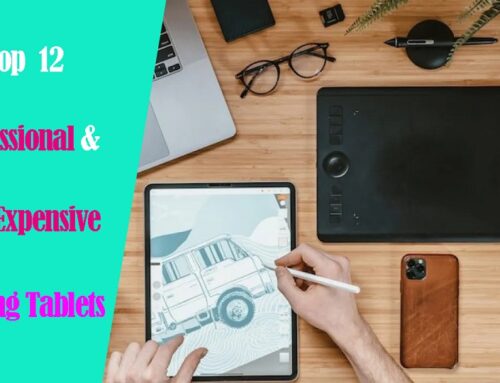

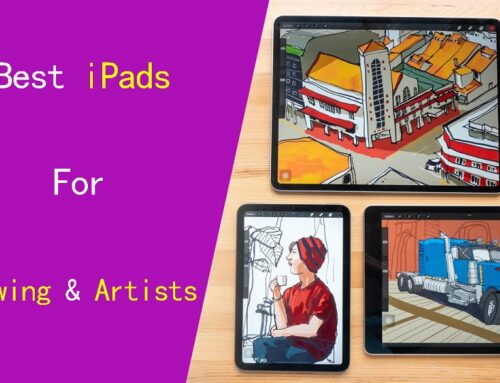

I would say this was the best and clearest article I’ve ever found!
I have a Wacom Cintiq 16 to work with photoshop and illustrator for graphic design and it’s great, zero problems and a great size for the price.