
Paint Tool SAI is a lightweight and simple-to-use digital painting software that is popular among manga and anime artists.
If you spend a lot of time drawing in Paint tool SAI or other graphics programs, a pen tablet is a must for you.
Drawing with a mouse is possible but highly discouraged as it is uncomfortable and could cause adverse effects on your wrists.
Today, there are many pen tablets to choose from, ranging from incredibly budget friendly for beginners, to wildly expensive and insanely powerful for the working professional.
Are you new to digital art and not sure which tablet to get started with? Are you a professional digital artist wondering which one to upgrade to?
In this Article, we’ll answer common questions about SAI and drawing tablets. We’ll address topics such as compatibility with different tablet brands like Wacom, Apple and Microsoft, tablet types and even how to fix pen lag issues.
Whether you’re a beginner or more experienced artist, this post will provide the information you need to make the most of your drawing tablet when working with Paint tool SAI.
What is Paint Tool SAI? How is that benefiting you?
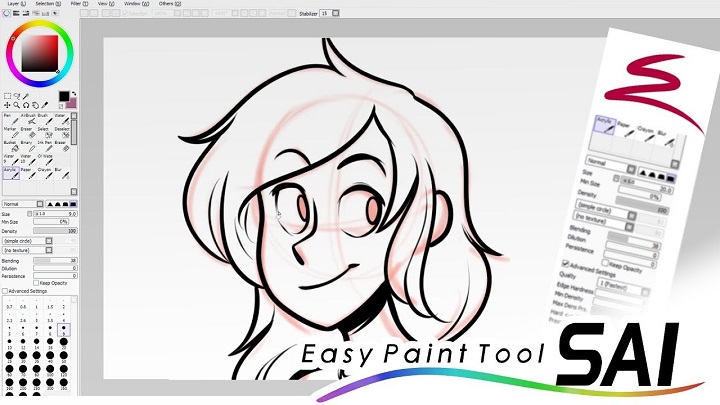
Paint Tool SAI offers a streamlined interface, easy to figure out and use. all necessary tools and settings are visually shown.
The program provides a wide range of easy-to-use tools necessary for drawing, layer panel, brushes, selection tools, color wheel, etc. It also offers advanced options for each tool.
The lines are beautiful and crisp with the pen and brush tools, while the blend, blur and watercolor tools are particularly excellent. You can also import textures to merge with brush styles and create totally new brushes.
Paint Tool SAI supports layers, canvas rotation and custom brush sizes up to 3000×3000 pixels.
It offers an anti-aliased drawing functionality that allows artists to minimize distortions across low-resolution images and drawings.
SAI provide easy and stable operation with its special line stabilizer feature, which allows for smooth drawing by reducing hand tremors.
PaintTool SAI is lightweight and requires less system memory to run than other drawing software, making it less prone to errors while using it.
Many artists use Paint Tool SAI as their preferred drawing program to make line art and sketching, and then switch over to Photoshop to do the final touches to their image such as coloring, filters and more advanced effects.
Its main limitation is that it has a more reduced number of layer “modes” than Photoshop, outdated interface, windows only, less options to export files to different formats, etc.
while it is not as full featured as something like CSP or photoshop, it has enough features to make drawing and painting easy and enjoyable without overwhelming the user.
Why use a pen tablet for Paint Tool SAI?
A pen tablet is pressure sensitive, which allows you control the thickness and/or opacity of your lines depending on the pressure you apply to the tablet. You cannot do this with a mouse.
PaintTool SAI has fully digitizer support with pressure, It is so responsive to the pressure and movement of the pen and it’s great.
A stylus gives you far more precision and control over the strokes. drawing is more natural so using the shape/brush tools is easier.
Not only will drawing with a mouse produce worse results, it is also very hard on your wrists. You’ll probably be painting for a substantial amount of hours, which can strain your neck/ back and wrists.
Holding a pen is more ergonomic than a mouse. You might not feel as tense using it to draw because it is more natural of a position for your arm to be in.
Drawing tablets use absolute positioning. while Mouse use relative positioning. It is much quicker navigating the screen when mapped “correctly”. Selecting multiple things is also made much easier.
Most Pen tablets comes equipped with customizable buttons that can be programmed to perform various functions within Paint Tool SAI. Whether you want to assign a specific brush or shortcut to a button, or toggle between different tool modes, the choice is yours.
How to Choose The Right Graphic Tablet for Paint tool SAI
There are a handful of important things you must consider when looking to get a drawing tablet for Paint tool SAI, which covers brand, screens vs no screens, buttons, pressure sensitivity and more!
1. Operating System Compatibility
Paint tool SAI only runs on Windows devices, it’s is not available for Apple Mac, iPad OS, Android and Chromebook devices.
Make sure the tablet you choose is compatible with the windows OS computer. Luckily, Most drawing tablets are compatible with both Windows and Mac OS computers, so don’t need to worry about that.
2. Tablet Types
Graphics Tablets

Some, often called “pen tablets,” consist of a blank plastic slab and pen that controls your on-screen cursor.
It does not have a built-in screen, so you will need to look at your computer screen while drawing on the tablet. There’s a phase where your eye and hand coordination have to adapt.
Compared to a screen tablet, non-screen tablet has many advantages: cheaper, less cable management, wireless compatibility, more durable, etc.
If you have a lower budget or want a more portable solution, we recommend you choose a drawing tablet without a screen! such as Wacom Intuos, Huion Inspiroy, XP-Pen Deco, etc.
Pen Display Monitors

Others, dubbed “display tablets,” include built-in screens, allowing users to draw directly onto the surface that they’re viewing.
This can make the drawing experience feel more intuitive and natural, and it can also make it easier to see your work as you create it.
Display tablets can be more expensive than graphic tablets, mainly aimed at professionals. Consider buying a tablet like the Wacom Cintiq, Huion Kamvas, XP-Pen Artist, etc.
This type of tablet still needs to be hooked to a PC or Laptop to work, , so less portable. It essentially just a second monitor, no computing units inside.
Standalone Drawing Tablets

If you want the Portability or drawing in SAI on the go, you should get a standalone Windows tablet that has a built-in computer, screen and pen stylus.
Some of the best choices are Microsoft Surface series, Wacom MobileStudio Pros, and Huion Kamvas Studios.
Standalone Pen tablets can be more expensive than other types, but they can also be more versatile because they can be used for other tasks, such as browsing the internet, watching videos, or playing games.
3. Tablet Size
The size of the tablet is important to consider.
A bigger tablet may provide more space for drawing, but it may be less portable.
A smaller tablet may be easier to carry around, but it might feel cramped when drawing or designing.
Think about where and how you plan to use the tablet to determine the best size for you.
4. Pressure Sensitivity
The pressure sensitivity allows you to control the thickness and opacity of your lines based on how much pressure you apply to the tablet.
Most tablets have 4096 levels of pressure sensitivity, but some models offer up to 8192 levels.
Higher levels of pressure sensitivity can give you more control and precision when creating digital art.
5. Brand
Some users prefer to stick with Wacom — the most trusted and recognized brand of drawing tablets — because of their reputation for build quality, reliable drivers, and software.
But in recent years, other brands, like Huion, XP-Pen, Ugee, Veikk, and GAOMON, have emerged that offer products with similar functionality at a fraction of Wacom’s lofty prices.
Nowadays we can find many tablets that support pen input offer from many well known brands such as Apple, Samsung, Microsoft, Huawei, Lenovo, OnePlus and Xiaomi etc…
How do I use my drawing tablet with Paint tool SAI?
Using your drawing tablet with Paint tool SAI is a breeze! Simply connect your tablet to your windows computer and download the driver from the manufacturer’s official site.
If you don’t install the tablet drivers, digitizer cannot respond any pressure or more strict cursor information.
Once the driver is installed, restart your computer to apply any necessary changes.
Within the tablet driver’s settings, you’ll find options to customize various aspects of your tablet, such as the pen pressure sensitivity, button configuration, and more. Adjust these settings according to your preferences and needs.
You will also need to add Paint Tool SAI to the Application line in the Tablet driver’s Preferences and then remove the “work with Windows Ink” check. It uses WinTab technology not Windows Ink.
Open SAI, go to the “Options” menu at the top of the application window and select “Tablet.” and you’ll find options to customize your tablet’s pen pressure, button functions, and mapping.
Once you’re done configuring, you’re all set to create digital art like a pro!
How do I fix my SAI pen lag?
Pen lag can be a real annoyance, but fear not! To fix this issue on SAI, try adjusting your tablet’s settings and make sure you have the latest drivers installed.
You can also try reducing the canvas size, closing unnecessary applications, or connecting your tablet to a different USB port.
Experiment with these solutions, and hopefully, your pen lag will disappear like magic!
FAQs
Does PaintTool SAI works on Android Tablet?
Paint Tool Sai isn’t available on the Android. But there are quality art app alternatives like Clip Studio Paint, Krita, Medibang Paint, Infinite Painter, Ibis Paint X, Sketchbook, Artflow, PaperColor and more on the Play Store.
Can you get Paint tool SAI on an iPad?
If you have an ipad, you can’t use SAI. But there are plenty of alternatives with similar functionality, Including Procreate, Adobe Fresco, Clip Studio Paint, Medibang Paint, Ibis Paint X, Sketchbook, etc.
Which is better: Krita or Paint Tool SAI?
Both Krita and Paint Tool SAI are popular digital painting software and each has its own strengths.
Krita is free and open source, besides painting you can also use it for 2D animation.
It offers a wide range of tools and brushes, advanced layer management, and support for various file formats. If you require advanced features and a versatile option, Krita may be a better choice.
But it sometimes randomly crashes and lags, especially when files gets bigger.
If you prioritize simplicity and focused painting tools, Paint Tool SAI could be a suitable option.
Ultimately, the choice between Krita and Paint Tool SAI depends on your specific needs and preferences.
Which is better: Clip Studio Paint or Paint Tool SAI?
PaintTool SAI is priced at about $50 per 1 software one-time license. while Clip Studio Paint Pro version comes with a $49.99 one-time purchase or $0.99/month subscription. EX Version offers users additional features for an increased price at US$219.00 (US$2.49/month).
Paint Tool Sai is easier to use while Clip Studio paint has somewhat of a learning curve.
You can think of clip studio as a mix of paint tool sai and photoshop. Easier than photoshop, has a lot more features than paint tool SAI.
For example, Clip studio has integrated brush library downloads, 3D models and drawing figures, animation, and comic-specific tools.
Both are fun to use and draw in. Your work depends on your skill level and how creative you can get in pushing the programs to it’s limits for your work.

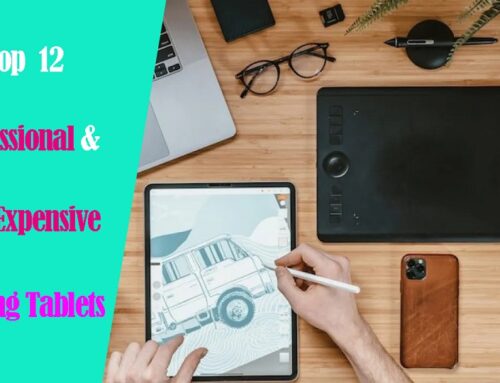

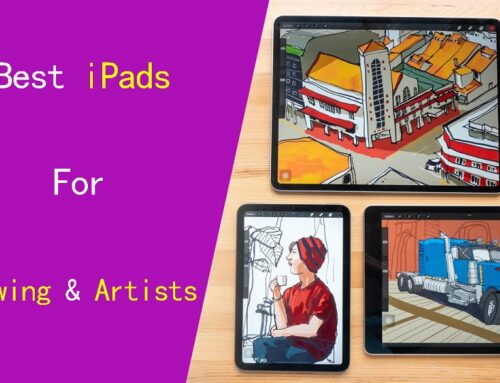

I use a surface pro with SAI2 when I don’t want to be desk bound! 🥰 its not as comfortable as my cintiq 16 but its really nice!