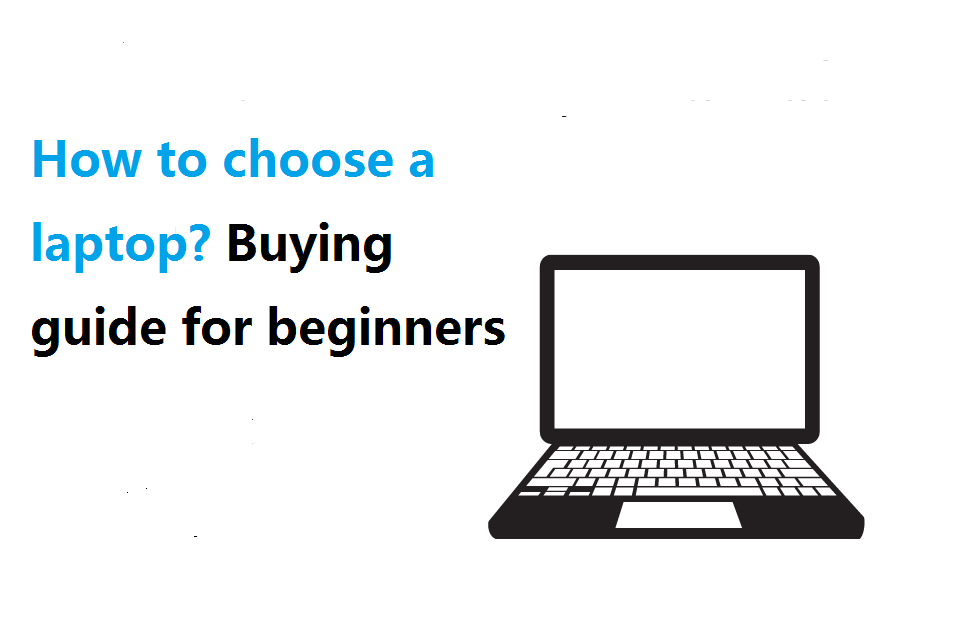
A laptop is an essential thing for everyone, be it a college student or an IT professional.
Nowadays we can find many laptops on offer from many well known brands such as Apple, HP, Lenovo, Dell, Acer, MSI, Huawei, Xiaomi and Microsoft, etc. The number of choices is mind-blowing.
With so many laptops on offer and with so many new models being released regularly, no wonder it is so hard to make a choice.
The latest generation of laptops are quite good. The big question is, what do you want to do with it. Just your basic stuff… browsing, email, watching video, and some wordprocessing… almost any laptop will do.
Are you going to do more heavy stuff… photoshop, CAD design or high end gaming, increase video power and increase memory. Can’t really help you on brand/chipset info.
Before buying a laptop, we should follow some tech specifications. Otherwise, it will not suit our work.
Hence we publish a special laptop buying guide to help you find the right one.
4 Types of Laptop
There are various types of laptops available in the market characterized on the basis of their screen sizes, usage, and some other features. Below is the list of them.
Chromebook

Named for its operating system, Google Chrome OS, the Chromebook is the latest portable computer in the notebook realm to hit the market.
The Chromebook integrates seamlessly with everything Google, from Gmail to Google Docs. Storage is in the cloud, so you’ll never lose a file again.
Despite having an almost full-sized keyboard, all the usual keys aren’t there. Gone are the function keys, along with the delete key, Windows or Mac key, and so on. There are work-arounds, but you’ll have to search the internet to find them.
With a meager 12.1″ display, the Chromebook’s not exactly our first choice for watching videos, either.
But it’s usually the lightest and most affordable offering from a brand, and it’s typically favored by students and beginning computer users.
NetBook

The netbook could be considered one step up from a Chromebook. Netbooks offer most of the functionality that the Chromebook lacks, and they come with a keyboard layout and operating system (primarily Windows, these days) that you’re used to using.
These are usually small and lightweight, these portable laptops vary in screen size from 10 to 12 inches, therefore, the are most power efficient laptops available in the market but a bit underpowered. They are ideal for budget users and people who travel a lot while working.
Ultrabook

Ultrabooks are the slim, lightweight and stylish genre of Laptops. They have high-end configurations and prices high than conventional laptops and some may even have touchscreens. Ideal for travelers and advanced users.
2-in-1 Hybrid Laptop/Tablet

For many laptop shoppers, portability is king, and there’s nothing more portable than a tablet. Can’t decide between a laptop and a tablet? Get both with a 2-in-1.
With touch screens, detachable keyboards and support for a pen or stylus, the most popular laptops today often do double duty as tablets.
There are two ways to achieve this: Convertible 2-in-1 designs that rotate between notebook and slate modes with 360-degree hinges, or detachable models that let you remove the keyboard entirely to become a standalone tablet.
Standard NoteBook

These are the most common types of laptops that we see. They come in mid- and high-end configurations and mostly scattered at all price range.
These kind of laptops have large hard disk and RAM capacities and built to meet entertainment as well as graphics-intensive requirements.
17 Features to consider when buying a laptop
Whether you’re after a budget or high-end gaming model, find out what to look for in a laptop computer.
The main aspects to see while buying a laptop are Processor (CPU), Graphics card (GPU), RAM, Storage, Operating system, Ports, and other things like display, webcam, etc.
1. Operating System
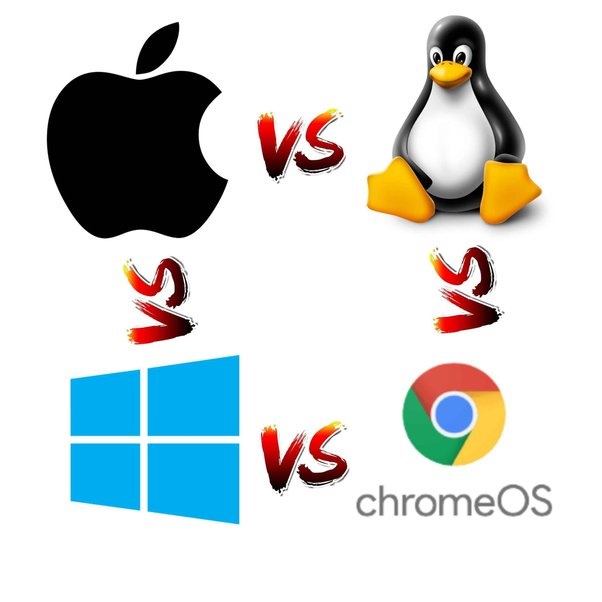
The operating system of your laptop decides the types of software you can use and also the interface. Four major operating systems are Windows, macOS, ChromeOS, and Linux.
All systems have their good and bad points, but it’s important for you to choose a side, because it affects your software choices and possibly your hardware decisions too. This is definitely the case with Apple products and Chrome OS in particular.
Windows is the most common operating system developed by Microsoft. It comes with the widest range of programs available. New Windows computers will either come with Windows 11.
Most laptops like Lenovo, HP, Asus, Dell come with this operating system. so you can find products with varying numbers of price and features.
Windows has long been considered the weakest operating system when it comes to security, it is getting better, thanks largely to the fact that Microsoft has been updating Windows so frequently and the built-in Microsoft Defender Antivirussoftware. Still, it might be useful to install antivirus software on your Windows computer.
MacOS is the operating system of only Laptops manufactured by Apple Company. It is a very popular operating system for video and graphics.
The apple ecosystem only works with apple devices. These are very expensive laptops. The latest apple laptops with ARM chips are becoming very popular. You cannot sideload apps in this.
Mac OS is the operating system of choice for creatives, owing to its historic compatibility with video, audio and graphic design suites. While gaming on Mac OS has improved in recent years, most videogames (especially high-end games with demanding graphics) are designed to run on Windows PCs.
ChromeOS is developed by Google. This is a very lightweight operating system. Windows apps like Word, Excel and PowerPoint are replaced by google developed apps docs, sheets, and slides respectively. This is suitable for low-end laptops. If you do most of your work inside your browser, a Chromebook makes sense.
Linux is not for most users. It is suitable for hardcore programmers. It is suitable if you don’t want to use windows apps. Using this is quite difficult. It requires some knowledge. If you are a casual user, then this is not for you.
2. Processor

The processor, the main part of the system, runs every task (also called CPU). The selection of CPU depends on the power we required.
Decide if you need the bigger, more powerful CPU for bigger performance or choose the smaller CPU for better battery and lighter activities. If you’re going to be doing a lot of gaming or video editing, you’ll need a better processor.
The clock speed measures the number of cycles your CPU executes per second, measured in GHz (gigahertz). In this case, a “cycle” is the basic unit that measures a CPU’s speed. During each cycle, billions of transistors within the processor open and close .
Clock speed determines how quickly a processor runs—but a processor with a higher clock speed won’t always perform faster than one with a lower clock speed. That’s because some processors have more “cores.” With two cores, a processor can process two tasks at a time. With four, it can process four things. And so on.
Modern multi-core CPUs can handle much more than processors from a decade ago, so the CPU speed doesn’t mean as much as it used to.
There are many factors in overall CPU speed (cache sizes, instruction sets, optimisation), but instead of analysing them it’s better to look at benchmarks.
Mainly there are three manufacturers. Intel, AMD and Apple processor .
Intel
Intel’s main processors are Core i3, Core i5, Core i7, and Core i9 where i3 is the basic processor and i9 is the most powerful one.
Intel also follows a string of patterns to name a processor based on generation and performance. Each new generation of processors is usually faster than the previous generation, even at the same chip frequency.
Each of the above-mentioned processors is subdivided into generations based on the speed of operations.
For example, if we choose Core i5-1135G7, the first two numbers (11) is the generation of the processor. And the next two numbers (35) are based on the performance of the processor. There may be three numbers based on the model of the processor. The last number (G7 here) refers to the integrated graphics.
The suffix may be like an alphabet like U and H rather than alphanumerical which refers to the performance, where U refers to low-end performance in that chip line (i5) and H refers to high performance in that chip line.
However, an i7 from a few years ago may only compete with a current i5. So keep that in mind when buying an older, used laptop. Avoid older processors like Pentium,Celeron, Atom C or Xeon E Series processors.
AMD
AMD is another manufacturer of processors. In fact, AMD processors are better for gaming. Similar to Intel’s i3, i5, i7, and i9 processors, AMD has Ryzen 3, Ryzen 5, Ryzen7, and Ryzen 9 processors and every series has its generations and suffixes according to performance. Ryzen is the least powered and Ryzen 9 is the most powerful processor.
For example in the Ryzen 5500U processor first 5 refers to the generation, the higher the generation, the higher the performance in the chip line. The next digit is the power of the processor. Higher the number higher the performance. And the last alphabet ”U” refers to ultra-low power which means these are highly power efficient than other series in the line and the other letter “X” indicates high performance.
Apple processor
The Apple M1 or M2 chip is Apple’s special chip designed specifically for Mac, and can be found in the latest generations of MacBook Pro and MacBook Air.
The Apple processor system on a chip (SoC) integrates the CPU, GPU, RAM, Neural Engine, I/O and more, and delivers on performance, custom technologies and power efficiency.
It is an ARM processor, not an x86 processor. It is manufactured using the 5-nanometer process and has 16 billion transistors.
It features Rosetta 2 dynamic binary translation that allows it to run x86 software.
Due to its speed, the Apple M1 / M2 will outperform older Intel chips in most scenarios, even with legacy x86 apps.
Intel or AMD?
For general tasks like browsing, and watching movies, the difference is indistinguishable. So Ryzen 3 is almost equal to the Core i3 and similarly, Ryzen 5 is equal to i5 and the same applies to Ryzen 7 and Core i7.
The difference comes while doing tasks that use graphics. In most cases, Ryzen performs better while doing graphic-intensive tasks (this applies to integrated graphics). But Intel processors are the most power efficient.
Based on benchmarks, if you’re really looking for the most FPS money can buy, hate to say it guys, go with Intel. Yet Intel, is sacrificing a lot on battery life, and productivity apps until 11th gen.
3. RAM

RAM (Random Access Memory) stores data that needs to be accessed quickly by the CPU so that the computer runs smoothly. For now, we only need to look at capacity measured in gigabytes (Gb).
You should choose a laptop with enough RAM to handle multitasking, Higher the RAM, the higher the number of apps we can use at a time. A lack of RAM will slow your computer when running multiple programs, using a lot of web browser tabs or performing labour-intensive tasks, such as image processing.
The minimum and optimal amount for price to performance for most people is 8 Gb. There is no need to go higher than this unless you’re doing some heavy programming, running heavy statistics programs, or know you need to do a lot of high-resolution photo and video editing, or you’re a hardcore gamer.
In this case, 16 Gb or more may be helpful. But if you will just write blog, do research, watch youtube, netflix, use zoom etc, then 8 Gb is enough.
4 Gb will still run but not quickly or smoothly so Avoid less than 8 Gb because it might struggle in a couple of years.
Dual channel memory setup will give you around 20% better performance than a 1 stick setup, so if you have the option while buying to choose, a 2×4 option might even be better than a 1×16 option.
Another important thing is that you need to make sure that you can upgrade the RAM and that it’s not soldered to the motherboard otherwise you should get 16GB because you will not be able to upgrade it in the future.
Usually Apple MacBook Pro can’t upgrade the RAM later, But you can upgrade your RAM with most laptops, so don’t worry about that if you’re buying any regular laptop from Lenovo, Dell, Asus and the likes.
And there is a term called frequency which offers a notable difference in performance. Higher the frequency of RAM, the higher the speeds. So choose a RAM that belongs to DDR4. DDR stands for Double Data Rate. DDR3 is older than DDR4, so DDR4 is faster than DDR3.
4. Graphics Card

A Graphics card or simply GPU is something that processes graphic-oriented images like images, videos, etc. Graphics card is present in every processor which is called integrated Graphics.
For HD video editing, photo editing, and playing and for some casual games, integrated graphics are sufficient.
If you are very much into heavy video rendering, gaming, photoshop etc. Dedicate GPU can be needed. You can still do video rendering and photoshop without a dedicated GPU, but it will be a lot smoother and less time taking if you have a GPU.
You can buy a laptop with 1 or 2 GB dedicated graphics card. It is not size that matters (1 GB or 2GB), it is how good that GPU is. Look for a latest card, and 1 GB latest card might be far better than 2 GB old Graphic Card.
Nvidia and AMD make most of the dedicated graphics cards that you see in the present market. Most Intel laptops are paired with Nvidia laptops and most AMD laptops are coupled with Radeon graphics from top-end Vega to the low-end R-series.
Nvidia graphics cards are also named with some methods according to their performance. GTX better than GTS, GTS better than GT. If you had to go for a GPU atleast get a laptop with Nvidia Geforce GTX960m or above.
5. Storage

Disc refers to the storage of the laptop, where you store all the data. The most used storage devices are Hard Disc Drive (HDD) and Solid State Drive (SSD).
SSDs are available in smaller sized 128GB, 256GB and 512GB while laptops with HDD typically come with 500GB to 1TB.
Most modern laptops use SSD as storage devices since these are having better writing and reading speeds. A solid-state drive is standard for Apple laptops Macbook, Macbook Pro, and Macbook Air.
SSDs are faster to start, faster to transfer data, quieter, smaller, and and consume less power than their spinning disk-based hard drives. They are more expensive than hard drives but prices have reduced in recent years.
But some old and low-budget laptop still uses HDD with rotating part, and slow speeds. HDDs provide read-write speed only in the range of 50–170 MBps. On the other hand, SSDs have a read-write speed of up to 3500 MBps. There’s no waiting for a read/write head to find the information it needs.
eMMC cards stand at a mid-price point and mid-performance level between HDDs and SSDs. Which achieving maximum sequential Read/Write speeds of 330MB/s and 200MB/s (based on 64 GB). The tiny size and lower price of the eMMCs make it very suitable for low-end laptops.
If you have a budget and need good speeds of data transfer then go for SSD. SSDs are faster, especially those that use NVMe connections are much faster than the older connection, known as SATA.
SSDs make everything significantly faster. They’re the single most important thing to speed up a computer in 99% of the use cases.
If you like to hoard a lot of pictures, movies, and large files then you can always get an external hard drive later down the road.
6. Screen Quality
The screen of your laptop is a key factor in your computing experience.
If you’re going to be spending a lot of time in front of your laptop’s screen, make sure it’s big enough, bright enough and crisp enough for the apps you want to use.
The very cheapest laptops tend to have darker, less vivid displays, and for photography or writing you might regret compromising.
Size
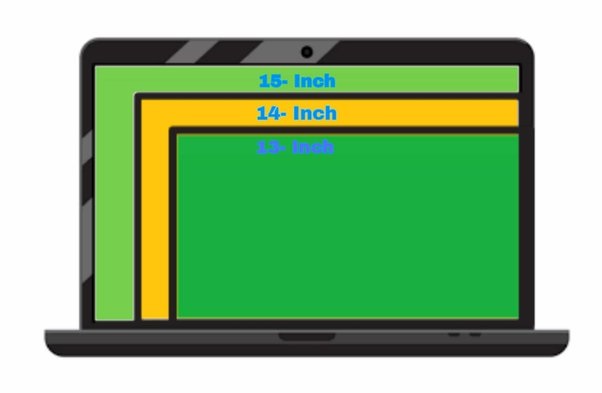
Laptop size is usually measured using screen size (measured diagonally). This is personal preference.
Larger displays can provide a better experience for watching movies, reading, or using productivity and art apps, but they’re not as easy to transport as smaller tlaptops.
Going for smaller screen size laptops also reduces the cost down a lot.
Smaller screens that are 14 inches, 13 inches or below have great portability but cram a lot of info onto a smaller screen.
The most popular and Common size is 15.6 inch across (diagonal to diagonal), and is good for gaming and videos.
The screen size of 17 inches and higher is more suited for use on a desk rather than being carried around in your bag.
Resolution
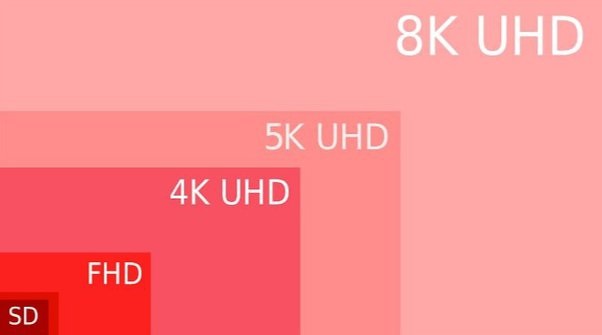
Resolution refers to the number of dots (pixels) on the entire screen. and the more pixels you have, the more detail you can fit on-screen.
The native resolution for budget Windows machines is usually 1280 x 800 or 1366 x 768 pixels rather than full HD (1920 x 1080).
You’ll see greater detail on a high-resolution screen like 1080p, 1440p or 4K, which is important when viewing HD movies and playing graphic-intensive games.
Get a laptop with Full HD – 1920 X 1080 pixels resolution to make images and text look sharper.
Many laptop makers have ventured into 4K Ultra HD (3840×2160) territory. But on small screens as that of laptop, 4K display does not alter viewing experience much. Additionally, 4K screens drain a lot of battery.
Refresh Rate
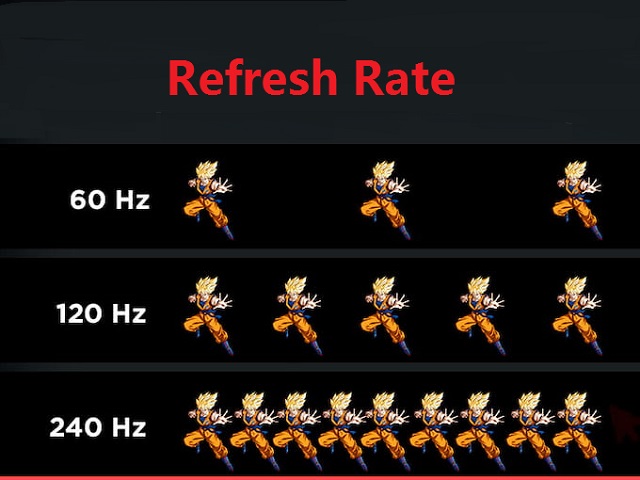
Refresh rate is the measurement of how quickly a display can draw a new image, measured in hertz (Hz).
If the screen refresh rate isn’t mentioned 95% of the time it’s 60Hz, it means 60 refreshes per second.
Typical laptop displays refresh at 60Hz, while gaming laptops aim for higher refresh rates that allow for smoother motion with less blur.
If you are buying a gaming laptop you need to make sure of the screen refresh rate, I would recommend that you get higher refresh rates at least a 120Hz. which allow for smoother motion with less blur.
Today, manufacturer offers laptops that refresh 240, 300 or even 360 times per second, offering an impossibly smooth experience that you have to feel to believe.
These lightning-quick refresh rates are critical for fast-paced titles like first-person shooters and fighting games, it make for a pleasant experience no matter what games you play.
Color Gamut
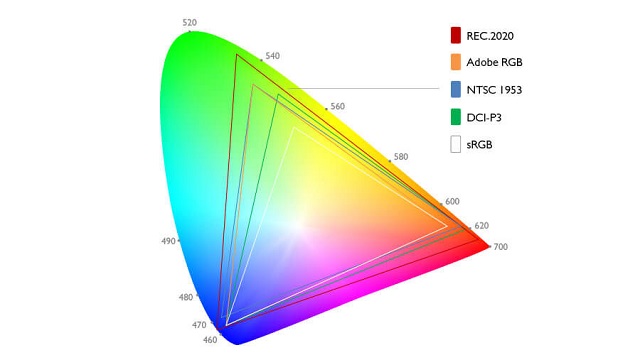
For people who do a lot of photo editing, video editing, and especially graphic design, you also need to check the color gamut of the screen.
Basically, color gamut specifies the range of colors that the display can show in comparison to the colors perceived by the human eye.
This is measured in percent. Try to get a 100% sRGB, 72% NTSC, or 80-90ish percent Adobe RGB or DCI-P3 display.
Panel Technology Type
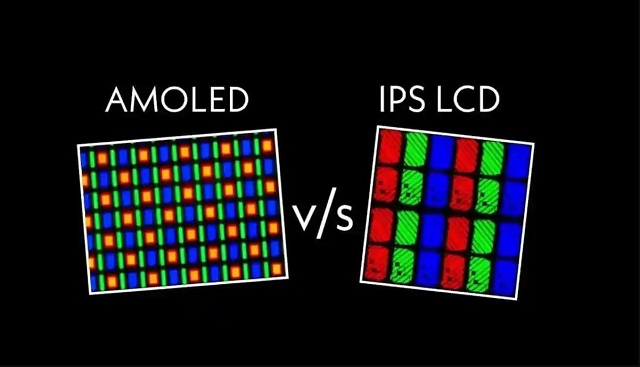
If you don’t know a laptop screen’s gamut coverage, you can at least see if it is labeled as an IPS or OLED display.
Better-quality laptop screens use IPS (in-plane switching) technology, which offers better viewing angles and more vibrancy than standard TN (twisted nematic) panels. If the manufacturer doesn’t disclose that a screen is IPS, assume that it is not.
The most colorful type of screen you can get is one that uses OLED (Organic Light Emitting Diode) technology.
While traditional screens have a backlight that illuminates all the pixels, with OLED, each pixel lights itself. That means that colors are truer and blacks are completely black.
While many smartphones have OLED screens, only little laptops have this technology so far.
The viewing angles are also important for an enhanced multimedia experience. Laptop screen with IPS technology offers wide viewing angles.
For a gaming laptop, support for virtual reality headsets and a brilliant OLED screen is very important.
Brightness
Having a brighter screen provides a better experience. Screen brightness is measured in “nits.” the higher the nits, the brighter the screen will be.
Brighter panels usually make colors pop (though they can also be washed out) and lead to wider viewing angles.
With laptops, the brightness should be at least 250 nits. If you plan to work outdoors or near a window, you need a fairly bright panel capable of emitting more than 300 nits to see anything in direct sunlight.
However, a brighter screen will consume more power, resulting in faster battery drain.
Touch Support
With touch screen feature in laptops, You can tap to select, hold and drag to move items, swipe to scroll and pinch to zoom.
This feature is currently available on select Windows laptops and select Chromebooks.
There is not much to do with touch screen in laptops for a normal user. If you prefer it then you can check out it too.
7. Battery life
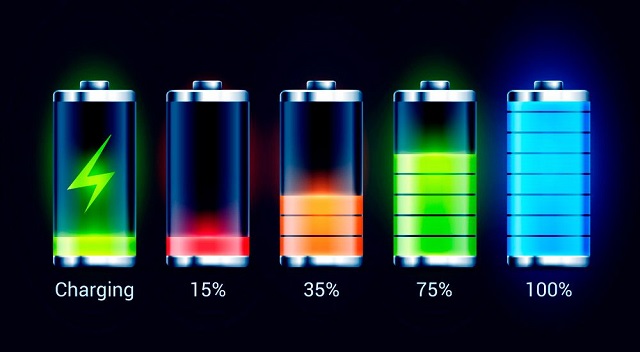
If you’re planning to take the tablet on trips, make sure it will last long enough to keep you occupied. Look for battery life in the 8- to 10-hour range.
Based on screen size and CPU, aim for anything over 70wh especially if you need you plan on using it on battery.
Milliamp Hours or mAh represents the amount of stored energy in your battery. The higher the mAh rating the longer a battery will last. If you want to take a Wh rating and convert it to mAh, divide it by the voltage of the battery. and multiply that by 1000.
The capacity of the battery, Resolution of screen, Graphics cards, and processors have the biggest impact on battery life.
Large capacity batteries enable greater portability, allowing you to work more on the go. Large high resolution screens take a toll on battery life. So do powerful Cpus and GPUs.
Basically the thinner the laptop the less juice (watts) your components will be fed. because it use Integrated graphics card, low-voltage processor, and fanless.
Your usage habits affect battery life the most. Streaming from Netflix or YouTube takes up more battery than simple Word processing.
If you are working on high end stuff, dont expect more 2 hours of battery life, if you are just doing something that’s doesnt require much CPU cycles you might get close to the manufacturer’s spec on battery life.
laptop batteries come built for a certain number of charge-discharge cycles, after which they start to lose their capacity. But you can get the battery replaced once it degrades.
8. Connectivity
If you need to use your laptop on the go, consider buying a 4G LTE laptop or 5G laptop.
You’ll have to pay for a data subscription plan, but this will allow you to access the internet away from a router.
If you want a laptop with the latest and greatest connectivity options, find one with Wi-Fi 6 support. Wi-Fi 6 offers increased theoretical throughputs and a more stable connection than 802.11ac.
Also, a laptop with Bluetooth offers improved connectivity with Bluetooth-enabled devices, like mice and headphones.
9. Ports

Check whether your laptop have necessary ports that you are going to need in future. Because carrying adaptor or dongle for every thing doesn’t make any sense.
However, many mainstream laptops now only offer USB Type-C, Thunderbolt 4, or USB4 ports that are USB Type-C compatible.
Having legacy USB-A ports, an audio jack, an SD card reader (for photographers), and HDMI (video data transmission) can be useful, but depending on the type of laptop you are considering these features are growing harder to find.
With that said, USB Type-C is a definite plus because you can use it to connect to USB Type-C hubs or docking stations that can give you any combination of ports you might need.
10. Webcam
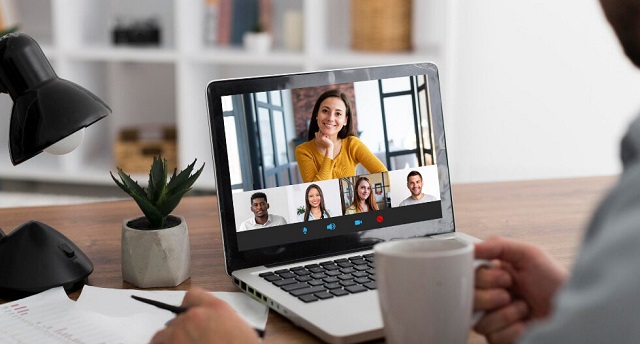
If you are planning to do video calls or conference calls with services such as Skype, Zoom, Google Duo, Facetime, Houseparty etc… Just make sure that is has one and that it is at least 720p.
Although, you can get external webcams to connect to your laptop, which can replace the built-in camera on your laptop for a clearer, sharper images.
11. Accessories
Make the most of your laptop with an accessory like a stylus, drawing tablet, keyboard or mouse.
Try to see if you can get a LED-backlit keyboard. It helps a lot while typing in the dark.
Premium laptops like Surface Pros or HP ENVY x360 (2-in-1 Laptop) work best with an active stylus made by the brand itself, like the Surface Pen or HP Rechargeable MPP 2.0 Tilt Pen.
Taking notes during class or in meetings at work is one of the most powerful uses for a 2-in-1 laptop. the stylus is great for drawing, writing and taking note directly on the screen.
12. DVD/Blu-Ray drive

Most of laptops don’t have dvd drive anymore, because all software and movies are downloadable.
So better look twice if your desired model comes with an optical drive. or you can buying an external DVD drive.
13. Weight
You can usually find the weight of a laptop listed in the specs. Lighter laptops tend to be more expensive so if you’re saving money, get ready to lug around a heavier laptop.
Light laptops are around 1 to 1.5 kg. A laptop that is around 2 kilos ( for 15.6″ screens) is pretty fricking heavy and your back will definitely feel it if it’s in your bag all day.
14. Material
Metal is preferred but plastic is also fine. The only problem with plastic is that it is not cool to touch and when you will try to type for long hours you will notice that your palm rest is sweaty. It’s not a deal braker but metal gives a feel-good factor
15. Cooling Fans

The CPU and GPU generates heat when in operation and needs to be properly cooled to achieve maximum performance.
Good cooling is usually a sign of good performance.
The laptop cooler can be broken down into two categories, active coolers and passive coolers.
The fans are active coolers, Some high-end gaming laptops featuring dual fans with symmetric heat pipe arrangement.
Some active laptop coolers use liquid circulation rather than air.
16. Brand
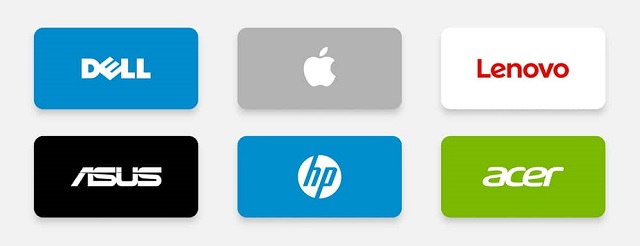
I highly suggest buying from a reputable and well-established brand, it does make returns and repairs a lot easier.
Make sure that whatever you’re buying has a local warranty of at least 2 years. No warranty = no buy.
Reputable brands from Taiwan include ASUS, Acer, Gigabyte, and MSI. MSI and Gigabyte are known for makes great gaming laptops.
Reputable US brands are Microsoft, Apple, Dell and HP. The famous Chinese brand included Lenovo, Xiaomi and Huawei. Any of these choices will do fine.
17. Budget and Price
It’s very important to decide your budget wether it is 800 dollars, euros whatever your currency is or if you’re going balls to the walls always set a budget.
Then examine the compromises in the specs carefully to make sure that you’re okay with the cons. If you are low in budget, you can compromise on storage, backlit keyboard and brand.
Laptop prices are usually already pre-decided by the manufacturers. So if you are buying a new laptop, the price won’t really change based on the stores, since they will all have the same price for the same model of laptop. The same goes for promos, which are decided by the manufacturer and will be the same regardless of the physical store you buy from.
Get ready to pay in the ≥$800 range for good quality. But still it’s always good to have a good laptop so that it doesn’t get outdated in 2–3 years.
Avoid cheaper laptops due to the diminishing returns of making laptops cheaper.
To save some cash, buy it during Black Friday promos or look for older models that have since been superseded by something new.
If you are finding cheap laptops then you may also consider refurbished laptops to save a hefty amount of money.
But if you are buying a refurbished model, ensure that the refurbishment comes with a very strong warranty.
Conclusion
Check for its hardware configuration in terms of your usage, not all the time you need a high configuration or a high configuration is good for you always it depends on your usage.
It’s up to you how important those will be to you, there are probably some that would be more than worth the extra cost, and some you’d hardly ever use.
Know what that is, and what you most value in a laptop as your own personal preference (would you rather have a very compact machine or a large screen, lots of power or less cost?), and you’ll be able to find a good fit.
Lastly, if you have settled on a specific laptop, try to check for any reviews online to see if there are any major problems that it has that you should know about.





You make some very important points in this article. I was really thinking of getting a laptop, so this is awesome.
Very good information thanks!
Do you find 8Gig of RAM enough for the work you do on it?
8GB RAM is enough for lightweight tasks such as Watching videos, browsing the Internet and running office software.
Took notes. I’ve learned a lot. From Texas Thanks!
I spent $1400 on Dell XPS 13 Plus and this does everything I need it to do.