
Wacom is a leader in the industry that offers a wide range of quality drawing tablets suitable for all walks of life.
That means whether you’re finding a tablet for drawing, photo editing, writing or something else, Wacom has got you covered.
On the other hand, With so many tablet sizes, types, and models available, picking the perfect wacom tablet for your needs can quickly become an arduous affair.
Thankfully, we’re somewhat in the know about Wacom’s tablet and we’ve been doing the hard work for you.
We’ve carefully curated a selection of the 10 best Wacom tablets, based on a variety of factors, including pressure sensitivity, size, resolution, compatibility, price, etc.
We’ve also made sure to include as much variety as possible for our list.
So whether you’re a professional artist or a hobbyist looking to bring your digital creations to life, our selection caters to a wide range of preferences and needs.
What is Wacom?

Wacom is a Japanese company that specialises in graphic tablets, established in 1983.
Wacom tablets are known for their high-quality pressure sensitivity, natural feel, and a range of sizes and models to suit different needs and budgets.
Are Wacom tablets still worth buying?
Wacom has a long history of producing quality products and driver software, making it a trusted brand in the creative field.
On the other hand, there are now other contenders on the market, such as Huion, XPPen and other brands that offer similar functionality at a more affordable price point.
The core difference between the Wacom pen tablet and the other brand’s tablets is in the pen precision, pressure transition, and the build quality.
Wacom produce the most precise, lag-free, responsive styluses in the industry. These pens comes with a lower activation force and can recognizes light pen strokes.
Thanks to a combination of solid build quality, extremely high-quality components. Every wacom tablet is built to last, which means you’ll be creating stunning works of art for many, many years to come.
Wacom have taken longer time to refine and hone their drivers within their tablet products. They comes with good compatibility with practically every operating system and piece of artistic software.
There’s lots of help and support online for almost anything you need because most artists use Wacom, so there’s a lot more info available for you compared to other brands.
Overall Even though Wacom tablets are relatively expensive, they are well worth buying. We recommend saving up more for wacom if drawing quality, durability and longevity is concern.
What are the different types of Wacom tablets?
Wacom manufactures three types of tablets:
1. Intuos: Pen tablet without screen
Wacom Intuos is a really good option for someone getting started in digital art without too much budget.
The main reasons for this is that intuos have the lowest price tag and quite durable.
However, They don’t have a built-in screen, so you will need to look at your computer screen while drawing on the tablet surface.
The key factor to drawing perfectly on an Intuos tablet is maintaining hand-eye coordination. And this will come automatically with regular practice.
2. Cintiq: Pen tablet with screen
Wacom Cintiq comes with a built-in screen, ideal for illustrators and those doing a lot of line drawings.
Here, it pays to be able to look at what you are drawing as you draw it, exactly as if you were using pen on paper.
In general you pay more for this privilege, but many prefer screened pen tablets for their ease of use, more natural and intuitive.
The downside is that they still need to be plugged into your computer to work, which greatly reduces their portability, flexibility and mobility.
3. MobileStudio Pro: Standalone Drawing Tablet
Wacom MobileStudio Pro is a versatile all-in-one drawing tablet, works without computer, ideal for creative professionals who want the freedom to create anywhere.
It is a high end wacom tablet range and comes in 13 or 16 inches. The price tag is certainly quite high but you do get what you pay for.
Portability is crucial as you will probably draw, edit and write on the go.
10 Best Wacom Drawing Tablets in 2024
Let’s go over the top 10 Wacom tablets in the market right now and see which one is right for you!
Each model has been evaluated based on performance, ergonomics, and how they cater to the demands of digital artistry.
1. One by Wacom
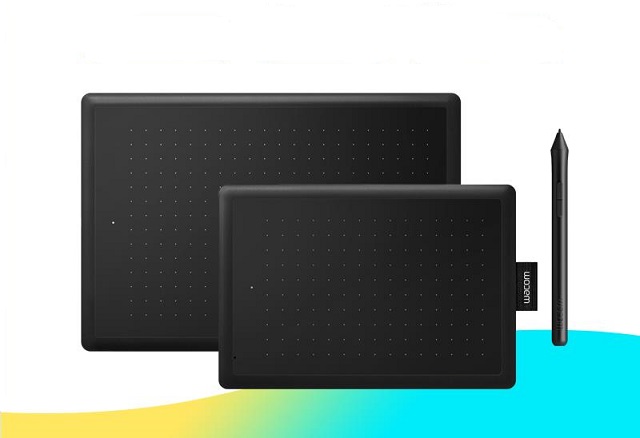
One by Wacom is a simple and budget-friendly graphics tablet contains most of the essential features needed for professional use.
It is available in two sizes: Small version with 6.0 x 3.7 inches of active area, Medium Version with 8.3 x 5.7 inches of work area.
The size makes is portable and easy to use, especially the small version. It can slip into your laptop bags with ease and be readily available whenever the creative urge strikes.
It’s black on the front, with the rear of the slate a bold, yet sophisticated, matte red. Four rubber pads on its base stop the tablet from sliding, and on the side is a fabric pen loop to hold the stylus.
Thanks to Wacom’s EMR technology, the included stylus is battery free, doesn’t require charging, The 2,048 levels of pressure sensitivity allows you to perform tasks ranging from fine hand-writing to wide-brush painting.
You can connect One by Wacom to certain chrome OS and android devices besides traditional windows, and MacOS computers.
This tablet is not just for digital art, it’s aimed specifically at the education market. Paired with a note taking app or whiteboard, you can handwritten notes, sketches, diagrams, equations and more.
2. Wacom Intuos

Wacom Intuos has a modern and minimalistic design that looks premium-ish, in spite of being a mid-range graphics tablet.
The tablet itself feels quite sturdy with two colors available: black and pistachio. It’s nicely finished and feels good in your hands.
Intuos comes in two sizes, small or medium, with 6.0 x 3.7 inches and 8.5 x 5.3 inches working area, respectively. This makes it perfect for traveling or working in a limited space.
Unlike “one by wacom”, The wacom intuos features 4 customisable express keys to enable individual, application-specific shortcuts.
The Optional Bluetooth connection lets you work with ease and there is more freedom if you want to work in a different environment.
The battery-free stylus has 4,096 levels of pressure sensitivity, so you can get great sweeping strokes which vary in thickness and opacity in your favourite painting apps.
Additionally, Intuos is widely compatible with Window, Mac, Chromebook and Android OS devices.
Overall Wacom Intuos is a great tool for drawing, sketching, illustrations, photographic work and more.
3. Wacom Intuos Pro

Wacom Intuos Pro is aimed at anyone planning to invest in a professional and high-quality pen tablet for photo editing, illustration, 3D Sculpting, and more.
Intuos Pro feels sturdy even though it’s only 8mm thick, It has no hard edges and is made of premium materials with anodized aluminium and glass fibre composite resin.
The multi-touch gestures works well, you can zoom, pan and rotate in most art application. If they are not required you can easily disable them with the switch on the side of the tablet.
The Intuos Pro comes in 3 different sizes: small version with 6.3 x 3.9 inches of active area, medium version with 8.7 x 5.8 inhes, and the large version with 12.1 x 8.4 inches.
Scrolling, zooming and brush adjustments are completed at the touch of a finger thanks to the Touch Ring. In addition to that, all the 6~8 express buttons can be set to custom shortcuts.
The Intuos Pro now comes with the wireless connection via bluetooth as standard, allowing you not to worry about carrying the USB cable, and the tablet is well-charged.
Wacom Pro pen 2 is almost the best stylus for precision in the market, features 8,192 levels of pressure sensitivity, natural tilt recognition, and virtually lag-free tracking.
The rubberized grip keeps the pen comfortably in your hands for hours. And there is an eraser on the top end of the pen that you can use by flipping over the pen and rubbing, just as you would a pencil.
Wacom Intuos Pro offers incredible realism, and excellent drawing performance. It is expensive but definitely worth the money.
4. Wacom One 13

Wacom One 13 is the cheapest entry-level pen display from this brand, with its affordability making it a worthy rival to other screen tablets like Huion kamvas 13.
It has a 13.3 inch LCD screen with a resolution of 1920 x 1080 pixels, very decent for deatils. 96% sRGB color gamut is also good enough for beginners.
The screen itself has matte Anti-glare coating, which also has a slight texture that provides friction to the stylus, perfectly captures the experience of drawing on paper.
The battery-free pen spots 4,096 levels of pressure sensitivity, 60 degree tilt recognition, and is reasonably responsive. All moves you made with it feel natural, fluid, and precise.
It is compatible with Windows, Mac, and ChromeOS. You can even use it with your Android phones and tablets, which improves its portability.
Overall Wacom one 13 is a good and affordable pen display tablet for drawing sketches, illustrations, Photo editing, etc.
5. Wacom Cintiq 16

Wacom Cintiq 16 is certainly good and affordable for beginners. It features everything you need to comfortably do digital art.
You’re getting Wacom’s advanced “Pro pen 2” ever on their lowest priced Cintiq ever.
The 15.6-inch screen is big enough to comfortably draw on, whereas the 1,920 x 1,080 resolution and 72% NTSC color gamut are all fairly standard features.
The matte anti-glare surface is nature and very paper-like, offering enough resistance to make your strokes more precise.
Cintiq 16 is not compatible with Android or chromebook devices, but works well with Windows, and MacOS devices.
Wacom Cintiq 16 does’t have the laminated screen, wider color gamut and higher resolution, but this budget-minded tablet cuts the frills and keeps what really matters.
6. Wacom Cintiq Pro 16

Wacom cintiq pro 16 is a good buy for any pro level digital artist who uses their computer as the locus of their workstation and can afford the steep price point.
The 15.6″ screen of the Cintiq Pro 16 looks rather sharp thanks to the 4K resolution. the pixel density is such high that you don’t ever feel you’re working with a screen.
The IPS panel has a rather remarkable 98% Adobe RGB color gamut, provide lifelike accuracy to images. The portrait, landscape, conceptual, and editorial photographers are seriously going to love.
Glass will last practically forever and the etched surface gives you the tactile feel of drawing on paper. There is also no parallax— because the screen is fully laminated.
It has multi-touch capabilities for gesture-based finger control, which allows touch controls such as scroll, turn, zoom and click.
A total of 8 buttons are divided between both sides of the cintiq pro 16 tablet that sit underneath the edge, making it easier and more efficient to use.
The Pro pen 2 provides some of the most realistic and adaptable input one can encounter on a tablet.
Its 4K resolution, excellent color performance, and best-in-class stylus are more than worthy of the Cintiq Pro 16’s flagship status.
7. Wacom Cintiq 22

If you’re looking for a generous screen size, satisfying drawing experience, excellent build quality and value for money, the Wacom Cintiq 22 is the best on the market.
The canvas size of 22-inch should be big enough for most people. But the FHD 1080P resolution is a bit on the low side for a screen this size.
The color accuracy of Cintiq 22 is 96% sRGB , which puts it in the same league as a budget monitor. For those who really need it to be accurate, the cintiq pro line may be better for your needs.
There is an anti-glare protective film on the Cintiq 22 give it a slight texture, which gives a pleasing sense of bite as you move the stylus across it. this actually feels great to draw on.
Cintiq 22 works seamlessly with the Pro Pen 2, which is a joy to use with incredible precision and accuracy.
Unlike its smaller sibling – cintiq 16, Cintiq 22 has an inbuilt tablet Stand, which is easy to adjust and offers a wide range of angles.
Wacom Cintiq 22 offers a nice balance of performance, reliability, and pricing when compared to other high-end Cintiq Pro pen displays.
8. Wacom Cintiq Pro 24

Wacom Cintiq Pro 24 offers the best balance of display resolution and size, and is unbeaten at this level when it comes to the raw experience of painting.
The giant 24-inch IPS screen has an excellent 4k resolution and great color accuracy of 99% Adobe RGB. Everything is super-sharp and accurate, and the color display is drop-dead gorgeous.
With a laminated glass screen, there is little to no parallax. The etched glass surface provides enough friction when drawing that it feels like you’re using a pencil on paper.
The Pro Pen 2 feels great to draw with fast response, low initial activation force, 8,192 levels of pressure sensitivity and tilt recognition.
Also included is the Wacom Wireless ExpressKey remote with a Touch Ring for zooming in and out as well as other 17 shortcuts you could want.
If you want the multi-touch option or an adjustable tablet stand , that’s an extra fee.
Cintiq Pro 24 serves as a high-resolution, exceptionally accurate editing and creative tool for working with photos, video, and digital art at a high level of precision.
9. Wacom Cintiq Pro 27

If you have extra money in your budget, the Wacom Cintiq Pro 27 is a big step forward, which delivers an unforgettable creative experience and will improve any creator’s workflow.
On the 27-inch huge screen, you have a lot of space to draw your ideas. The images looks razor sharp, vibrant and accurate thanks to the 4K high resolution and top-tier color-gamut coverage of 98% DCI-P3.
Designing and editing of images goes smoothly thanks to the refresh rate of 120Hz, which means a quicker response and smoother lines.
The laminated screen provides excellent precision to handle minor details with ease, while the etched glass surface can reduce glare and offers texture that feels really nature to draw on.
Users can take advantage of Cintiq Pro 27’s 8 grip-style express keys, 4 on each side, to provide simple access to favorite features. Plus, It has multi-touch support with gestures that you can customise.
Thanks to the “Pro Pen 3” with 8192 pressure levels and 60 degrees of pen tilt angle, you can work professionally and accurately. It’s instantaneous, with no lagging or gapping on the draw.
Cintiq Pro 27 offers an optional stand that is fully adjustable to dial in the height and angle for comfortable working. It can also be mounted to the wall or existing VESA-based monitor stands.
This really is top of the line, it comes with a hefty price tag but if you’re willing to pay you know you’re getting the best.
10. Wacom Mobilestudio Pro 16
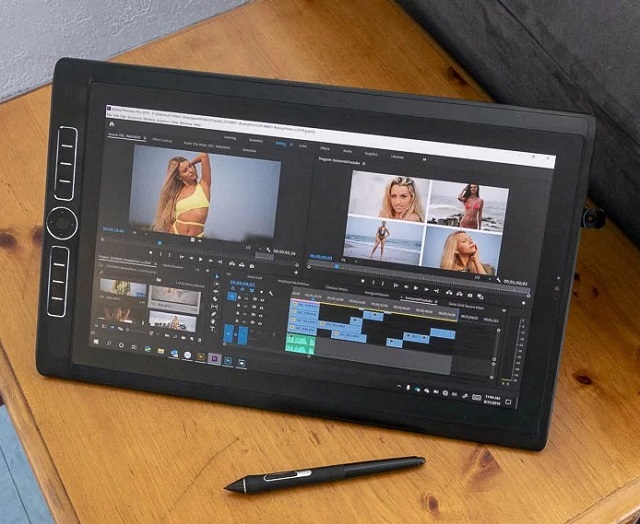
Wacom MobileStudio Pro 16 packs a lot of power into its compact, lightweight body. This is ideal if you like to edit photos and draw on the go without connect to a computer.
The build quality is solid. The standard Wacom design with 8 ExpressKeys and a customizable touch ring is as powerful and easy to use as ever.
It has a 15.6-inch screen with 4K UHD (3840 x 2160 pixels) IPS screen and covers 85% of Adobe RGB gamut. The image is sharp, colors are vivid, and saturated colors really pop.
The matte surface of laminated screen diffuses reflection and has a nice texture to draw on, which similar to paper. This makes the pen nib action smooth without any slipping or squeaking.
The tablet features multi-touch technology and can support finger gestures, e.g. pinch to zoom, rotate, pan. Finger gestures depend on the support of apps that you use.
Under the hood, It has an Intel Core i7-8559U CPU, a Nvidia Quadro P1000 GPU, 16GB RAM, and 512GB SSD storage. So you can run pretty much anything even for 3d modeling and video editing, it’s a powerful machine.
MobileStudio Pro 16’s biggest selling point is its famous pro pen 2 input. The pen worked perfectly for feel and accuracy, experienced hardly any delays during drawing.
This standalone tablet runs on Windows 11, which means it can run demanding, full-version creative programs, like adobe photoshop, illustrator, Indesign, and etc.
In easily the most unfortunate turn of events, this device does not have very long battery life. Its 52 Wh battery lasted just around 4 hours if you draw continuously.
Conclusion
A high-quality wacom graphic tablet is essential for producing professional-level artwork and designs.
The best wacom tablet you can buy depends on your specific needs, skill levels, preferences and budget.
If you’re a beginner who is looking to utilize a tablet for recreational use, you’ll likely be better off saving some money and choosing one of the regular Wacom Intuos tablets.
If you’re a professional who is looking to invest in a tablet for multimedia manipulation, we highly recommend the Cintiq display tablets.
If you are an advanced artist who is constantly on the go, and you don’t want to be stuck in one place. The freedom and portability of Wacom Mobilestudio Pro gives you will be worth that investment and more.
Whether you’re an artist, teacher, designer or photographer, these devices have a lot to offer.
FAQs
Which wacom tablet is best for beginners?
The one by wacom, Wacom Intuos, and entry-level wacom one 13 display is a fabulous choice if you are getting started with digital art. They are compatible with many platforms and has essential features you need.
Pro models bundle many premium features like 8k levels of pressure, tilt recognition, multi-touch function, 4k resolution, radial menus and etc. As a beginner, You don’t actually need these features.
How many pressure levels do I need with a Wacom tablet?
The number of pressure sensitivity levels indicates how realistic and natural your drawing experience will be.
The more pressure sensitivity a graphics tablet has, The more you will be able to vary the size of your strokes with pressure.
Most wacom tablets have a pressure sensitivity of at least 2,048 levels, which is adequate for most users.
However, if you want to achieve more realistic and expressive effects, you may want to look for a higher pressure sensitivity, such as 4,096 levels or more.
What size Wacom Intuos tablet should I buy?
Wacom Intuos tablets come in various sizes, such as small, medium, and large.
If you plan to use the tablet for detailed work or digital painting, a larger size may be more suitable.
However, if you need a tablet for on-the-go use or have limited workspace, a smaller size might be more practical.
Consider your intended use and available space when deciding on the size of your Wacom tablet.
What are the cons of buying a Wacom tablet?
Even though Wacom tablet are very good tablets to have as an artist, but it can be a bit too expensive to own.
Depend on what is you are required for your project, Wacom might be overkill.
For the tasks that do not need precision, such as online teaching, writing, note taking, etc. honestly an inexpensive Huion or XPPen tablet will work just as well for the such purpose.
How do I install the drivers for my Wacom tablet?
To install the drivers for your Wacom tablet, visit the Wacom official website and download the appropriate drivers for your operating system. Follow the installation instructions provided.
Is it possible to connect a wacom tablet to an Android Phone or tablet?
Wacom tablets are primarily designed to use with computers, but some models like one by wacom, wacom intuos, wacom one 13 are compatible with Android phones or tablets. Ensure to check compatibility before purchasing.
Can I replace the pen that comes with a Wacom tablet?
Yes, you can usually purchase replacement pens for Wacom tablets. Check the Wacom website or authorized retailers for compatible pen options.
Can I use a Wacom tablet without a computer?
Wacom Intuos and Cintiq tablets require a computer or compatible device to function since they are only input devices.
But Wacom Mobilestudio Pro can work without a computer, you can take it anywhere for drawing, such as park, coffee shop, sofa, train, sea beach, etc.

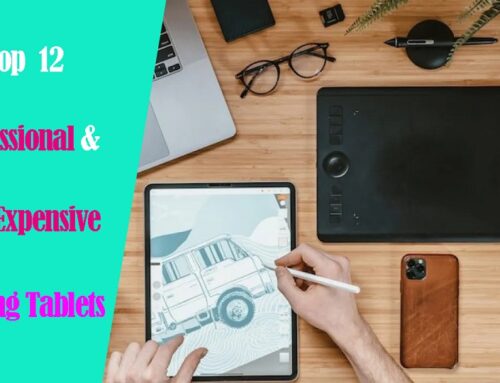

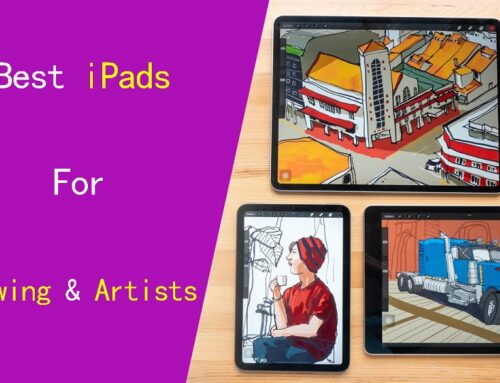

The most thorough Wacom tablet reviews that exist on the internet.
Nice explain and review! It has a lot of information!
I have a wacom intuos but wanted to get a different tablet with a screen on it where you could see what your drawing.
I would like to try “wacom one 13” out.
If you need the multi-touch function and laminated screen, get the newest wacom one 13 touch version, if not, this old version is enough for a beginner.
I’ve always wanted to try one of these wacom tablets, thanks for the awesome and helpful article!