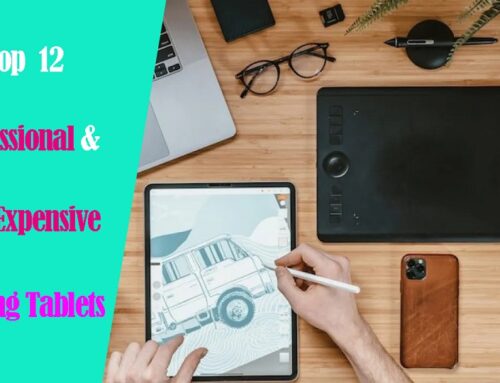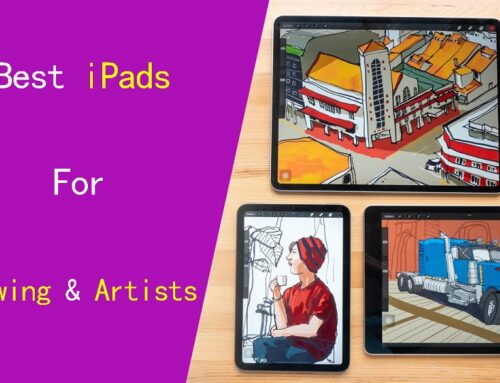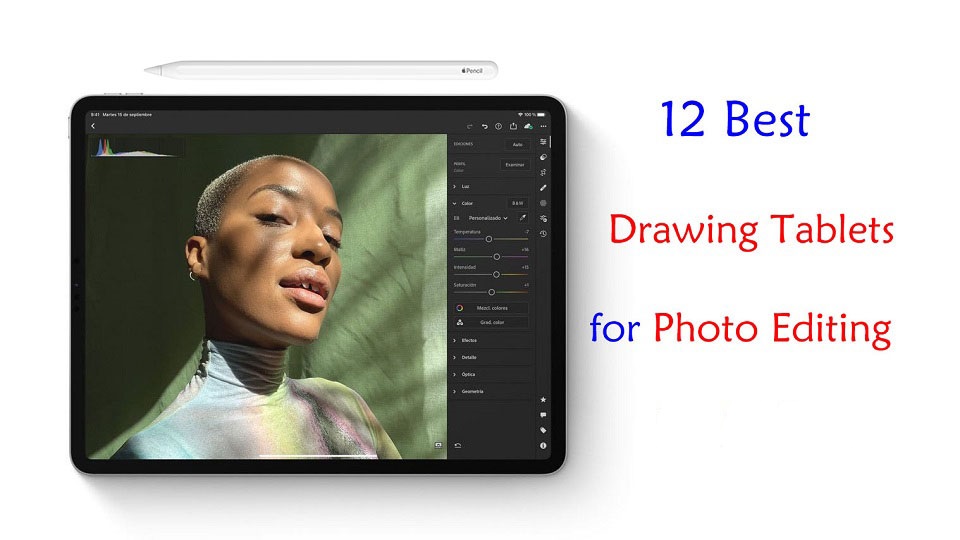
Do you use a graphics tablet for editing photos? Are you considering using one but don’t know where to start?
Graphics tablets and stylus pens are not just for artists and illustrators! It is also a great way to edit photos in Photoshop, Gimp, Affinity Photo or whatever photo editing package.
Graphics tablets are an amazing tool for your photo editing, but how much better is a tablet compared to a mouse? Here you’ll learn the advantages of working with an editing tablet and which situations they’re most useful in.
Furthermore, With so many different types, models, and brands out there, finding the right drawing tablet for you can be confusing and overwhelming.
If you want to know about the best tablet for photo editing in 2024, this guide has got you covered.
Whether you’re an amateur looking for a basic graphic tablet for photo editing, or a pro needing a more powerful standalone drawing tablet, you’ll discover all the best tablets right here.
What’s a drawing tablet and what types are there?
A graphic tablet, also known as a drawing tablet or pen tablet, is an input device for computers that allows users to draw, sketch, or write on a flat surface using a stylus. The stylus or pen sends the digital signal to the computer.
Graphic tablets come in a variety of sizes and styles, and can be used for a wide range of applications, including digital art, graphic design, animation, online teaching, and photo editing.
There are three types of drawing tablets:
1. Graphics Tablets without Screen
This is the most basic graphics tablet type that comes with a flat, plastic surface. Once you connect it with your compatible device via cable or wireless, the work you do on the drawing pad gets reflected on the computer monitor.
They do take getting used to, because you need to get used to looking at your computer monitor and not where you’re drawing. But once you get over that hurdle there’ll be little to no difference in the quality of your work.
Pen tablets are cheaper and perfect for beginners but even professionals can use them.
2. Drawing Tablets with Screen
The screen tablets typically connect to your computer via USB and HDMI cable, they work as a second monitor, less portable.
Users can directly write and paint on the display with the attached pressure sensitive pen. It feels really near to drawing on a paper.
Pen display monitors are a bit more expensive than non-screen tablets, Typically they come in size ranging from 10-inch to 32-inch.
3. Standalone Pen Tablets
Standalone drawing tablets, also called as Pen Computers are the graphics tablets that come with a display (from 9 to 15.6-inch), stylus and computing hardware too.
They don’t need to be connected with the external device to function. The benefit is they’re lightweight, portable, and you can use them for other things like browsing internet.
Standalone drawing tablets are expensive and are recommended for artists with higher budget.
What are the Benefits of having a drawing tablet for photo editing?
Using a stylus is much more natural than using a mouse or a touchpad. Even if you’re a beginner photo editor, using a pen tablet can prove to be very useful over working with a standard computer mouse.
Physically, the drawing tablet and pens are incredibly comfortable to use; you can work away for hours without discomfort.
It’s a level of accuracy way above what a mouse can do. For fine detail work, drawing and retouching (dodge and burning) they’re far better than if you’re doing things that require less accuracy.
The most significant is pressure sensitivity, with which you will notice the benefits in making selection masks and in the use of pen pressure to paint and blend finely controlled adjustments to light and color.
Adjusting the amount of pressure you apply to the pen tip, you can apply more or less of an “effect” or blend layers to provide a natural look.
Certain tablets also include programmable buttons set up as shortcuts for menu items that will speed up your workflow, making it easy to change brush sizes, switch tools or dial back opacity a breeze.
Once you get used to using all the shortcuts and customize the tablet to your preferences, you can considerably speed up the entire editing process.
What software do photographers use to edit photos?
Using photo editing software, you can improve the visual appeal and clarity of your photographs.
There are so many photo editing apps like Adobe Photoshop CC, Affinity Photo, Gimp, Luminar NEO, Photoscape X, Snapseed, Pixlr, Photopea, PhotoDirector, PaintShop Pro, Paint.Net, PhotoFiltre, and more.
There are also a number of RAW photo editors available: Adobe Lightroom CC, DxO PhotoLab, Capture One Pro, On1 Photo Raw, RawTherapee, Darktable, etc.
Some are free and some are paid. It’s totally up to you. Free does have some limitations As you start to discover your own editing style, you can start looking for more specialized apps that compliment that style.
What size of graphic tablet for photo editing?
Non-screen Pen tablets can come in a wide range of sizes. Bigger isn’t always better, however.
Tablets use absolute position. If you want to edit the upper left corner of your pic, you lower the stylus to the upper left corner of the tablet live area and the cursor jumps from wherever it is to the top left corner of the screen.
Large tablets are more useful for artists who are making large movements from the elbow or shoulder. Photo editing is by small pencil-like movements, and a smaller tablet is more practical. You can also just zoom into the area being retouched.
Another factor to consider is the size of the primary screen you’re using. a larger desktop monitor pairs better with a larger pen tablet, whereas a smaller laptop monitor is best with a smaller pen tablet.
As for portability, the small (A6) and medium (A5) size is perfect that you can travel with it in a laptop bag.
You should also carefully measure the space available on your desk before buying a medium or large (A4, A3) tablet because they can take up more area than you have room for.
This changes a bit for screen-based models, however. a larger size is essential and better, especially for fine control on the value bar sliding (e.g. contrast, exposure, and so on).
The reason is that the larger drawing space gives you higher precision to work on those teeny tiny control, and also sometimes it’s easier to select certain tools with direct looking at the Screen, than by moving on screenless tablet and guess how much pen tip move to reach that tool.
12 Best Drawing Tablets for Photo Editing in 2024
Tablet Brands like Apple, Samsung, Microsoft, Wacom, Huion and XP-Pen has a wide product offering targeting different individuals with different needs and interests.
Before you go ahead with buying one, you should read our top 12 drawing tablets for photo editing below to determine which one will be right for you.
1. Gaomon S620
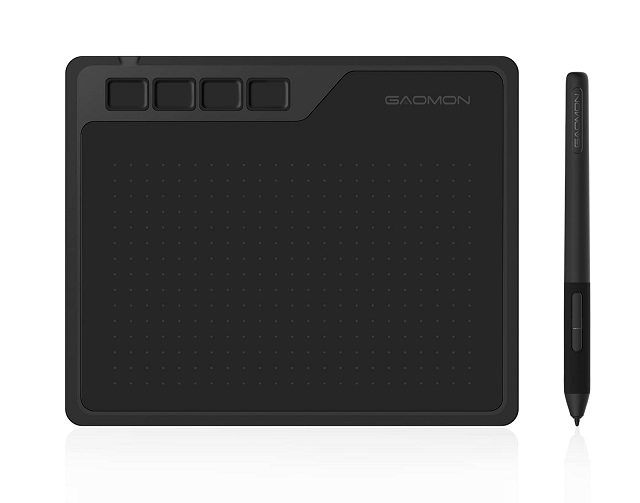
Gaomon S620 is a budget friendly drawing tablet that really good for any beginner who just want to switch from a mouse to a tablet.
The active area is 6.5 x 4 inches, packed with a slim design and only 8mm of thickness. It’s small A6 size so it is portable enough to take to class and home again.
The AP32 battery-free pen is lightweight and comfortable to hold, along with 8192 levels of pressure sensitivity and 2 programmable buttons on the side.
The S620 tablet has 4 programmable buttons, while the pen has 2 programmable buttons on the side. These 6 shortcut buttons will make the whole photo editing process much easier.
The S620 is compatible with Windows, Mac, Chromebook and Android devices. It also works smoothly with Photoshop, Affinity Photo, Gimp, and Lightroom.
Gaomon S620 is small and doesn’t support tilt sensitivity which may restrict users but for basic photo editing and drawing tasks the Gaomon S620 gets the job done.
2. XP-Pen Deco Mini7w
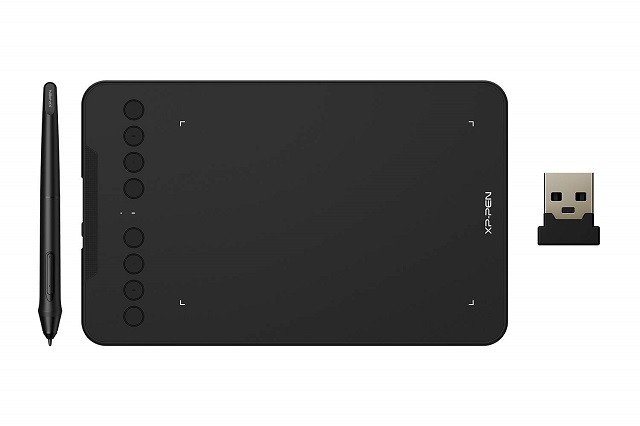
XP-Pen are well known for making quality products for the budget end of the market, and they don’t disappoint in the Deco Mini7w.
This model has a compact 7×4.34 inches drawing area and 8mm thickness, making it perfect for photo editing, but still portable to carry around and use on the go. ·
It also comes with a 2.4GHz wireless module, so you can choose to use it that way if you prefer, which gives you added flexibility with how and where you might choose to work.
It have 8 tablet buttons and 2 pen buttons which could help with your productive workflow so you don’t need to shift a lot through the different photo-retouching tools.
The P05D pen is quality build and has 8192 levels of pen pressure sensitivity – perfect for getting those nice variable pen strokes when creating your masterpiece!
It also battery-free, uses EMR technology and supports 60 degrees of tilt so you can shade away to your hearts content just like a real pencil!
Deco Mini7w is small yet powerful, Along compatible with Windows, Linux and Mac OS, this tablet can also be used with Android and Chromebook devices.
Deco Mini 7 is the wired only version, whereas the Deco 01 V2 has a A4 large working area of 10×6.25 inches. Other than that, other technical specifications are similar to Deco Mini7w.
3. One by Wacom

Professionals are fond of Wacom due to their high build quality, durability, and advanced functionality.
The One by Wacom tablet is a simple, budget graphics tablet that is designed to meet the essential requirements of beginner photographers.
It’s made out of durable plastic that is lightweight, uncomplicated and stylish, Its drawing surface is black and the base is bright red.
It is available in two sizes of active area: 6.0 x 3.7 inches and 8.3 x 5.7 inches. The compact size lets you take your photo editing work with you while on the go.
With only 2,048 levels of pressure sensitivity, therefore the battery-free pen is noticeably not as sensitive, but is still good enough for all but professional uses.
This entry-level tablet offers fantastic value for money, It works well with Mac and Windows and is also compatible with some Android and chromebook devices.
4. Huion Inspiroy Dial 2

Huion Inspiroy Dial 2 is more than just your usual graphic tablet but a tool that can boost your efficiency when editing or retouching.
It has a large 10.5 x 6.56-inch workspace, which affords great precision. The drawing surface has enough friction to help with drawing comfortable, but without being too rough.
The tablet comes with 2 customizable dials and 6 Customizable buttons that ensure a better photo editing workflow.
Powered by PenTech 3.0, the battery-free pen has 8,192 pressure levels, 5080 LPI resolution, and can be used tilted down up to 60 degrees on either side.
The Inspiroy Dial packs a 2,300 mAh battery which can last up to 18 hours of continuous use. This operates the Bluetooth 5.0 connectivity that uses significantly minimal power while maintaining very low latency.
This tablet is compatible with windows, macOS, ChromeOS, Linux, as well as Android phones or tablets.
5. Wacom Intuos Pro

The Wacom Intuos Pro series have long been regarded as the best non-screen tablet for photo processing.
The Intuos Pro is designed to feel as natural as real paper with its superb built quality.
It comes in three size plans: Small (6 x 3.7 inches active area), Medium (8.82 x 5.83 inches), and Large (12.24 x 8.5 inches).
Small is ideal if you’re used to small strokes when editing photos. The medium size is recommended if you’re used to short and long strokes. Large is recommended if your hands are huge and are used to long strokes when drawing.
All the sizes of the Intuos pro come with the bluetooth wireless kit, something you will appreciate if you move around a lot and work for hours at a time.
Along the side are six express keys, separated into two groups of three by the touch ring, which are all customizable using the Wacom driver. The multitouch experience itself is also excellent.
The Pro Pen 2 battery-free stylus is very precise, and its included eraser tip on the top of the pen works great too. It features 8,192 levels of pressure sensitivity, tilt-response, and virtually lag-free tracking.
6. Huion Kamvas 13

Huion Kamvas 13 is a very affordable pen display monitor for photographers, it adds an extra degree of flexibility for photo editing if you make good use of the digital pen.
The build quality of the pen display is solid in construction, lightweight, portable, and feels durable. It features 8 buttons that give quick access to customizable software-specific shortcuts.
The 13.3” screen combined with a resolution of FHD (1920 x 1080 pixels) your images are sharp and clear even when zoomed in.
The color accuracy is actually really good, Its wide color gamut of 120% sRGB and 16.7 million display make the image on the screen look very natural and vibrant.
The parallax is minimal thanks to the fully laminated screen technology; Has a wide 178° viewing angle and the anti-glare screen protector that reduces reflections.
The pen is battery-free and has 8192 pressure levels and tilt recognition, providing a natural and precise drawing or editing experience.
Also, you get a lot of extra accessories in the box that allows you to connect it to the Android phone and Linux/Windows/Mac OS computer easily.
7. Wacom One 13

If you are using Photoshop and Lightroom and desire the editing on screen experience, but don’t want to spend too much, wacom one 13 would be a great entry.
You can edit directly on your photos, making tasks like blemish removal, dodge and burn, and detailed Pen Tool work a breeze.
Wacom one features a 13.3″ TFT LCD display with a Full HD 1920 x 1080 resolution. the screen looks razor sharp and is more than adequate for most people.
Moreover, it covers 72% NTSC and 96% sRGB color space, a max brightness of 200 nits and has wide 170° viewing angles.
The matte textured screen protector reduces glare and gives you a little bit of resistance when drawing, so it feels sort of like a pencil on paper rather than a pen sliding over glass.
The pen has 4,096 levels of pressure sensitivity, identify 60 degree tilt angle, and is reasonably responsive, giving you great control over line width and opacity.
Wacom one display can slip into most laptop bags with ease and be readily available whenever the creative urge strikes. Users can also prop up the built-in legs for a more comfortable editing or drawing experience.
8. Wacom Cintiq 16

With excellent Pro pen 2 stylus, the Wacom Cintiq 16 is an accurate and affordable solution for photo editing on the go.
The screen measures 15.4-inch with a resolution of 1,920 x 1,080 for full HD viewing at a smidge over 141 pixels per inch.
Colors are vibrant, It covers 72% of NTSC / 96% sRGB color space and can display over 16.7 million colors, which is well suited to most photo editing applications.
The screen has an anti-glare film, preventing any distracting reflections. The texture of the screen is almost like paper, which offers a more natural feel.
Wacom Pro Pen 2 is a solid, precise, comfortable stylus and really helps you feel the 8192 levels of pressure and tilt recognition.
Being able to draw using your entire arm because of a bigger surface space than wacom one 13″, along with drawing in details while having more of the image visible is incredible.
If 15.6 inches is still too small for you, then 21.5-inch Wacom Cintiq 22 with the same tech specs is a better choice.
9. XP-Pen Artist Pro 16

XP-Pen Artist Pro 16 is a well designed pen display with a colour accurate display, solid build quality and fantastic editing performance.
The 15.4-inch IPS display offers a 1920×1080-pixel resolution giving you clear image quality, 178° viewing angle, and a color gamut that is up to 99% Adobe RGB professional accurate.
It’s bright and colorful, plus there’s no parallax between the pen and the display thanks to the full lamination technology which is great when it comes to working on small details.
The screen also comes with a subtly textured anti-glare film that minimizes visual interference from surroundings for a gentler image presentation and reduced eye fatigue.
XPPen Artist Pro 16 come with 8 buttons and unique double wheel design that can be used to zoom and rotate your image amongst other useful functions.
The Improved “X3 smart chip” Stylus comes With 8,192 levels of pressure sensitivity, 60 degrees of tilt capability and a low activation force of 3g that recognizes light pen strokes.
Additionly, The Stylus is comfortable to hold and use. It is battery-free, has two shortcut buttons on the side and an eraser on the top, feels really good to use.
10. iPad Pro

Apple iPad Pro (6th generation) 2022 is pricey, but it could be perfect for editing your nature snaps and astrophotography on the go.
If you doesn’t work with massive libraries or need the full power of Photoshop. It does the job of editing in Lightroom Mobile, Photoshop Express, and Affinity Photo very well.
It has a gigantic 12.9-inch Liquid Retina XDR display with mini-LED backlighting, a resolution of 2,732 x 2,048 pixels, 1,600 nits of peak brightness, 100% DCI-P3 color gamut and up to 120Hz refresh rate.
The screen is crisp, bright, vibrant and smooth. It’s fully laminated too, has wide viewing angles, but the glass surface is glossy, so you may want a matte screen protector when you drawing or editing.
The M2 chip is very fast, powerful and there’s up to 16GB RAM too. The storage ranges from 128GB, ideal for people with minimal storage needs, to 2TB for more demanding users.
While you need to spend more on accessories, the Apple Pencil 2nd Gen would be a great addition, which gives you ultra-responsive strokes and a smooth editing experience.
The iPad Pro has a large 10,307mAh battery capacity that will lasts 10 hours for simple tasks, like video and web browsing.
Editing photos with Apple Pencil upon 120Hz screen is excellent, the culling and quick edits are blazingly fast and smooth.
If you prefer a more portable work machine, the smaller 11-inch iPad pro is much easier to hold than the 12.9-inch model. There is also a 10.9-inch iPad Air 5 comes with M1 chip but with only 60Hz refresh rate.
11. Samsung Galaxy Tab S9 Ultra

The Galaxy Tab S9 Ultra is the best Android tablet for multitasking and photo editing, but it comes with a high price tag.
Incredibly slim, sleek design, a brilliant, punchy screen that’s expansive – perfect for watching, photo editing, or sketching on.
The stunning 14.6-inch Super AMOLED display comes with a 2,960×1,848-pixel resolution, 100% of DCI-P3 color gamut, 930 nits of peak brightness and 120Hz refresh rate. All visuals look Sharp, vibrant, smooth, and accurate.
With the Snapdragon 8 Gen 2 chip, up to 16GB of RAM, Galaxy Tab S9 Ultra works extremely quickly and without jerks. There are a number of storage options including 128GB, 256GB and 512GB.
The Tab S9 Ultra supports Samsung’s S-Pen stylus, and it is included in the package. The S Pen supports palm rejection, 2.8ms low latency, tilt response and 4,096 levels of pressure sensitivity.
With a big 11,200mAh power pack, the battery life is not something you need to think or worry about, no matter how hard you push the Tab S9 Ultra tablet.
There is also a good set of photo editing apps available for One UI based on Android 13, like Snapseed, although iPadOS and Windows 11 still has a slight advantage in this regard.
The 12.4-inch Samsung Galaxy Tab S9+ Plus and 11-inch Samsung Galaxy Tab S9 has almost all of the features of its Ultra linemate but at a smaller size that’s better for carry and hold.
12. Surface Pro 9
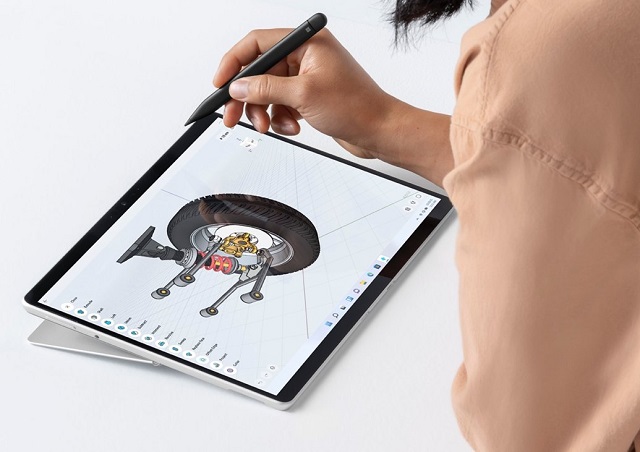
If you are looking for a Windows mobile and flexible photo editing solution, the Microsoft Surface Pro 9 makes for a powerful, handy, on-the-go photo editing workstation.
One of the key benefits of having Windows 11 on the Surface Pro 9 is the ability to utilize Full-featured desktop programs, such as Photoshop, Lightroom, Gimp, Paint.NET, etc.
The tablet is fitted with a 13-inch multi-touch PixelSense screen With 2880 X 1920-pixel resolution, 443 nits of brightness, 106.1% of the sRGB color gamut, and a 120Hz refresh rate.
It’s a fantastic display that gives you an incredible viewing experience. You can expect your photos to look sharp, bright, and vibrant, which is always a good thing.
You can purchase the Surface Pro 9 in a few different configurations, but the best processor option is the 12th Gen Intel Core i7, which gives you multitasking capabilities so you can use editing and organization software simultaneously.
You do have the option to upgrade to 32 GB of RAM and 1 TB of storage; The base model also gives you 8 GB of memory and a 256 GB SSD for fast live editing and plenty of room to store your photo collections.
The Surface Slim Pen 2, sold separately, supports 4,096 levels of pressure sensitivity, tilt response, and tactile signals. You’ll appreciate its precision of great control and smooth editing capabilities.
Though its 47.7Wh battery is smaller than its predecessor – the Surface Pro 8, it lasts longer, squeezing an estimated 7 to 8 hours out of a single charge.
Conclusion
Photographers require graphics tablets to have a more productive workflow and enhance their photo editing experience.
In this post, we discussed 12 of the best pen tablets for various levels and budgets to help you improve your photo editing experience and progress in your career.
Right now, Wacom is the industry favourite, but rivals like XP-Pen, Gaomon and Huion are also worth considering.
Additionally, Some amateur photographers will swear by the versatility and portability of a standalone tablet like an iPad, samsung galaxy tab or microsoft Surface.
Technology never sleeps, moving forward we will continue to see tablet improvements and feature additions that will undoubtedly make the creative individual squeal with delight.
So what’s the best drawing tablet for photo editing today? Of course this is depends on what you’re looking for, and what your budget is.