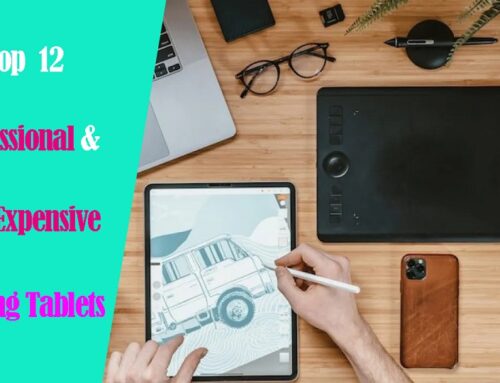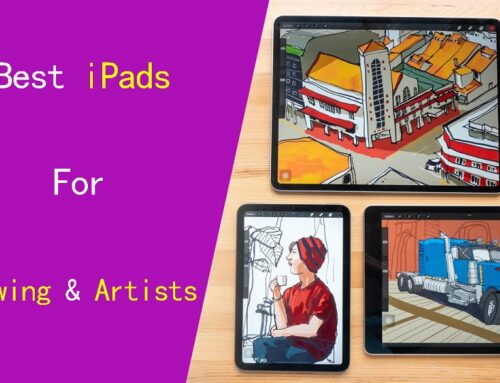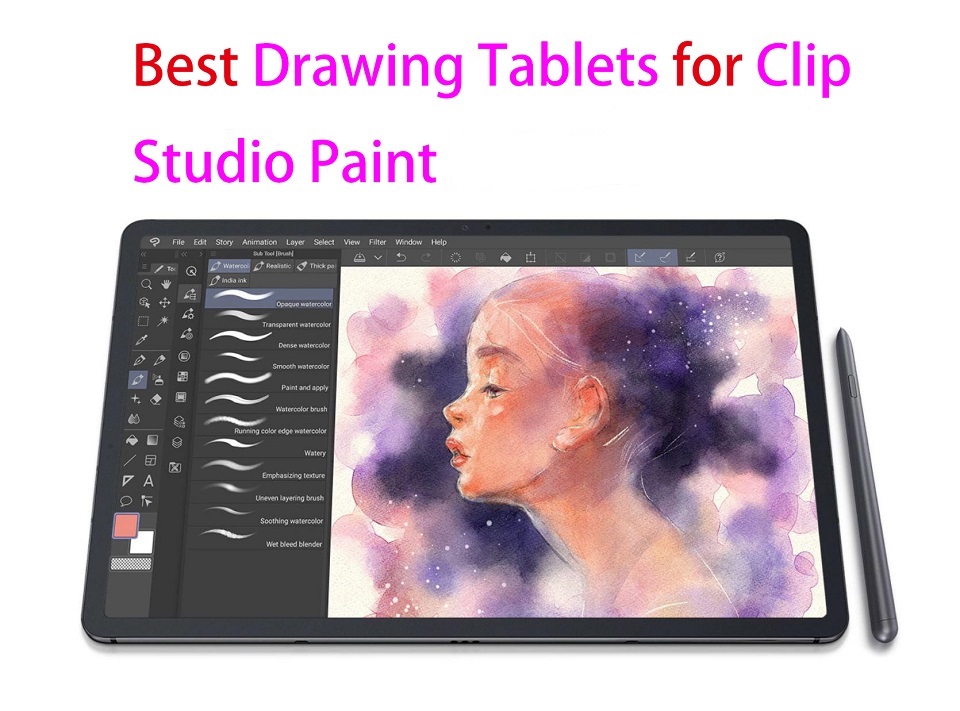
Clip Studio Paint is one of the most popular software for digital art, illustration, comic, and 2D animation.
To draw in Clip Studio Paint, you need a graphics tablet. It can be any tablet, small or big, with or without a screen—as long as it supports pressure sensitivity.
The best tablets for CSP are devices with high levels of pressure sensitivty, large drawing area and of course, a vivid, sharp display that accurately represents the colors you’re working with in the software.
If you’re most interested in power while also being portable, there are many standalone tablet support pen input , so you can take wherever you go and create art anywhere.
Sometimes it is very hard to choose the perfect tablet for Clip Studio Paint since there are many different models, types, and brand options available on the market.
That’s why we’ve made this list, to ensure you get the best option for you. We will also explain what makes them stand out from the crowd.
If you don’t know what to consider when choosing a tablet for Clip Studio Paint, We hope the buying guide below will be helpful to you.
What is Clip studio Paint?
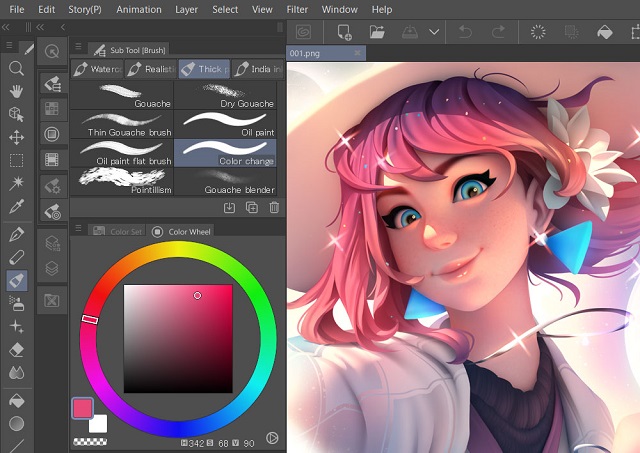
Clip Studio Paint, previously Manga Studio or ComicStudio in Japan, is a family of software applications for Android, iPad OS, Mac OS X and Microsoft Windows used for the digital creation.
Clip studio Paint is a good all round alternative to Photoshop or Corel Painter and it doesn’t stress out your computer.
CSP has all the tools you could need for drawing, it’s a very extensive drawing software compared to other ones out there.
Clip Studio paint have excellent line correction, the default brushes are impressive, and the brushes are much easier to customise because it has a stabilization setting for your brushes as well as a blending tool.
You can also download and add pens, brushes, tones, etc, from Clip Studio ASSETS, the official material library, and import Photoshop brushes.
In addition to pens and brushes, it has many other digital art tools such as gradients, filters, and layer effects.
If you like comic and manga there are really awesome features for it in CSP to speed up your workflow, something like comic panels, comic page, comic cloud, balloons, tones, perspective rulers, and etc.
It also has animation tools, the easy-to-manage animation timeline, rulers, abundant collection of assets, 3D and more.
This software also gives you access to plenty of assets including characters, backgrounds, props and effects that you can quickly add to your panels.
There are over 10,000 free assets, and many more available for a few dollars each.
It also has a reasonable price point, you can get it with a one-time payment or subscription, and because it is adaptable, it is suitable for both novice and experienced users.
Benefits of Using a Drawing Tablet With Clip Studio Paint
You can still use your mouse and keyboard to work with Clip Studio Paint. However, a drawing tablet significantly increases your motor control with a stylus and improves your workflow by giving you special features and extra tools to work with.
Tablets equipped with pressure-sensitive provide artists with precise control over their strokes. This feature allows for varying line thickness and opacity, enabling artists to achieve intricate details and create dynamic shading effects in their digital art.
Using a mouse for drawing can potentially lead to carpal tunnel and other injuries. drawing with a pen is more natural, comfortable and ergonomic, which can reduces strain on your hand and wrist.
Using a drawing tablet can be more efficient than using a mouse or touchpad. With hotkeys on the tablet, you can quickly switch between drawing and selecting tools, making it easier to work quickly and efficiently.
Factors to consider when choosing a drawing tablet for clip studio paint
1. Types of tablet
A non-display drawing tablet is a regular graphics tablet with a black drawing surface. You connect it to a computer via a USB cable or wireless and look at your monitor while drawing on the black surface.
This can certainly take some getting used to, but starts to feel natural after a while.
Display drawing tablets, on the other hand, work the same as pen and paper but are considerably more expensive than non-display drawing tablets.
You simply trace lines on the drawing tablet with your drawing pen and they appear on the tablet screen. This is more intuitive, natural and easy to adapt to.
Another thing to remember is that these two types of tablet above still require a computer to connect to work.
Standalone tablet type is the more portable option, as they have built-in screen and function independently from bulky devices like computers. This is a great option for artists who travel a lot.
2. Size
Drawing tablet sizes consist of two different factors – the working area and the device area.
The working area is the section of drawing tablets that is responsive to pen input and this area’s size is important for comfort and detail.
The device area includes the portion of the drawing tablets that frames the working area and often includes shortcut controls.
In order to consider the device size, you need to look at the space available on your desk, Portability and the size of your computer screen.
We recommend you get a large tablet because it has a big active working area which is more convenient for drawing or manipulating images on a large scale.
3. Display
The display is a factor to consider if you’re getting a tablet with a screen.
Normally, a display with full HD resolution works just fine. however, owning a better resolution like 2K or 4K display will represent a huge advantage for any kind of creative work.
If you work with colors a lot, it’s a good idea to get a display that covers a large range of colors above 100% sRGB.
If what you need is portability, going for tablets from 10” to 16” would be the best choice. If you do a lot of illustrations, We would recommend going for a 22-inch or larger size.
4. Pressure Sensitivity
The most important feature of a drawing tablet is its pressure sensitivity.
How thick and opaque the lines are, based on how hard you press down on the tablet with the pen.
The higher the pressure sensitivity, the better you can control the line weight.
2,048 levels of pressure sensitivity is plenty. However, If you’re more advanced, your tablet should have at least 4,096 pressure levels.
5. Tilt Detection
Tilt detection is another feature you may want to consider.
Tablets with this feature can track the angle of the pen and use this to vary the thickness and intensity of the line – ideal for sweeping brushwork or interesting calligraphy effects.
6. Stylus
There are different types of stylus: with or without battery.
Battery-free stylus don’t need batteries or any wires to function, reducing maintenance and weight for a more natural pen feel.
The stylus of Wacom, huion and XP-Pen is battery free and use EMR technology which receives its power from the tablets.
Rechargeable stylus need charging just like your phone or laptop, like the Apple Pencil for iPad and Surface Slim Pen 2 for Microsoft Surface Pro.
If they run out of battery you will have to find a power source to charge before you can draw again.
Some standalone tablets like apple ipad and microsoft surface don’t come with a pen, so you’ll have to get the pen separately.
7. Operating System
There are certain tablets that only support a specific operating system, for example, Apple iPad only works for iPad OS, samsung galaxy tab only runs on android and Microsoft Surface only supports Windows OS. So it’s a good idea to check the specifications before placing your order.
Luckily, most traditional drawing tablets work for both Mac and Windows, so you can use the tablet for different devices that you have.
8. Brands
Wacom used to be the only real choice. They’re still the best.
But now you can also get good tablets from Huion, XP-Pen, and others.
They have enough features to compete with mid-range Wacoms, and you can save a lot of money with one of those brands.
For standalone drawing tablets, apple, microsoft, and samsung are the most well-known brands.
9. Additional Features
Many traditional tablets will include additional features like hotkeys, wireless connectivity and accessories that are required to streamline your artistic process.
For standalone drawing tablet, you also need to pay attention to tech specs include processor, ram, storage, graphics card and battery life.
10. Price and Budget
Cost is a crucial factor for some as not everybody has a professional’s budget.
Budget drawing tablets would be tablets without screen, such as Wacom Intuos, Huion Inspiroy or XP-Pen deco. You can easily find a decent tablet for under $100, especially for hobby art.
Display tablets, like wacom cintiq, Huion kamvas or xp-pen artist, are much more expensive and would probably be better suited for professionals rather than hobbyists.
Standalone drawing tablets, like ipad pro, surface pro or samsung galaxy tab, are the most expensive in general.
10 Best Drawing Tablets for Clip Studio Paint in 2024
After a deep analysis and research, we’ve gathered the best drawing tablets for Clip Studio Paint.
Each tablet has its advantages and disadvantages. Take a look and decide for yourself.
1. Wacom Intuos

If you’d like to minimise the cables trailing across your desktop, the Wacom Intuos is one of the wireless drawing tablets that connect via Bluetooth.
The build quality is solid, The drawing surface has a paper-like feel, which worked well with the stylus for precise drawing.
The Intuos comes in two sizes, Small with a 6.0 x 3.7″ active area, and Medium with an 8.5 x 5.2″ active area. Both are not large, ideal for space-limited desktop.
It is also an excellent travel companion because the overall size is small enough to take anywhere with a laptop.
The stylus is battery free with 4,096 levels of pressure sensitivity, it was incredibly responsive and the precision and accuracy of the tracking is a step ahead of most of the budget competition.
The tablet has four programmable buttons that you can configure to whatever shortcuts you choose. There also two buttons on the stylus, which offer the same customization.
Wacom intuos is compatible with Android, chromebook, linux, Windows and Mac OS. Furthermore, This tablet works with multiple software and can even be used as a mouse.
2. XP-Pen Deco 01 V2

If you need more space to draw, then you can upgrade to the xp-pen Deco 01 V2 with a generous 10 x 6.25 inches working area.
The tablet itself feels quite sturdy. It’s nicely finished and available in 3 colors: green, pink and black. Besides that, the texture of the drawing surface is another awesome feature to mention.
Surprisingly, for such a budget tablet, it comes with a pretty good battery-free stylus. With 8192 pen pressure sensitivity and 60 degrees tilt support, you can create any 2D and even 3D drawings.
The Deco 01 V2 comes with 8 Quick Keys that can help you speed up and control your workflow. The pen also has 2 side buttons that allows you to switch between pen and eraser.
It’s fine for left- and right-handed use, as you can map the tablet to the orientation you want in the driver.
This tablet can connect to your Windows, Mac, Linux, Android or chrome OS devices to work. It works well with any art program, including clip studio paint, Photoshop and more.
3. XP-Pen Artist 12 (2nd Gen)
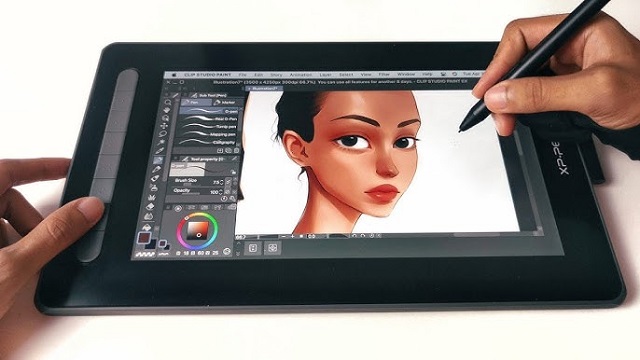
XP-Pen Artist 12 (2nd Gen) is a budget 11.9-inch pen display monitor, which means you can see what you’re drawing on the screen as you do it.
It has a 1920 x 1080 IPS panel with 120% sRGB color gamut and 178 degrees viewing angle, which offers a vivid and sharp display.
On the Artist 12 (2nd Gen), the glass surface and LCD are laminated into one piece, which reduces or eliminates parallax. The display surface also has a nice matte-textured finish, which is anti-glare and offers a paper-like experience.
This tablet comes with 8 shortcut keys, plus 2 buttons on the stylus, you can map to any function you wish.
The X3 Elite battery-free pen features 8192 levels of pressure sensitivity, 60 degrees of tilt detection, and 3g low initial activation force, recognizes even the lightest pen strokes.
The tablet is compatible with Windows, Mac, and some support for Android and chromebook. You can choose from Black, blue, green, and pink, all are beautiful colors.
Overall, the XP-Pen Artist 12 (2nd Gen) is a superb piece of equipment that allows artists and designers to realise ideas in their head.
If 11.9-inch is too cramped for you, XP-Pen Artist (2nd gen) series also has bigger 13.3-inch and 15.4-inch options to choose from.
4. Huion Kamvas 13

The Huion Kamvas 13 is another affordable graphics tablet with a bigger 13.3-inch screen and lots of cool features for artists, and illustrators.
The Ips panel with 120% sRGB color gamut offers a vibrant effect and the 1080p resolution a good match for the display size, very clear and bright.
The Kamvas 13’s laminated screen provides excellent precision to handle minor details with ease. The anti-glare matte screen film gives you a paper-like feel when drawing.
The tablet itself has a nice minimalistic design with a slim form factor. It coms with an adjustable stand and 8 programmable buttons for extra customization if you need it.
The pen is battery free, has 2 side buttons and 8 replacement nibs. It’s solid and comfortable to hold with a rubber grip when working for long periods.
The 8192 levels of pressure sensitivity and tilt response are more than enough to give you the perfect brush stroke, superior control and stunning fluidity.
Kamvas 13 tablet works well with Android, Linux, Mac and Windows, the drawing performance is excellent in clip studio paint, Photoshop, illustrator and other apps.
5. Wacom Cintiq 16
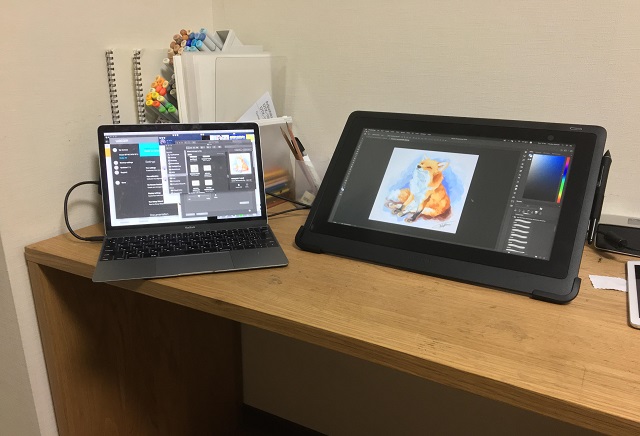
Wacom is the biggest name in drawing tablets, and the Wacom Cintiq 16 is the best all-round entry-level graphics tablet it’s produced to date.
Built of durable, scratch resistant materials, Wacom Cintiq 16 tablet attaches easily to your Linux, Mac or Windows PC with a simple 3 in1 Cable.
The 15.6-inch 1080p LCD screen is a good size, so you can draw or edit images comfortably. The scratch-resistant glass surface allows for a smooth, natural drawing experience.
This screen has a 72% NTSC / 100% sRGB color gamut, which, some artists are rather sensitive about that sort of thing, because it’s not as good as its competitors.
The tablet comes with Wacom Pro Pen 2, which is considered the best stylus available—period.
It has an “eraser” on the top, and 2 programmable buttons—great for using as a “right-click” alternative.
The stylus has 8192 levels of pressure, tilt response and virtually lag-free tracking, which allows you to draw strokes precisely.
Cintiq 16 has built-in 19° stand legs for ergonomic drawing. These legs can be collapsed for working flat or in your lap.
If you want a bigger canvas, we recommend you get the Wacom Cintiq 22 with a 21.5-inch screen.
6. Huion Kamvas 22 Plus
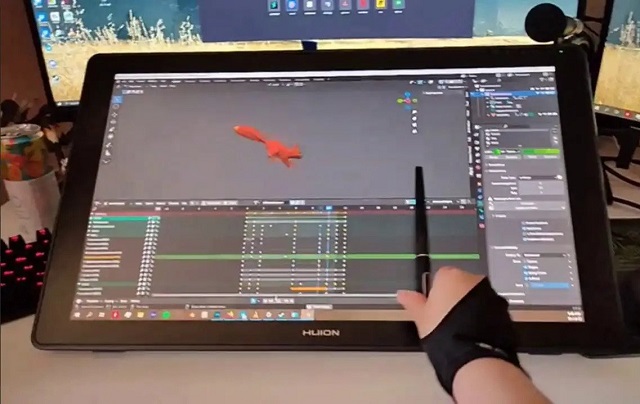
If you want to work over a larger canvas, the Huion Kamvas 22 Plus comes with a 21.5-inch QLED screen, making it easier to select tools and work on more detailed images.
While the full HD 1080p resolution means it isn’t as sharp as the displays on premium laptops and tablets, it’s still perfectly adequate for graphics work.
The best things is that it has a 140% sRGB wider color gamut meaning it can see more colors in their true vibrance with reduced color bias.
The screen is fully laminated and has etched glass surface, which enhances the overall drawing experience.
The PW517 battery-free stylus is a powerful tool with 8192 pressure levels and tilt capability, which allows for precise control and a wide range of brush strokes.
The Huion Kamvas 22 Plus comes with an adjustable stand to work at the optimal viewing angle.
It is compatible with a wide range of operating systems, including Windows, Mac, Linux, and Chrome OS, making it a versatile option for users with varying needs and preferences.
7. XP-Pen Artist 24 Pro
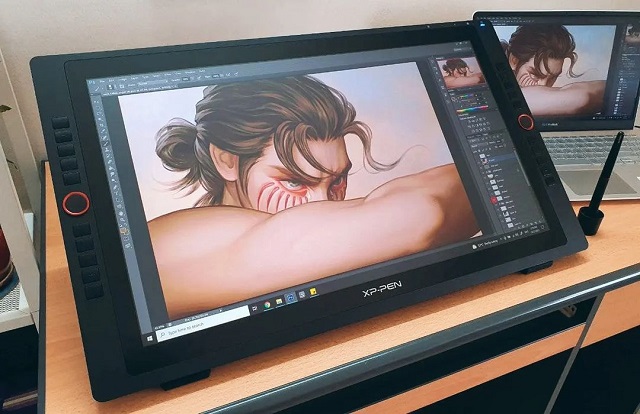
The XP-Pen Artist 24 Pro is a high-performance graphic tablet with huge 23.8-inch screen that provides excellent value for money.
It has one of the best displays on the market, with a resolution of 2,560 x 1,440 and 90% Adobe color gamut, providing a clear and detailed image with superb color accuracy.
Because the gap between the drawing surface and the LCD is quite small so parallax effect is minimal. The anti-glare matte screen protector enhances pen feel, which is said to feel more like paper than glass.
It comes with the PA2 stylus, which is battery free and really precise. The sensitivity is nothing to scoff at, coming in at 8192 pen pressure points with +/- 60-degree tilt recognition.
The tablet has 20 customizable shortcut keys and 2 red roller wheels that can be programmed to handle finer tasks, like zooming in and out or panning.
Throw in an excellent, ergonomic pen and sturdy legs for a comfortable tilt, and you’ve got a superb pen display for creative professionals.
The XP-Pen Artist 24 Pro supports Windows, Mac OS and Linux. The product is also compatible with popular digital art software, such as Clip Studio Paint, Photoshop, Illustrator, SAI, GIMP, Krita, and etc.
8. iPad Pro

If you’re looking for an excellent tablet and you have the budget, go for iPad Pro. It is very capable, powerful, beautiful, and portable. There’s nothing better.
It has a fantastic 12.9-inch liquid retina XDR display with 2,732 x 2,048 pixels resolution, 100% DCI-P3 high color accuracy, 120Hz smooth refresh rate and 1,000 nits of max brightness.
The processor is Apple’s latest M2 chip, which makes the iPad Pro faster than most laptops, let alone tablets.
ipad pro doesn’t come with a pen, so you’ll have to get the stylus separately. Apple Pencil (2nd gen) is very intuitive, precise, and magical that will capture your most creative ideas.
The 10,758 mAh battery is what places this model at the very top, with up to 10 hours under high-performance tasks, the iPad Pro is the perfect option not only for portability but for long-lasting work sessions.
Although Most artists prefer use ipad pro to draw with procreate app, Note that there is a version of Clip Studio Paint for iPad, although it’s not quite as powerful as the windows desktop version.
If you can’t afford a 12.9-inch ipad pro, you can also choose cheaper 11-inch iPad Pro, 10.9-inch iPad Air (5th Gen) or 10.9-inch Standard iPad (10th Gen), all are support apple pencil input.
9. Samsung Galaxy Tab S9

Want to use a Android tablet with clip studio paint app for your digital painting? Then the Samsung Galaxy Tab S9 is your best choice.
One advantage of the Samsung Galaxy Tab S9 is its premium design and build quality. Crafted from aluminum and featuring slim bezels, the device rivals the iPad Pro in terms of aesthetics.
Under the hood, the Tab S9 houses the lastest Snapdragon 8 Gen 2 Octa-Core processor, making it a powerhouse that won’t crash mid-drawing on software like Clip Studio Paint.
It features a gorgeous 11-inch AMOLED display with 2560 x 1600p resolution, 100% DCI-P3 color gamut, 420 nits Max Brightness, and 120Hz refresh rate, providing a clear, smooth, bright and vibrant canvas for drawing and taking notes.
Paired with the included S Pen, users can take advantage of low-latency input of 2.8ms, tilt sensitivity, and 4,096 levels of pressure sensitivity to perform detailed work with ease.
With a 8,400 mAh battery capacity, The Tab S9 tablet has a battery life that’s reliable to last 2 days worth of use out of a full charge, with around 7-8 hours screen on time.
This S9 tablet is incredibly capable and can compete with the iPad Pro, and its prices reflect that fact.
It’s the best Android tablet til now, if you have more budget and want bigger screen you can opt for 12.4-inch Samsung Galaxy Tab S9 plus or 14.6-inch Samsung Galaxy Tab S9 Ultra.
10. Surface Pro 9

Microsoft Surface Pro 9 is the best Windows tablet for running the full version of Clip Studio Paint.
Its 13-inch PixelSense Flow disply with finely detailed 2,880-by-1,920-pixel resolution, 450 nits brightness, 106.1% sRGB color gamut and 120Hz high refresh rate makes it looks bright, sharp, smooth and vibrant.
The inside 12th Gen Intel corel i5 or i7 fast processor makes it a great choice for multitasking, so you can work on several projects together with no problem.
It also has a built-in Kickstand that allows it to be used as a laptop, tablet, or in studio mode; so we could type, touch, draw, write, and work with ease.
This tablet doesn’t come with a stylus so you’ll need to spend extra money to get one. A flatter design than many digital styluses makes Surface Slim Pen 2 more comfortable to hold.
The stylus has 4,096 levels of pressure sensitivity, low latency, palm rejection and tilt detection, which allows for a natural and precise drawing experience.
Surface Pro 9’s Battery life is fantastic, lasting up to 8 hours between charges. 120hz will drain the battery fast, go down to 60hz when on battery is you want better battery life.
Whether in the office, at home or on the road, the Microsoft Surface Pro 9 can easily adapts to the way we worked.
Setting Up a Drawing Tablet wth Clip Studio Paint
In order to make your drawing tablet work in clip studio paint you should configure it first.
1. Plug the cable ports to connect the tablet and PC. Once you attach the drawing tablet, it will start working.
2. Now after connecting the drawing tablet, driver installation must be done.
To install the driver, first go to the drivers page on the manufacturer’s website.
Download the driver for your operating system depending on whether you’re using a Mac or Windows.
Once you have installed the driver for your drawing tablet, you can adjust the settings to fit your preferences.
This can include adjusting the pressure sensitivity, mapping the tablet to your screen, and customizing the buttons on the stylus.
3. After driver installation, if you are using Windows, restart the computer. If you are a Mac user, there is no need to restart the system.
4. In clip studio paint you must add the tablet once.
After running Clip Studio Paint, click “File” at the top left to open the drop-down box and select “Preferences” in the drop-down box to open
In the Preferences window, open the “Tablet” interface, select “TabletPC” , and then click “OK”. Also choose Save (or else it will forget your choice).
After the above settings are completed, be sure to restart Clip Studio Paint.
5. Once you have set up your drawing tablet, you can start creating digital art.
Conclusion
These 10 tablets are all worthy options for any level of digital artist out there.
The big difference for you to decide will be between the type of tablet you purchase.
Screenless, screen and standalone type tablets are all fantastic tools for drawing in Clip Studio Paint, so you can’t go wrong either way!
It all boils down to what your preferences and budget are. If you’ve got a small budget to start with, pick something cheaper from our list and start with that.
As you grow, you can upgrade to something a little more loaded with features.
We hope this article was helpful and that you were able to find the perfect device for Clip Studio Paint.