
In today’s digital age, video content is more popular than ever, It allows you to capture precious moments, create captivating vlogs, produce professional-grade films and more.
The Raw footage looks raw and messy, Videos do not always come out the way we want them, which is why it is so important to have the right video editing software.
From basic transitions to CGI effects, Having the right tools at your disposal can make a world of difference in the quality of your videos.
With so many options available on the market and each one boasting different perks, it can be confusing or difficult to pick the right editing platform.
How in depth does it need to be? Does it include many special effects features? Is it free, cheap or expensive? What platforms do they run on? Fear not!
In this article, we will explore and evaluate some of the top video editing software options available on Windows and Mac. We do it in the most straightforward possible language to convey what each delivers and the main differences.
All of these video editors are either entirely free to use or have an excellent free version. And their use ranges from basic to advanced.
Whether you’re a professional filmmaker, an aspiring YouTuber and TikToker, or simply someone who enjoys creating videos for personal use, there’s a great video editor out there for you.
How to Choose Video Editing Software?
Think about the features that you need for your video editing projects. It helps to make a list of the features you absolutely need, features that would be nice to have, and features you don’t really need.
Armed with this information, you will be less tempted to go all-in on that professional video editing software that comes with bells and whistles you’ll never use.
If you are looking forward to being a professional video editor we would suggest that you go with the paid software. As they carry some premium features that the free versions do not.
If you’re a beginner, it’s best to start with free or budget-friendly software and work your way up as you gain more experience.
The choice of the best video editor depends on your specific needs, skill level, and budget.
14 Best Video Editing Software in 2024
Whether you want a basic video editor or a tool to create professional-looking videos, this list can give you the best choices.
1. Adobe Premiere Pro
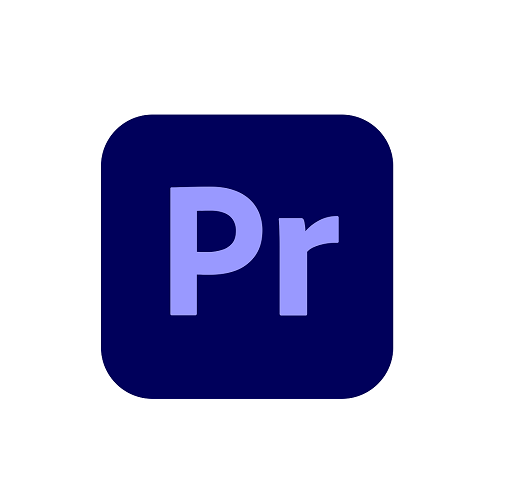
When it comes to video editing, Adobe Premiere Pro is without a doubt the gold standard. It is suitable for both beginners and experienced editors.
It offers a comprehensive set of tools and features for video editing, including multi-track editing, effects, transitions, color and correction, and motion graphics.
It also offers advanced features like audio syncing, 3D editing, multicam editing and special inserts.
The user interface is clean and fairly intuitive, perfect for beginners. But it still requires time to master it, configure parameters and tools.
It is customizable, too, as it allows you to edit tools for easier access and a more personalized feel.
Premiere Pro accepts hundreds of third-party plugins and templates so you can increase your visual effects capabilities.
You’ll also get to utilize Adobe’s AI tool – Adobe Sensei – to automate parts of the process, speeding up tedious work.
It works seamlessly with other Adobe apps like Photoshop, After Effects, Stock, and Audition. So, if you’re a Creative Cloud user, it’ll fit right into your editing workflow.
Premiere Pro allows you to edit videos of any length, format or resolution, from 4K, 8K to 360°. It can handle whatever footage you can throw at it.
Premiere Pro is a powerful tool, but it is far from perfect. Special effects are not its strong suit. If you want to use some animations and effects then you can use Adobe After Effects CC.
Platforms: It works on both Windows and Mac.
Pricing: The pricing starts at $20.99 per month with an annual commitment.
It is also included in the Creative Cloud All Apps subscription plan, along with 20+ creative apps like Photoshop and After Effects.
Students and educators are eligible for discounted pricing through Adobe’s Creative Cloud for Education.
2. Final Cut Pro
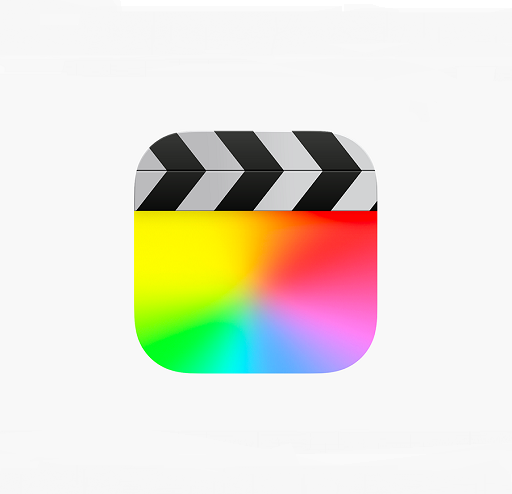
Final Cut Pro is a professional video editing software developed by Apple Inc. It provides a comprehensive suite of features for video editing, processing, and conversion in various formats.
Its unique selling proposition lies in its user-friendly interface and advanced capabilities for working with high-resolution footage, including 4K and 8K.
Since Apple has full control, it’s integration with the Apple ecosystem is heavenly, and it takes advantage of advanced hardware on Mac, making it a no-brainer option when it comes to any video editing software for Mac.
The layout is quite customisable in Final Cut Pro, but unlike in Premiere Pro, you can’t completely undock panels so they float free.
It does not use the traditional timeline format for video editing, but a trackless Magnetic Timeline, which can helps you focus on story in a way no other NLE (non-linear video editor) does.
Other noteworthy features include support for 360-degree video and HDR content, support for third-party plugins, up to 64 multi-cam editing, advanced color-correction tools, convenient grouping tools.
Then, of course, there’s a bunch of customisable built-in effects, integrated audio editing, motion graphics templates, and lightning-fast processing performance that can render video almost instantaneously.
With its broad range of features and professional-grade capabilities, Final Cut Pro is an industry-standard for video editing.
Platforms: FCP is available on Macs and iPadOS.
Pricing: Final Cut Pro can be purchased for a one-time payment of $299.99, you can also try their 90-day trial for free.
3. DaVinci Resolve
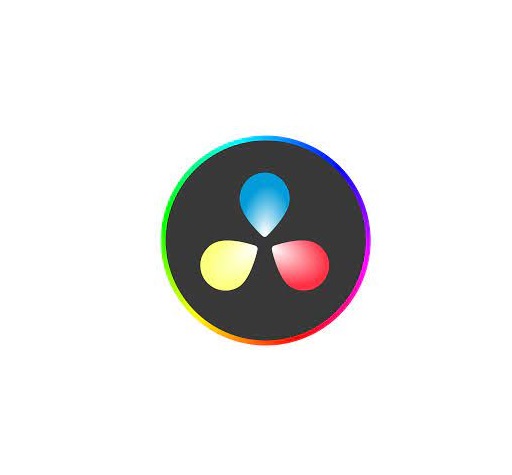
DaVinci Resolve is one of the most versatile free video editors without watermark. It offers a variety of advanced features that are typically only found in expensive software options.
DaVinci Resolve comprises four parts: professional 8K editing, visual effects, color correction, and audio post-production.
It also has advanced features such as motion graphics, 3D compositing, and up to 16 multi-camera editing.
DaVinci Resolve offers custom timeline settings, adjustment clips, facial recognition, speed warp retiming, image stabilization, audio scrubbing, and a lot more.
DaVinci Resolve contains built-in audio editing with Fairlight, and effects tools with Fusion VFX, making it the best free video editing software in the minds of many.
In contrast to beginner-focused programs, DaVinci Resolve offers tools to focus on high-end post-production. But it also has a Steeper learning curve compared to other video editing software.
The free version is all one would need to create simple behind-the-scenes videos for social media and YouTube. It is probably all you’ll need if you’re just getting started.
For professionals, the paid DaVinci Resolve Studio offers even more advanced options, including collaboration tools, stereoscopic 3D tools, noise removal, and a neural engine AI.
Whether you’re producing a Hollywood blockbuster or a “talking head” shot for YouTube, DaVinci Resolve will skyrocket your creativity.
Platforms: It’s cross-platform, so you can work on Windows, Mac, or Linux without any problem.
Pricing: free or at a one-time $295 (including all future updates).
4. Filmora
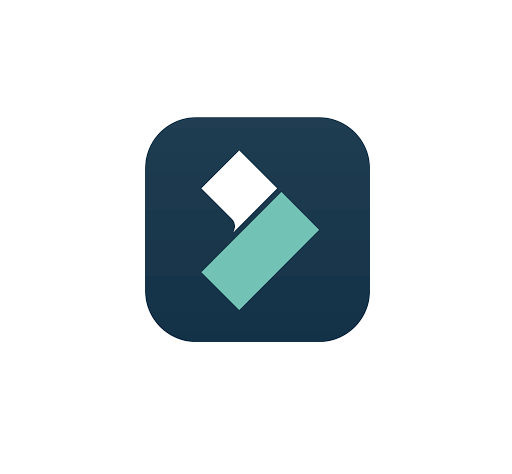
Wondershare Filmora is a user-friendly video editing software designed for beginners and casual video editors.
It offers a simple and intuitive interface with a wide range of basic editing tools, graphics, effects, transitions, templates, and an audio repository.
In addition, It also includes advanced functions such as 4K, motion tracking, keyframing, Multicam editing, complex layering, audio control, color correction, AI tools, and fast video rendering.
one of the attractive feature for beginners is its “Easy Mode,” which allows you to create fun, polished edits by merely dragging and dropping clips, choosing a theme, and selecting music.
Filmora has a shorter learning curve than some of the more advanced video editing programs, so you can be up and running after just a few hours.
The disadvantage of Filmora is that some of its advanced features are only available in the paid version. Additionally, it may not be suitable for more complex projects, as it lacks some of the features of more advanced video editing software.
Platforms: Filmora is available for Windows and Mac, there is also a FilmoraGo mobile app for iOS and Android devices.
Pricing: $49.99 for an annual subscription and $69.99 for cross-platform access. personal perpetual plan has a one-time cost of $79.99 USD.
They also have a free trial fully functional. The only restriction is that your exported videos will have a watermark.
5. Vegas Pro
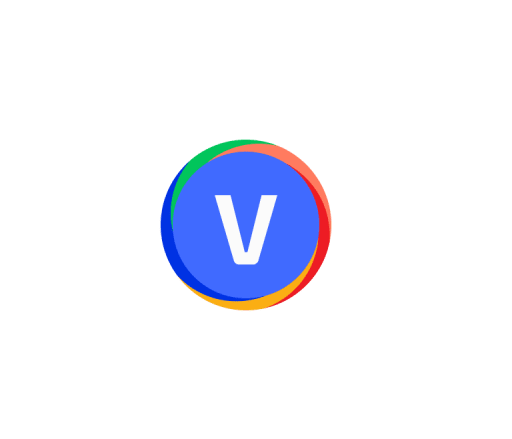
VEGAS Pro is one of the most fully-featured editors on the market and a very common choice for advanced video hobbyists, especially YouTubers.
Originally developed by Sony and now run by Magix, VEGAS Pro combines the company’s Sound Forge audio editing suite and a wide range of movie production features and effects.
It offers a wide range of features, including multi-track editing, effects, transitions, and support for various video formats.
Vegas scores points for its good rendering performance, clear color grading tools, and 1.5 million free stock video clips and audio assets available to subscribers.
It also boasts advanced features such as motion tracking, HDR compatibility, 360-degree video editing, video stabilisation, multicam editing, AI filters, and 3D editing.
Speed wise, Sony Vegas Pro has GPU and hardware acceleration as well as an efficient timeline design for streamlined working.
However, The interface is quite complicated and, while having many features can be helpful, the sheer amount of elements present in the GUI can make simple video editing jobs a chore.
Platforms: Sony Vegas Pro is only available on Windows.
Pricing: $11.99 per month (subscription), $360 (one-time purchase). there is no free trial.
6. Lightworks
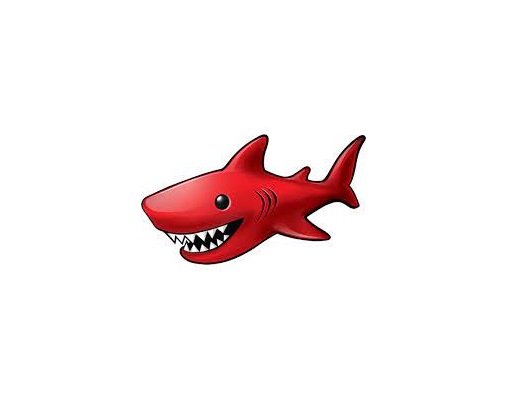
Lightworks is far much more than just a free, basic video editor – it’s been used to create real, big-name movies, including “Pulp Fiction,” “Bruce Almighty,” and “The Wolf of Wall Street.”
Lightworks comes packed with a handful of really useful features. You can perform batch imports, export clips, edits, bins, racks, and entire projects.
You can also make smooth transitions, add effects, and filters. This includes colours, DVEs, Keying, Masks, Mattes, Mixes, Stereo 3D, Stylize, Titles, Plugins and audio.
The software has a few different collaboration features. These include project sharing, media sharing, and AAF Interchange.This allows multiple users to work on the same project at the same time.
There are a few third-party products that work with this software. These include Boris FX, Boris Graffiti, Adobe After Effects Plugins, Premiere Plugins, Blackmagic Fusion VFX, and GenArts Sapphire.
If you’ve tried other editing tools you’ll probably find that the interface is a little different to anything you’re used to, but you can arrange the various controls and windows to create something that suits your way of working.
Lightworks offers different packages to suit all budgets and needs. However, their free version offers plenty of features to allow users to produce professional-looking results.
Lightworks is a great option for all types of video editing, from social media videos to professional promotional videos.
Platforms: Windows, Linux and Mac OS.
Pricing: paid plans starting at $9.99/month. You can buy a lifetime license for $437.99 and never worry about renewing a subscription.
The free version has no watermark, but the export is limited to 720p only.
7. HitFilm
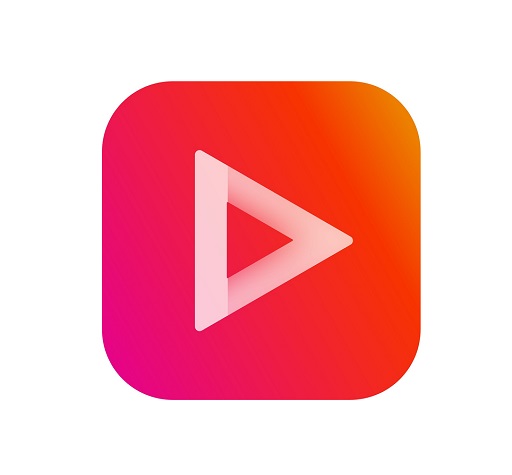
Artlist’s HitFilm is a powerful video editing software that can be used to create professional-quality videos.
Hitfilm features enough guided and templated content to make things easy for beginners, plus advanced tools to experiment with as you learn.
Hitfilm’s transitions and presets are easy to drag and drop on your timeline; It leans into intuitive, fast, easy-to-use tools.
HitFilm can perform a wide range of video editing functions, including trimming and cutting video clips, adding transitions, color correction, audio editing, and much more.
Beyond these, there are a ton of advanced features that really do add up to a full end-to-end editing suite, covering everything from VFX to motion tracking, 360-degree footage, 3D animation, and more.
It contains a media library, which features built-in creative assets to use in your films: namely, music, sound effects and templates.
The free version of HitFilm gives you all the tools and features you need to make basic edits to your videos, and you can export an unlimited number of projects, without watermarks, at up to 720p HD resolution.
If you want to use advanced features, however, your videos will be watermarked, unless you upgrade to one of the two paid plan called HitFilm Creator and HitFilm Pro, which unlock extra features and resources.
Platforms: Windows and Mac OS.
Pricing: The old HitFilm Express version no longer exists. There’s now HitFilm Pro ($15.99/month), Creator ($9.99/month) or Free plans available. The perpetual license for HitFilm is 349$.
8. PowerDirector
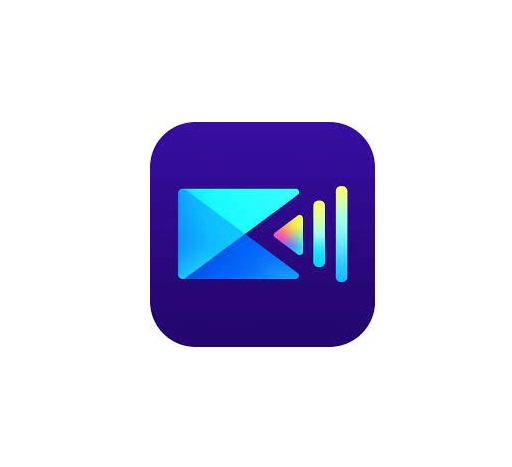
Cyberlink PowerDirector is an affordable, feature-rich video editing software. It’s suitable for anyone serious about making beautiful videos.
PowerDirector appeals to experienced filmmakers for its multicam editing, 360-degree video, 4K-quality, motion tracking, professional effects, video correction tools, audio Denoise, among other sophisticated features.
This software also features a large assortment of AI visual effects tools, blending tools, keyframe tools, and color tools.
It also offers a huge library of royalty-free stock images, videos, and audio, as well as premade titles, transitions, templates, and animations. There are also plugins for recording and livestreaming.
If you’re a beginner, you can use pre-made assets from start to finish to create a professional final product. Drop in customizable titles, intro templates, and animations.
Platforms: Windows and Mac OS.
Pricing: PowerDirector 365 for a $69.99 per year or $19.99 per month subscription.
Two editions of the PowerDirector are available with a lifetime license, the $99.99 Ultra and the $139.99 Ultimate.
Notice that unlimited access to the stock media library through Shutterstock is only available with the subscription model.
The free version is limited and you’ll have watermarks on your videos.
9. iMovie
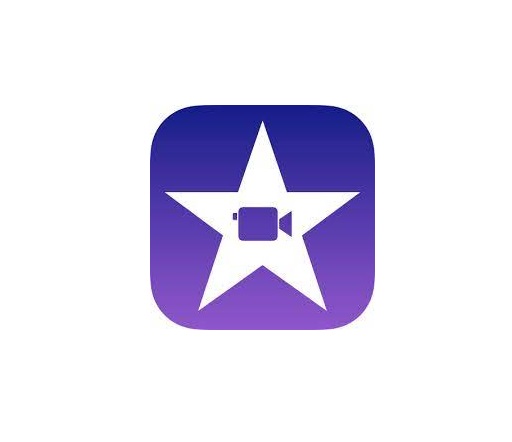
If you don’t know anything about video editing and are keen to start without having to master professional NLE’s, Apple iMovie is THE place to start.
Using its simple drag-and-drop feature, you can easily add footage from your device or even straight from your Apple Cloud account.
It utilizes basic necessary editing procedures such as clipping, trimming, splitting, merging, and adding transitions.
There are also includes other advanced features like Video Stabilization, Support 4K resolution, audio editing, split screens and picture-in-picture to create more complex projects.
iMovie lets you choose from dozens of built-in styles to add animated titles and credits to your movie, as well as an array of special effects, filters, and sounds.
Apple iMovie includes excellent tools for media organization, color grading, speed, green-screen effects, narration, and soundtrack in your digital movies.
However, iMovie can’t work with more than 2 video tracks on top of the other. It also lacks the useful features like Multicam editing, 360 degree footage editing are absent.
For the beginner user, iMovie is a great tool to familiarize yourself with the basics of editing before moving on to a more advanced alternative.
Platforms: iMovie is only compatible with macOS and iOS.
Pricing: iMovie is totally free with no in-app purchases and watermark.
10. VSDC

VSDC is a free video editing software that can be used to create a movie of any length and complexity.
This video editor is easy to use and has many basic features, such as trimming, cutting, splicing, text, titles, credits, effects, transitions, overlays, and exporting.
It also has a wide range of advanced features, including color correction, object transformation, Video stabilization, advanced audio effects, 360 video editing, masking, and extra tools for zoom and charts.
Because it is a non-linear program, there are additional editing features, like picture-in-picture and split-screen effects.
With the Chroma Key, enhanced 4k resolution, and hardware acceleration, VSDC makes it simple to quickly and efficiently create high-quality videos.
VSDC also has a large set of trendy video effects, filters, and transitions that you can use to add style to your videos.
VSDC supports a wide range of video and audio formats, including AVI, MP4, MKV, MOV, WMV, FLV, 3GP, and many more.
However, The user interface can be a bit tricky to get used to. It can be tough to find various tools and features, This makes for a steep learning curve that can be challenging for new users to tackle.
Platforms: Windows only.
Pricing: free software with no Watermark, but the technical support is not free.
11. Shotcut
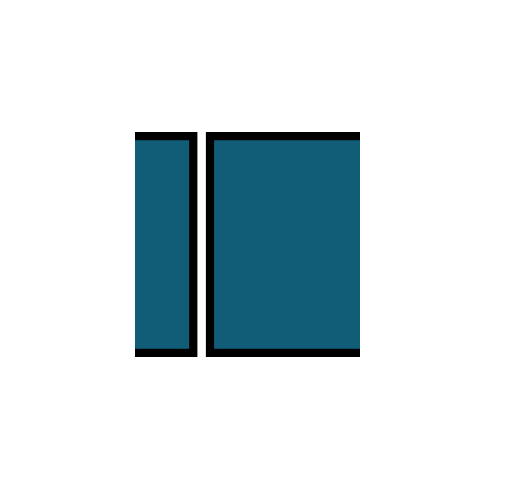
Shotcut is a powerful and versatile free video editor that’s perfect for both beginners and experienced users.
Unlike other free tools, file import is not required in Shotcut due to its native timeline editing feature.
With Shotcut, users can perform a wide range of functions such as cutting, trimming, adding filters, and effects, working with multiple audio and video tracks, and more.
Additionally, it has a wide range of advanced features,including supports 4K resolution, keyframe, chroma-keying, audio editing, and has a variety of built-in audio and video filters and effects.
One of the most prominent features of Shotcut is that it supports a wide range of formats. Because of the FFmpeg open-source project, it can support hundreds of video and audio formats and codecs.
Shotcut features customizable UI layouts that you can save and switch between. But you may take some time to get used to its interface and features.
You can search for features and edit keyboard shortcuts. After a while, you’ll be able to perform tasks extremely quickly.
Shotcut lacks many advanced featureslike VFX and may be less stable than some of the more expensive video editing software.
Platforms: Windows, MacOS and Linux.
Pricing: free and open source.
12. Openshot

OpenShot is a free, open source, cross-platform video editing software. It doesn’t have a huge array of advanced features, but it’s a solid option for beginners to use for basic editing.
You can combine and crop videos, add sound, images and text, use a variety of transition effects, etc.
In addition, you’ll find features like scrolling credits, time mapping, audio editing, frame stepping, and real-time preview.
OpenShot lets you layer in videos, audios and images using unlimited tracks—the sky’s the limit. At the same time, you can add as many elements as you wish.
You can adjust a variety of color and lighting effects, including brightness, shadows, gamma, and hue. You can even chroma key your videos in bluescreen or greenscreen.
OpenShot supports a wide range of formats, including 4K, and it has a user-friendly interface that makes it easy to use.
However, some users report its features not working properly, while others have had issues with the software crashing. This undoubtedly limits its spread.
Platforms: Windows, MacOS and Linux.
Pricing: free and open source.
13. Corel VideoStudio

Corel VideoStudio is an intuitive and powerful enthusiast video editing application that brings professional features to an affordable price.
The interface is slick, modern and impressively intuitive, but a massive range of effects and filters is only ever a few clicks away. You can work with templates or just head straight to the timeline view.
The application has all the standard tools you’d expect, such as timelines, storyboards, transitions, picture-in-picture (PiP), and sound editing.
Advanced Features include stop motion animation, masking, color and lens correction, batch processing, and green screen. There’s also multi-camera editing, motion tracking, 360-degrees VR video support, and over 1,500 filters and effects.
Aside from the editor, the VideoStudio suite comes with a screen recorder, a slideshow maker, and a DVD burner. Additionally, there’s 3D and 8K support, speech to text conversion, and a built-in music library with hundreds of songs.
There’s a wealth of support materials available, plus Corel also offers support via phone, email, or live chat which is always welcome news to beginners.
However, instead of implementing a sleek, trackless timeline function, Corel VideoStudio works between layers, resulting in a bit of a learning curve for users unfamiliar with the VideoStudio workflow.
Platforms: Windows only.
Pricing: The Ultimate version costs $99.99 and the Pro version costs $79.99.
The Pro version lacks some features such as enhanced color grading and advanced stabilization.
14. Pinnacle Studio

With cutting-edge features and a simple interface, Pinnacle Studio is essentially a professional-grade version of the company’s excellent consumer-level editor, VideoStudio.
Pinnacle Studio offers many of the same features that any filmmaker would expect from a video editing tool: multi-camera editing, stop-motion animation, montage templates for easy storyboarding, a large asset library and a huge selection of transitions.
The timeline and storyboard are located on one screen in Pinnacle Studio. Therefore, users can manipulate both workflows simultaneously.
It offers advanced keyframing so you can fine-tune every second of your clips, transitions, and effects. Furthermore, you can also edit video projects quickly and easily using customizable shortcuts and workflows.
Pinnacle Studio comes in two different versions: Studio and Ultimate. The basic version have HD capabilities up to 1080p, but you’ll have to opt for the Ultimate option if you want to edit in 4K.
Both versions of Pinnacle Studio offer regular users the ability to combine, edit and modify multimedia files and images in real time.
As you go up in price, you also get more template options, color grading, enhanced audio editing, and motion tracking features.
360-degree editing, seamless transitions, unlimited video tracks, and premium effects are all reserved for the most expensive version.
Platforms: Windows Only.
Pricing: Studio Version for $59.95, and Ultimate Version for $129.95 for perpetual licenses.
Conclusion
Whether you prioritize advanced features, ease of use, or budget-friendly options, one of these options above will fit your needs.
Take the time to evaluate your requirements, consider your level of expertise, and make an informed decision based on the software’s capabilities, pros, cons, system requirements, and cost.
With the right video editing software, you’ll be able to bring your creative vision to life and produce stunning videos that captivate your audience.
The key to mastering any video editing software lies in practice and experimentation. So don’t be afraid to explore the different features and tools offered by each software.
With dedication and passion, you’ll be well on your way to becoming a proficient video editor and achieving your creative aspirations!
Have you found a different free video editor you like? Tell us about it in the comments below.
FAQs
How Does Video Editing Software Work?
Also known as a video editor, a video editing program allows you to edit and polish your video post-production with special tools and effects.
It breaks your video down into several clips or segments that you can move and manipulate to fit your needs.
The best video editing software should enable you to swiftly and efficiently edit your material, generate high-quality videos, and enhance your videos with special effects, transitions, and sound.
Who Uses Video Editing Software?
Both amateur and professional filmmakers utilize video editing software, and some television productions use it to create television programs.
You can use video editing software to edit most movie trailers, featurettes, and other things shown on the big screen.
Should I buy a laptop or desktop for video editing?
Desktop is a better option but if you want to edit video on the go, then obviously you need to have a laptop.
What is the best laptop for video editing?
Video editing process demands a lot of processing power, so get a laptop with fast CPU, Discrete Graphics card, ample RAM, and a good quality display.
Some best laptops for video editing include the Apple MacBook Pro, Dell XPS, Razer Blade, Lenovo ThinkPad, Asus Zenbook Pro, etc.
The more powerful the laptop is the better performance it can give in Video editing and rendering.
Is drawing pen tablet good for video editing?
For video editing in premiere pro and alike- a drawing tablet probably not much use, unless you are doing frame drawing.
If you’ve ever experienced carpal tunnel syndrome from using a mouse, you can have a try, The pen is less accurate definitely.


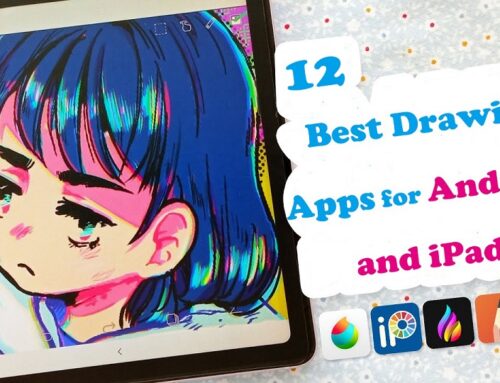
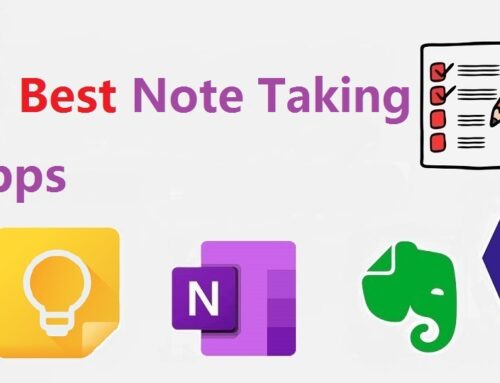

Openshot is very nice. Simple but effective alternative to Vegas Pro.
I prefer thet Filmora video editor, which is intuitive and capable without massive system requirements. Not free but not overly expensive.