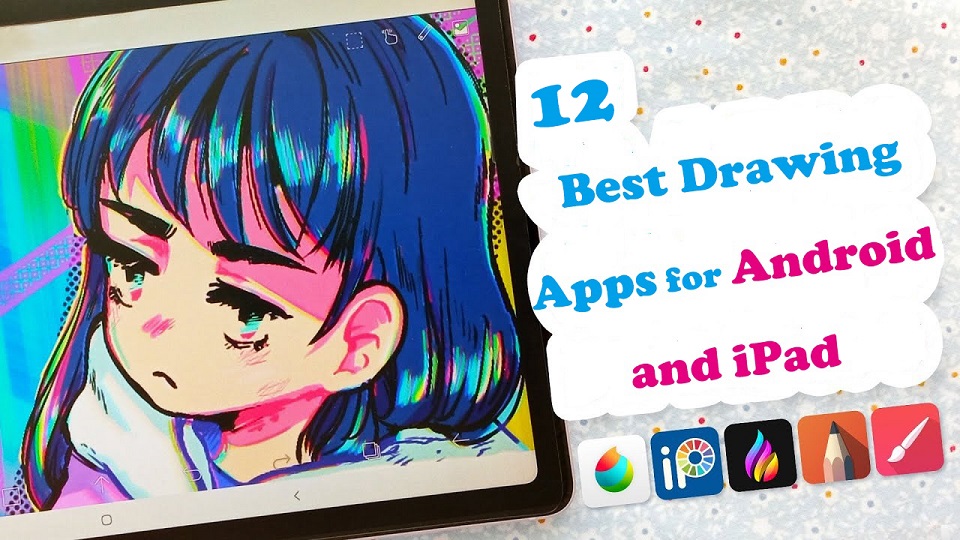
Drawing is one of the most common and fun things. But gone are the days when you needed a pencil and paper to draw something.
Digital Art allows you to create any form of illustration whether portrait, logo, cartoon, or animation.
With Android tablets and Apple ipads that supports the pen input, you can create digital art no matter where or when you are.
When you have a mobile pen tablet, one of the many things you can do is get creative with the best drawing apps.
There are lots of great drawing apps available on the market. The only problem is, which one to pick?
To help you answer that question, we’ve rounded up the 12 best drawing apps for iPad & Android.
Whether you’re an experienced artist or a total novice, looking for a versatility, or a simple one, there is an option for you.
What does a drawing app do?
The drawing app come with a wide range of features, from basic sketching tools to more advanced ones with layers of filters.
It can help you to express yourself effectively and take your drawing skill to the next level.
12 Best Drawing Apps for iPad and Android in 2024
This list includes both free and paid apps, each one offers its own unique features and capabilities — whether that be precise vector art, bold line work, or digital painting.
1. Procreate
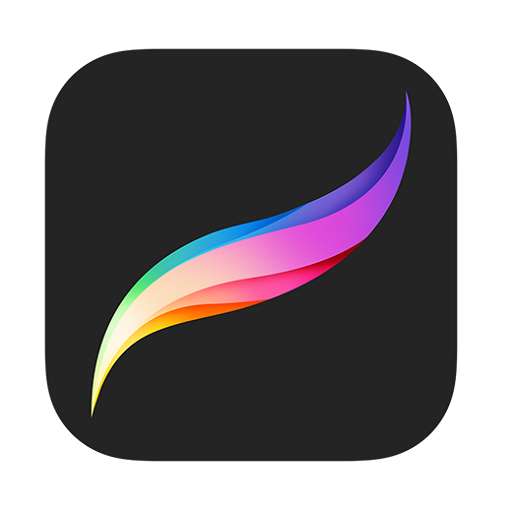
Procreate is an award-winning drawing app optimized for creative minds using iPad and iPhone devices.
Procreate works with both multi-touch and the Apple Pencil and is perfect for on-the-go sketching.
Its interface is minimalist, intuitive, easy-to-use, and requires almost no instruction to start creating. This also helps users focus on their artwork with no distractions.
Procreate includes hundred brushes with adjustable settings, up to 128 layers for organizing and editing all your design elements, and a variety of other filters and effects.
The app is also highly customizable, allowing users to create their own brushes, palettes, and shortcuts with ease.
Procreate also has incredibly 4K high-resolution canvases that allow you to print out your work in massive sizes, without ever skipping a beat.
All of your work in Procreate can come out as PSD, native .procreate, TIFF, transparent PNG, multi-page PDF, or even web-ready JPEG file formats.
Procreate also supports time-lapse replays and simple animation tools, so you can send it directly to your favorite streaming service.
Supported Platforms: iPadOS Only.
Pricing: It’s a paid app, but dropping $12.99 for a one-time purchase grants you lifetime access and all future feature updates, which is a much better deal than paying for a monthly fee for a subscription-based app.
2. Adobe Fresco
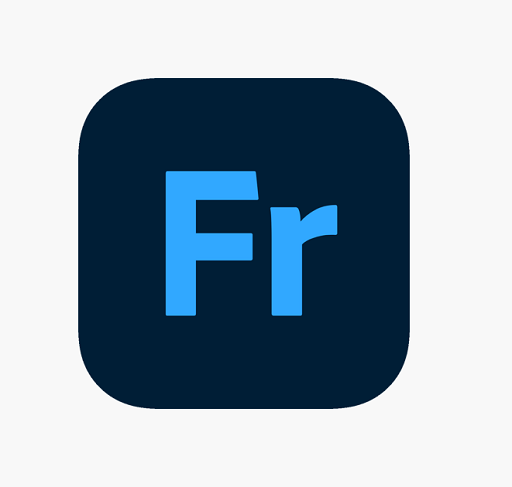
Built for the latest stylus and touch devices, Adobe Fresco is an exceptional iPad app for digital painting and drawing.
It combines the features of Photoshop Sketch and Illustrator Draw into a single app.
Fresco has over 50 Photoshop brushes, vector brushes, and their exclusive Live Brushes. The brushes can assist in smoothening up the oils and watercolors, unleashing the energy of Adobe Sensei.
You can use Adobe Capture to pick out your favorite colors from an image and then incorporate them into your designs.
Like Procreate, you can do some powerful editing like masking, create layers and layer groups, make different types of selections, automatically create time-lapse videos, and export your files as png or jpeg.
Fresco’s interface simplicity and intuitive usability provide a pleasurable experience for pros and beginners alike. You are also able to change the UI a bit to adapt to your way of working.
While you use it in full-screen mode, it provides better touch with a stylus. The app makers also give you a variety of other functions with the premium edition of the app, which is essentially accessible for in-app purchases.
If you want to continue your artwork whilst on the move, it can be saved on the cloud and accessed from different devices.
Furthermore, Since it’s Adobe, you’ll be able to continue your work on your desktop (photoshop cc and illustrator cc) thanks to the Creative Sync function.
Supported Platforms: Windows and iPad OS.
Pricing: Adobe Fresco is free for 30 days, The premium versions starts at just $10/ per year and available on all devices and operating devices.
3. Infinite Painter

The Infinite Painter app is a great tool for artists of all levels and ages.
From doing simple tricks like making photos into paintings and illustrations, and regular illustration functions, to creating cityscapes and skylines in 3D, there’s a lot this app can do.
The interface is minimal, intuitive and very pleasing to the eye while retaining functionality. You can set up your workspace as you please which helps reduce clutter on the screen for a clean, enjoyable drawing experience.
Using Infinite Painter feels like painting on an actual canvas as it comes with different canvas or paper textures to choose from.
You will get access to nearly 200 built-in brushes, including pencils, pens, markers, and airbrushes. The brushes have more than 100 customizable settings, which give you realistic brush-to-canvas interactions.
You get support for infinite layers here for efficient management. You can import and export PSD layers and export images as JPEG, PNG, PSD, or ZIP.
Apart from these, Infinite Painter also includes many other convenient features, including selection and clipping masks, line guides, perspective guides, paint and clone tools, transform tool, gradient tool, color blending, and more.
Infinite Painter supports pressure sensitivity and tilt support with styluses. so you can sketch or draw accurately with how much pressure you exert.
Lastly, it automatically records the project creation process, which you can export up to 4K quality and share with your friends.
Supported Platforms: Android and iPadOS.
Pricing: You can try it out on a 7-day free trial but will have to buy a $9.99 one-time purchase for the full capability.
You can still use it for free, but some layers, canvases, and tools are locked behind a paywall.
4. Ibis Paint X
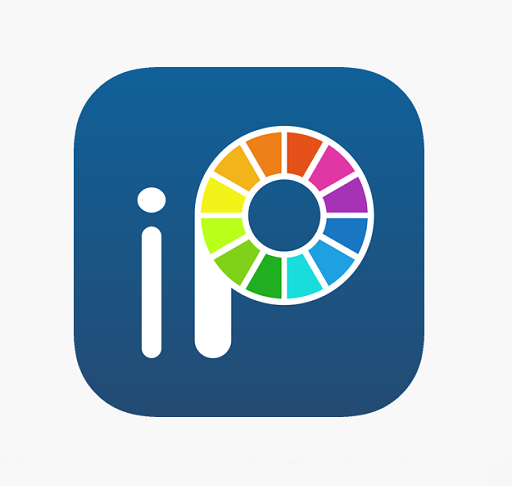
Ibis Paint X is a well-known drawing and painting app that offers a wide range of features and functionality.
The versatile app comes with more than 15,000 brushes, 40 screen tones, and 76,000 materials, 27 blending modes, 80 filters, and 1,000 fonts. It’s a fully-fledged arsenal for digital artists to create easily.
It even features an ultra-smooth drawing experience at 60 fps, which is a treat to the eyes! The Quick sliders allow you to adjust brush thickness and opacity quickly.
It does have layer support, and you can use as many layers as your device can handle. Layer parameters include layer opacity, alpha blending, and multiplying layers.
It comes with many tools and templates you can use for specific types of drawing, such as manga and animation.
On top of the above features, Ibis Paint offers video recording feature, stroke stabilization feature, various ruler features such as Radial Line rulers or Symmetry rulers, and clipping mask features.
With a good-quality stylus from android drawing tablet or an apple pencil, you can better enjoy these features for more accurate strokes on a bigger screen.
Ibis Paint also has a great community of artists where you can exchange tips and share artwork.
Supported Platforms: Android and iPadOS.
Pricing: ibis Paint X has a free and paid version. The free version contains a few ads, But you can pay $9.99 one-time to remove the ads permanently for a better user experience.
If you want to access more features of ibis Paint X, then consider paying for a Prime membership. This is a monthly ($2.99 USD per month) or yearly ($27.99 USD per year) subscription plan.
5. Clip Studio Paint
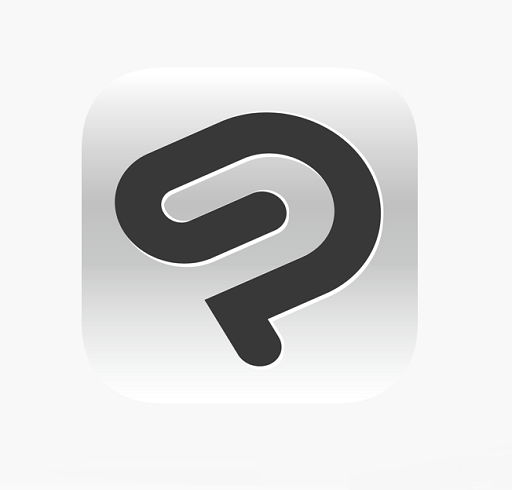
Clip Studio Paint is a full-featured mobile drawing app that has everything you’d find in the desktop version, without any compromises.
This app is trusted by over 25 million artists worldwide. If you are into manga, illustration, and animation, then you will surely love this app.
It offers you smooth lines, zero lag while drawing, and high-quality vector output. This is great for illustrators who specialize in the linework.
A powerful brush engine allows you to create perfect strokes. There are over 40,000 brushes to choose from, all of which can be customized. Plus, you can download and import any brush made by the CSP community.
You can open up to 10,000 layers with 28 different layer effects. Besides, This app supports other features such as vector, raster, and 3D formats.
There are many tools for creating manga/comic books like speech bubbles, fonts, frames, and templates. You can even create full animations with sound and camera movement.
You can import or export files in different formats including popular JPEG, PNG, PDF, and PSD. And you can be flexible thanks to the ability to synchronize your project across devices.
CSP integrates well with your device to recognize up to 8192 levels of pen pressure where a pen-touch input is used. So you can create unique and expressive brush strokes using the digital pen.
However, The UI is essentially a shrunk-down version of the desktop app. This means certain menus/tabs/work areas can be cumbersome to use. especially you have a small size tablet.
Supported Platforms: Android, iPadOS, Windows, and MacOS.
Pricing: You’ll have to choose between monthly or annual subscription plans. Luckily, there’s a three-month free trial available for all platforms.
6. Sketchbook
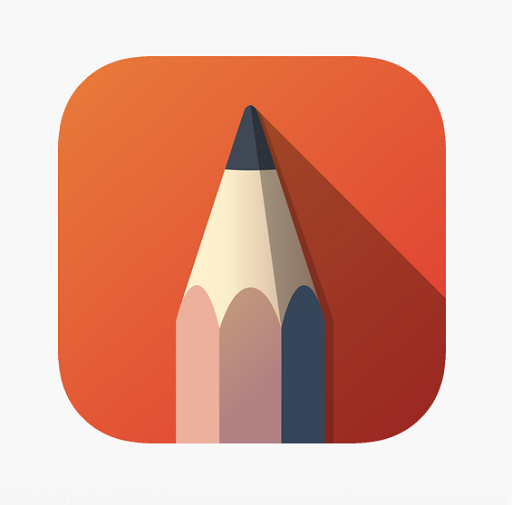
SketchBook is a free yet powerful drawing app for both Android and iOS devices.
The app’s great for sketching ideas or freeform drawing, due to its clean and user-friendly interface. Most menus and palettes can be tucked away so you have an unobstructed area to sketch on.
SketchBook provides hundreds of customizable brushes and pens used to create artwork. It also features the exclusive Copic color library, which is a favorite among illustrators.
When you need to be very precise, you can use the app’s grid tools, guides, stroke tools, and rulers to draw along.
It also supports symmetry and predictive stroke to help draw uniform, smoother strokes. This smoothens hand-drawn edges and makes your work look professional and neat.
Sketchbook supports layers and can blend them to create varied colors, and gradients or for organizing. It allows you to export your work as PSD, PDF, JPEG, PNG, TIFF, and BMP.
It also support for storing your works to Dropbox or iCloud. So you can doodle and thumbnail your drawings on your phone and work on them later on your computer.
Stylus support is great as well, both pressure and tilt sensitivity are well-represented on the canvas.
Supported Platforms: Android, iPadOS, Windows and MacOS.
Pricing: Sketchbook is free for iOS and Android devices, while it costs $19.99 one time payment for Windows and macOS.
7. Artflow

ArtFlow is an Android drawing app that lets you convert your device into a digital sketchbook.
ArtFlow’s UI is simpler and more straightforward than the likes of SketchBook, which is very beginner friendly.
This app is lightweight and does not consume a lot of space. On top of that, it also does not have any latency, even for a large canvas.
Artflow supports canvases up to 6144 x 6144 px, 10 layer filters and can use up to 50 layers on a single canvas or drawing.
Not only that, There’s a nice selection of 100+ brushes and features both a smudge tool and gradient fill. Brushes are fully customizable so you can adjust them as needed.
You can export to files in multiple formats including JPEG, PNG, or even PSD so you can import it into Photoshop later.
If you have an Nvidia device, you’ll have access to Nvidia’s DirectStylus support.
It’s also possible to record the creation of art on ArtFlow and play it back as a timelapse video, which is an interesting feature.
The app supports different types of pressure-sensitive styluses, giving you the real-life taste of drawing and painting on canvas. Thanks to the palm rejection feature, it prevents accidental panning and zooming when drawing.
Supported Platforms: Android only.
Pricing: The app is available for free download and use. However, you may need to activate the Pro version (one-time payment around $6) of the app to access all its features.
The free version only allows up to 3 layers, 20 basic tools, no PSD export/importing, and the Undo button is limited to 6 times.
8. Krita

Krita is a free, open-source drawing application that is popular among hobbyists and professional artists alike.
Designed primarily for computers, it’s been ported over to Android, as is, in its entirety for tablet users. It is not available for Android phones, because the user interface needs a large screen.
Additionally, It’s better suited to working with a keyboard connected, allowing you to activate and switch between tools with keyboard shortcuts rather than touch gestures.
It works as you’d expect from the desktop version, all its tools and menus are placed at the same location.
The intuitive user interface is very customizable. You can move and customize the panels and dockers according to your workflow. Plus, you can make your own shortcut with tools that you mostly use.
There are more than 100 brush types that you can find here. With these brushes, artists can create different effects with ease. Apart from that, there is an option for customization for the brushes with the aid of 9 different brush engines.
You will also get access to coloring tools, selection tools, vector tools, filters, masks, layering, and color-managed workflows.
Moreover, you get plenty of features like HDR support, drawing assistants, etc., and options to download and share brushes and textures.
It is optimized for drawing tablets and offers pressure sensitivity, and tilt detection. In case you suffer from a shaky hand, the brush stabilizer will help you out.
The Krita drawing app also gets several comic-specific features like rulers, speech bubbles, perspective tools, onion skinning, and panels.
Supported Platforms: Android, Windows, Linux, and MacOS.
Pricing: completely free
9. Medibang Paint
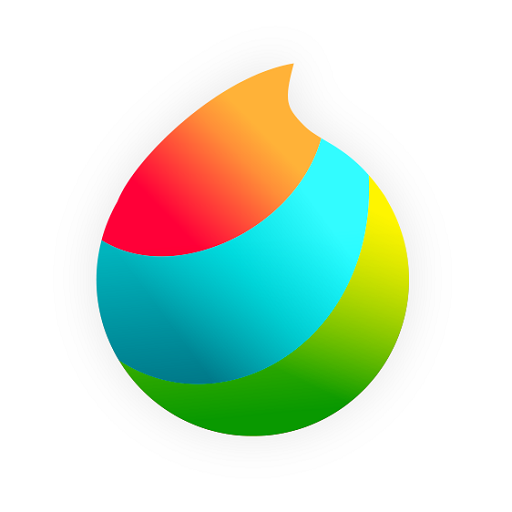
MediBang Paint is a free, lightweight cross-platform app that you can use for comic creation and digital painting.
It has a clean and simple interface, so even complete beginners won’t have a hard time using this app.
There are hundreds of free brushes to choose from, which are also customizable. You can also download photoshop brushes and use them in MediBang Paint.
You can also work with layers, text tools, image editing capabilities, and over 850 preset tones, textures, word balloons, and backgrounds. Snap guides help you draw lines and curves perfectly.
This app is very comic-oriented, so you can not only create illustrations but your own comics as well.
Comic illustrators are presented with multiple solutions including a dedicated panel for easy comic creation and comic management options. You can also create and customize your own panels and have several comic fonts to choose from.
MediBang Paint has a speech-to-text feature to add dialog to your comics. There is a feature to record your drawing process, which you can share with other users.
The software allows users to save their artwork to the cloud, which allows them to access and edit their work from multiple devices.
Supported Platforms: Android, iPadOS, Windows, MacOS.
Pricing: Although it contains ads, the free version is very complete and totally worth your time.
And of course, if you like it enough, you also have a paid membership that will eliminate ads from your app as well as offer new features to your drawing experience.
10. PaperColor

If you want to do digital art on your Android phone PaperColor gives you everything you need to get started. you can use this app to draw and doodle to your heart’s liking.
PaperColor has minimalistic features and offers a clean user interface. The color library is also huge.
You can experiment with markers, watercolor paints, regular paints, a roller brush, a felt-tip pen, and so much more. Each utensil’s weight and color can be customized to your needs.
By imitating the paintbrush, the app offers a realistic experience of drawing. Thus, you will feel like drawing on a piece of paper.
Then, you can also use the app’s built-in ruler for precise lines or the eraser when you make mistakes.
What makes this app different from other applications is its, tracing feature. You can import any image/sketch and then make it translucent to trace. This is quite helpful when you want to start from a rough sketch on paper.
Moreover, other features include the ability to add text, custom cover, graphics tools, etc. Perfecting your art becomes easy with these features.
Once you’re finished creating your artwork, you can handwrite your signature with the in-app pen. You can then download your creation and share it with friends or social media.
Supported Platforms: Android Only.
Pricing: The app is free with no ads and has some in-app purchases.
11. Affinity Designer
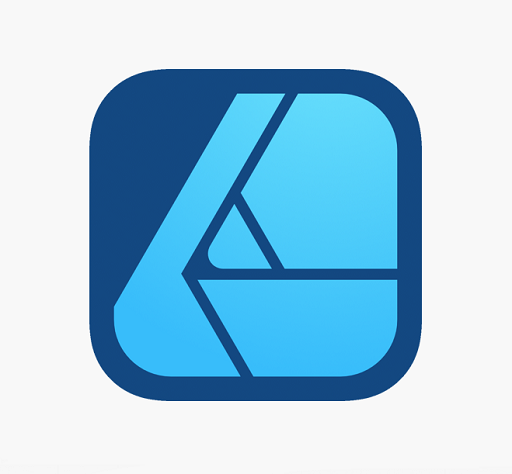
Affinity Designer is a well-known vector drawing app for all of you who want to use iPad and Apple Pencil to create artworks and illustrations.
Designer uses vector lines to create shapes and curves, and allows you to add raster layers, This means you can create images that you can resize without losing resolution.
Designer app is optimized for iPad to achieve fast performance. It also offers incredible Apple Pencil integration with sensitivity for pressure, tilt, and angle.
The interface is simple and easy to use. You can easily customise the program to suit your needs. It’s easy to start and has many tools to help you create unique designs.
It includes a vector pen, shape drawing tools, custom vector, and raster brushes, ability to import Photoshop brushes, text style management, brushstroke stabilization, and more.
Its Metal-accelerated, lightning-fast lets you zoom in at over 1,000,000%. When you pan the canvas or zoom in or out, everything is at a smooth 120fps, which is amazing.
Designer supports both CMYK and RGB, and has a full Pantone library in the colour swatch panel, meaning it’s ideal for creating both digital and printed art.
You can export to a range of formats, including JPG, PNG, PDF and SVG, and there are over 100 brushes available, in a variety of styles including paints, pencils, inks, pastels and gouaches.
If you need to deal with vector graphics for marketing materials, websites, icons, UI design, or concept art, then Affinity Designer is a must-have.
Supported Platforms: iPadOS, Windows and MacOS.
Pricing: Single-purchase model. Affinity is $22 on iPad and $55 on desktop. No subscription required.
12. Dotpict
![]()
Dotpict is an amazing 8-bit drawing app designed purely for creating pixel artwork. Great for novice and experienced pixel artists.
The software offers a simple and intuitive interface with various pixel art tools, such as pencils, erasers, and a large selection of colors.
It offers up a grid and you can zoom in and move around to create little scenes or people simply by filling in the pixel boxes. and there will be auto-saving modes as well as undo and redo options.
If you turn the time-lapse function on before you start drawing, you’ll be able to save a GIF animation of your pixelling process from start to finish.
The editor supports up to three layers, so you can’t use it to create complex multi-layered designs. Furthermore, there’s no ability to create non-pixel-based artwork.
You can export pixel art in various file types, such as PNG, JPG, and GIF, and post it on social media.
Signing up for a Dotpict account allows you to share your art and color palettes, enter pixel art contests, and interact with the artwork of other users.
If you’re feeling extra inspired one day, you could even create your own event and give other people ideas on what to draw.
Supported Platforms: iPad OS and Android.
Pricing: While this free drawing app does have ads in its menus, these can be removed for a one-off $4.49 upgrade which also unlocks additional brushes and layers.
Conclusion
If you want to paint digitally and hone your artistic skills on iPads or Android tablets, these drawing apps are a great start to do so!
Each jam-packed with tools and features to help you get creative.
You can use them to creat beautiful artworks, or just for relaxing and passing the time by doodling whatever comes to your mind.
The best one for you will depend on your specific needs, preferences and budget.
It’s recommended to try few of these apps and find the one that suits you the best.
Hopefully you’ve found this article helpful in narrowing down your choices.
Happy drawing!
FAQs
What is the best drawing app for iPad?
Procreate is the favorite but Adobe Fresco and Clip Studio Paint have got a lot going for them.
Adobe Fresco uses Adobe brushes and Adobe fonts and can do some vector, Clip Studio has an amazing vector erase brush engine and you can do larger files than Procreate can.
Ibis Paint, Medibang Paint, and Sketchbook are free.
Are there any good drawing Apps on Android?
Clip Studio Paint, Ibis Paint X, Sketchbook, Infinite Painter — these are the ones that we know are very popular and commonly used for Android artists.
Is Apple Pencil or Samsung S Pen worth it for drawing?
The Apple Pencil or S Pen is definitely important as a finger and finger like stylus do not have pressure sensitivity.
With an ideal accessory like the Apple Pencil or S Pen, Which has palm rejection, pressure sensitivity and tilt recognition, you can get the most out of the drawing app and tablet.


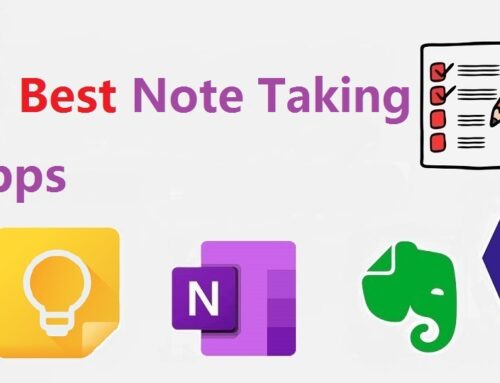


Good review. I’ve been using Painter since 2017 and, no matter how hard I try, I can’t find a comparable alternative.
I really enjoy the pencils in Clip Studio, but I don’t enjoy the brushes–they’re extremely sluggish and the settings aren’t logical to me.
As for Photoshop, for painting it fails to feel natural and spontaneous–too mechanical for straight up painting.
I use sketchbook. Its relatively simple and easy to use, but sometimes pinch to zoom can be a bit wonky.