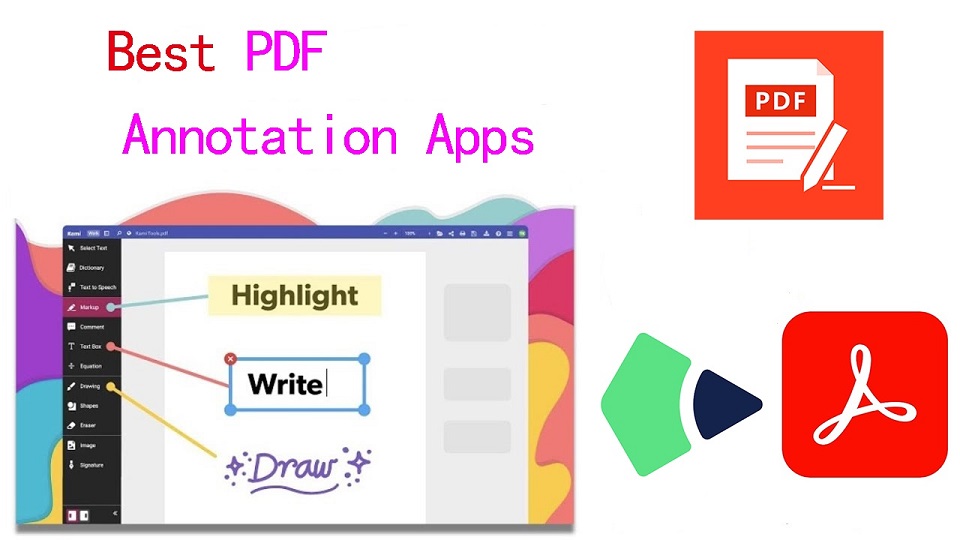
PDFs, known for their reliability and universal format, have long been the go-to choice for various documents.
However, the static nature of PDFs often limits the level of interaction one can have with the content.
When you want to annotate, highlight, markup and comment on a PDF document, you cann’t do so unless you have a PDF annotation app.
PDF annotation apps typically provide a range of features that allow you to draw shapes, highlight text, add notes, and create bookmarks.
They are great for everyone, including students, teachers, business professionals, and anyone working in academia.
There are a ton of PDF annotation tools available today. But which one is the best? Are there any good but also free apps? how many functions does a powerful pdf annotator have?
In this article, we will answer all your questions regarding PDF annotators, and we’ve also curated a list of the 10 best PDF annotation apps on Windows, Mac, Android, and iPadOS.
What is PDF annotation?
PDF annotation is adding suggestions in the form of comments or digital sticky notes to PDF documents in the proofing stage. Think eBooks, white papers, reports, etc.
What are the benefits of PDF annotation?
Annotating PDF is not only a great way to highlight important sections of your document, but it also allows you to store information and collaborate with others.
Another benefit of using an annotation tool is that it’s an efficient means of feedback, which help you remember more and be more productive.
What are the different types of PDF apps?
There are 3 types of PDF apps, including:
1. PDF reader apps help you read PDF files, allowing you to do things like flip through pages, search for phrases, highlight text, and perhaps sign digital forms.
2. PDF annotation apps let you add comments, rearrange pages, add shapes, and insert new text blocks and images.
You can add as much to the document as you want, but you can’t change the core, original PDF text.
3. PDF editor apps allow you to change anything in a PDF. You can also create PDFs and forms from scratch in a PDF editor app.
How to choose the best PDF Annotation Software?
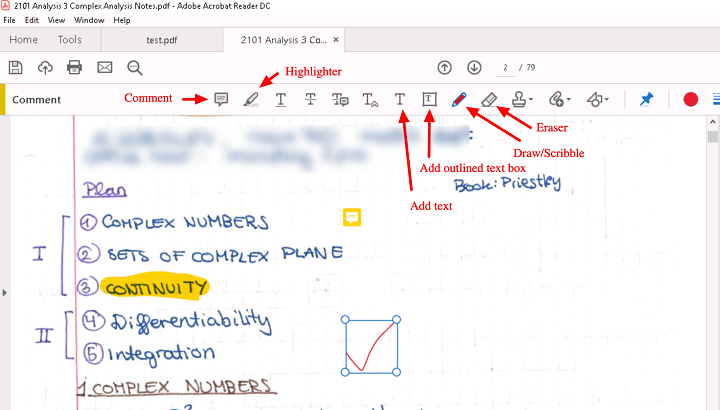
The annotations will make sure that your point of view, along with the original content, is visible to whoever has access to your PDF.
When choosing software, these are the things that you need to ensure that your annotation tool has:
A highlight section.
Strikethrough function.
Copy text function.
Ability to add hand drawings and shapes.
While there are some advanced tools out there that will offer you way more than this, these four features are absolute essentials when it comes to annotation software.
If your software has these, rest assured that your annotation experience will be seamless, and you can actually make alterations to your PDF whenever and however you like.
Other Advanced Features include:
Collect signatures: You can send signature requests and let people sign off on documents to mark them for approval.
Add a stamp: You can add a digital stamp to a document, similar to a stamp of approval on physical documents.
Import/export comments: You can import or export comments from one PDF document to another.
Shareable review links: You can create shareable links to your reviews and send them out to anyone to ask them to review a relevant comment in a PDF.
OCR: The OCR features allow you to convert PDF documents into text format.
10 Best PDF Annotation Apps in 2024
PDF annotators have made our lives much easier. They not only improve productivity at work but also allow you to collaborate seamlessly with others.
Below are the most popular PDF annotation apps to use, some are free and others are not.
1. Adobe Acrobat
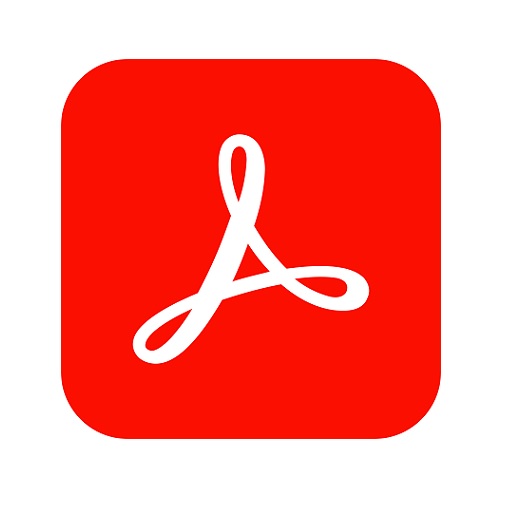
Adobe Acrobat is the industry-leading PDF solution, preferred by professionals who want the most powerful editor.
Adobe Acrobat provides software applications and web services to create, edit, annotate, view and manage PDF files.
It offers a wide range of annotation tools, including text highlighting, sticky notes, drawing tools, and the ability to add comments. You can also fill out forms and add your e-signature using your finger or stylus.
Its navigation options like bookmarks, page thumbnails, and search functionality make locating specific information within a document accessible.
It integrates with other Adobe applications, like Photoshop and Illustrator, to provide a seamless workflow.
Optimized for almost all major platforms, you can work on a PDF document by switching between devices and updating the file in real time.
Adobe Acrobat Reader also offers a number of interesting collaborative features, making it easy to share and review PDF documents with others via link.
Supported Devices: Windows, Mac, iPadOS, and Android
Pricing: Adobe Acrobat Reader provides users with basic functionality for free.
$12.99/month (billed annually) for Acrobat Standard, which includes all the core PDF editing features;
$19.99/month for Acrobat Pro DC, which includes advanced features such as redaction tools, searchable PDFs, and document comparison.
2. Xodo PDF Reader & Editor
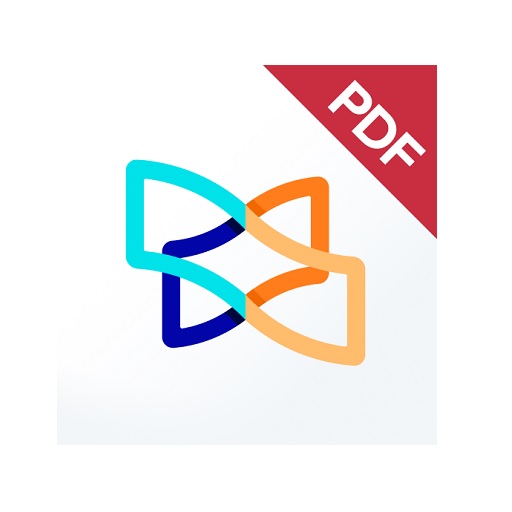
Xodo PDF Reader & Editor is a comprehensive and user-friendly app that lets you read, edit and annotate ebooks.
The app offers quick loading times and smooth performance, ensuring a seamless and efficient experience while working with PDF files.
The PDF reader lets you bookmark pages to reference later, skip to specific pages and chapters with the table of contents, and compare PDF files simultaneously.
Additionally, you can crop pages to maximize the screen, search texts, zoom, and do much more with the PDF reader function.
Xodo also provides a wide range of annotation tools, including highlighters, text boxes, shapes, and freehand drawing. You can easily mark up your PDF documents with these tools.
You can take notes from a blank page, fill forms and add signature. This makes it a handy tool for business professionals and students.
The Xodo Connect feature allows you to collaborate online with others while Dropbox integration gives you the cloud storage ability.
Supported Devices: Windows, Mac, iPadOS, and Android.
Pricing: You can use Xodo for free with ads. The Pro plan starts at $9 per month for one user, billed annually.
3. Foxit PDF Reader
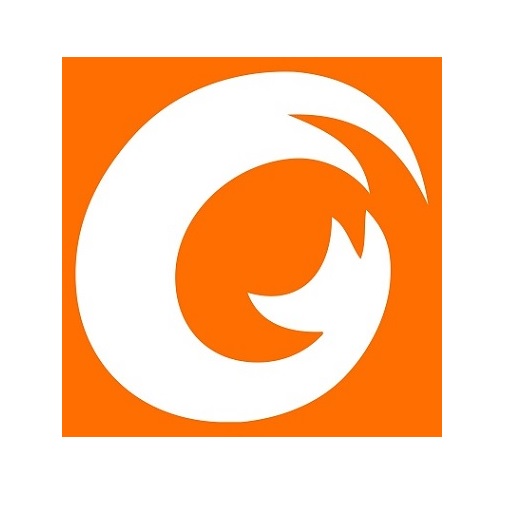
Foxit PDF Reader is a popular, small, fast, and feature-rich app that allows you to view, edit and annotate PDF files.
It offers an intuitive and user-friendly interface that makes user navigation easier and full of fun.
It has most of the annotation tools you need like the typewriter, stamp, highlighter, underline, strikethrough, pencil, and much more.
Foxit also includes features like text-to-speech, form-filling, and signature capabilities, making it a versatile tool for PDF documents.
The collaborative features it provides include: Cloud integration, Shared Review, share PDF files and screenshots from inside the app, and more.
Other Key capabilities include fast launch times, multi-tab viewing, search functions, as well as password encryption and permissions control.
Its small file size and fast processing speed make it a popular choice among users who require a lightweight yet powerful PDF annotation tool.
Supported Devices: Windows, Mac, Linux, Android, and web.
Pricing: Foxit PDF Reader has 5 pricing edition(s), from $14.99 to $179. It also offers a free version with basic features.
4. Drawboard PDF
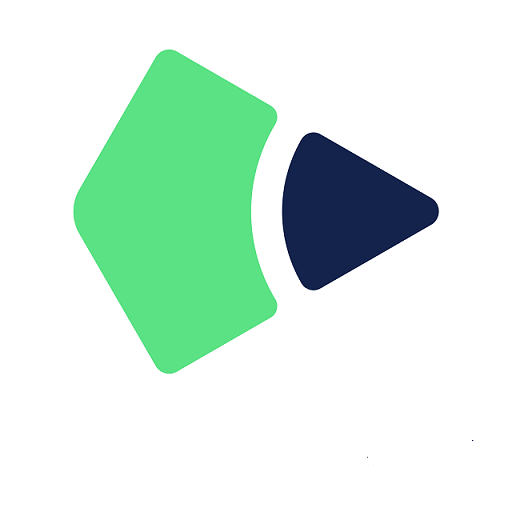
Drawboard PDF is a top-tier tool for anyone who needs to view, annotate, merge, markup, or work with PDFs.
It is an all-in-one tool that allows you to draw different shapes on PDF documents, insert signatures and images, set page properties for each page, and change the background color.
For the power users, Drawboard PDF lets you merge, and re-order documents, use calibrated annotations, and use a number of templates and overlays to help you mark things up.
It is particularly notable for its extensive stylus support, from back-of-stylus erasing to changing stroke width and color.
Collaborative features via Drawboard Projects make it easy to review and annotate documents with others in real time.
Supported Devices: Windows, Mac, iPadOS, Android, and web.
Pricing: Drawboard pdf has 3 pricing editions, from $4.19/mo to $18.99/mo.
A free, non-business version with most of the essential features is also available.
5. PDF Expert

PDF Expert is a popular PDF management tool for iPhone, iPad, and Mac.
With its annotation feature, you can draw on a PDF, highlight text, insert shapes, and add notes and stamps to a PDF document.
If needed, the desktop PDF annotation app allows you to export all annotations as a single file.
Other than PDF annotation, the software can also fill out forms, convert, edit, sign, merge, compress and crop & split pages in PDFs.
Like every other PDF application, PDF Expert has its downsides. For example, it has no advanced features such as OCR.
Supported Devices: Mac, and iPadOS.
Pricing: PDF Expert is free but with fewer abilities, meaning you’ll need the Premium version with subscription for $79.99/year to unlock all the features.
6. PDFelement
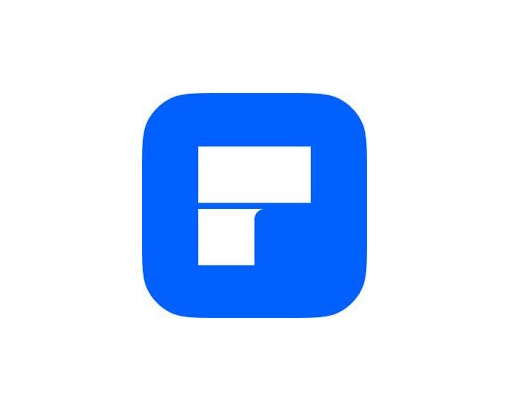
If you’re looking for a simple yet powerful PDF app, you can go with Wondershare PDFelement.
The annotation and markup features include highlighting, underlining, strikethrough, text boxes, call-outs, stamps, and freehand drawing.
It also does many other things, like fill and sign forms, convert PDFs to other file formats, create and combine PDF files, and much more.
The OCR features allow you to scan PDFs and images to make them editable and searchable.
You can add an e-signature to your documents, protect PDFs using passwords, or even modify certain information within the PDF.
Supported Devices: Windows, Mac, iPadOS and Android.
Pricing: PDFelement is free to use with limited access to features.
To unlock all the features, you’ll have to get the Premium subscription that costs $6.99/month and $29.99/year for one platform.
7. PDF-XChange Editor

If you are a beginner, then the PDF-Change Editor might be your best annotating software.
Since the layout is similar to MS Office, the interface is very easy to learn. Plus, It is fast and you will notice that there are almost no glitches when it is working.
PDF-XChange has PDF annotation tools for a variety of needs, from editing, correcting, and adding text to adding links, audio files, and backgrounds.
It has a track change feature that allows you to track all the changes done to a PDF file. You can also move, resize, or remove graphics using this PDF annotator tool.
If necessary, you can import or export annotations from or to a file. The software’s paid version can convert, edit, and organize PDFs.
Supported Devices: Windows only.
Pricing: PDF XChange costs around $56-72 for a single license per person depending on the version.
There have a fully functional free version that merely add a watermark to all documents.
8. PDFgear

PDFgear is a free PDF file management tool that lets you read, edit, and annotate your PDF files.
It has Clean and simple interface, easy to use and supports all major file formats, which helps you navigate through documents easily, including recent files and text searches.
PDFgear comes with abundant annotation tools that lets you annotate PDFs with highlighting, underlining, strikethroughs, notes, and drawings.
It also has extra features like filling out forms, editing, adding comments, stamps, and signatures, and it’s easy to add text to forms.
Pages in PDF documents can be easily combined, divided, added, removed, and rearranged.
PDFgear can convert PDFs to various formats. You can also convert other format files into PDFs with the app.
Supported Devices: Windows, Mac and iPadOS.
Pricing: PDFgear is free to use for all functions without any limits like trial watermark, page count, etc.
9. Xournal ++

Xournal++ is an open-source note taking tool for annotating PDFs, drawing digital sketches, and taking handwritten notes.
The app makes it easy to create new handwritten notes, draw diagrams and doodles, and sketch out your thoughts. It is best used with a graphics tablet or stylus.
Xournal++ lets you import and open PDFs inside the app so that you can scrawl text on or draw and doodle over documents directly, no additional app or library is needed.
All of the tools available when note taking are available when marking up a PDF document. You can draw free hand in various colours and thicknesses, apply shapes, arrows and callouts, add text, move things, and more.
When you’re done you can choose to export your annotated PDF as a PDF — PDF export actually works here, too — or save it as a Xournal++ file for future editing.
Supported Devices: Windows, Mac and Linux.
Pricing: Completely free.
10. LiquidText
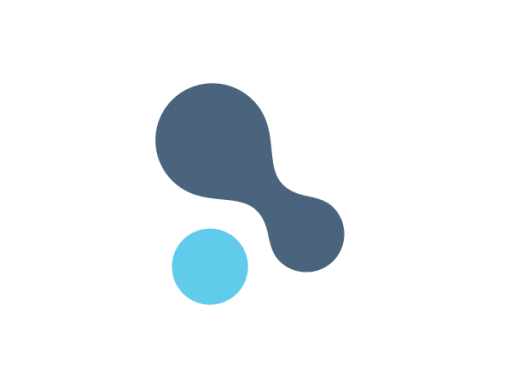
LiquidText is a PDF reading app that has note-taking capabilities that are great for research and cataloguing information in your PDFs.
Importing web pages as PDFs is quick and easy thanks to the built-in web browser.
Unlike other PDF readers, LiquidText provides an infinite canvas for taking notes alongside the resources, allowing for more comprehensive and organized note-taking.
Users can extract and edit notes from the PDF, including changing the formatting and color, providing flexibility in organizing and revising their annotations.
The pen tool provides an impressive and accurate representation of handwriting, It can also extract PDF sections as images, providing flexibility in editing and organizing content.
The search feature in Liquitext allows users to search through their resources or notes, making it easier to find specific information without having to scroll through a large canvas.
The inaccurate lasso tool, lack of a redo icon and auto backup feature in LiquidText can be frustrating for users, impacting their overall experience with the app.
Supported Devices: Windows, Mac and iPadOS.
Pricing: Free plan available; $79.99 for Pro (one-time purchase per platform); $7.99/month for LIVE; $14.99/month for LIVE Unlimited.
Conclusion
These 10 best PDF annotation apps can help you annotate your PDFs and do more with them if you need.
It doesn’t seem like there’s a clear winner. Each app offers a unique set of features and platform compatibility, allowing you to work effortlessly.
Different software being better for different kinds of users. The best one for you will likely come down to price, needs, accessibility, and ease of use.
For example, if you’re an Android user and all you need to do is sign the occasional form, Xodo is probably more than enough.
But if you edit eBooks for a living, you may want to invest in a more comprehensive editor like Adobe Acrobat.
Hope this Article helps you a lot.
FAQs
Why is PDF such a popular file format?
PDF file has the perfect balance of file size, portability, editability, compatibility and quality.
The PDF file format is the preferred configuration for documents as it helps them retain their designs appropriately.
Then, it also enables document creators and users to keep their content almost permanently.
It can be viewed, shared, and printed on various operating systems without the need for the original software or fonts used to create the document.
How to annotate in PDF Document?
Open a PDF in annotation app like Adobe Acrobat, go to the tool center and select “Comment” .
The comment toolbar will appear above the PDF. Next, you can tap any of them to annotate your PDFs.
You can add text boxes and sticky notes, underline text, strikethrough content, highlight text, and more.
Save your file. You can also use the Share With Others icon to send the file to others for commenting.
Can I annotate a PDF with a graphic tablet or pen?
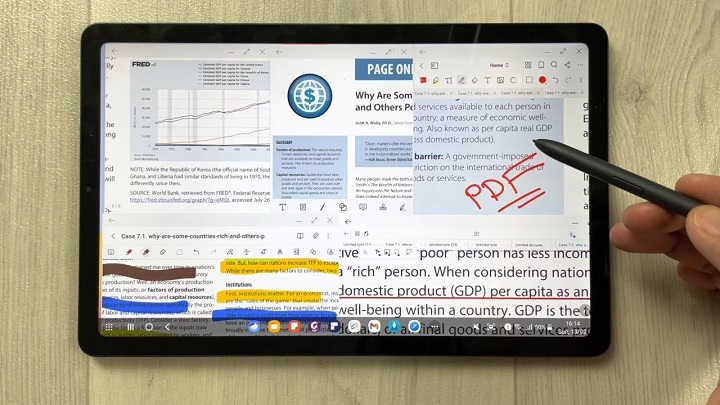
A drawing tablet with pen like Wacom or Apple ipad does have the ability to write in pdf annotation app.
To do this, select the drawing tool in app and you’ll be able to write and draw on any pdf.
As you can see, when you have a tablet with stylus, marking up and annotating PDFs is an easy task.
It feels natural like pen and paper, so even signing and filling out forms electronically just feels right.
We highly recommend you get a drawing tablet for annotating PDFs.
Can I use a note taking app for annotating PDF?
Note taking apps like OneNote, GoodNotes, Notability, Nebo, Noteshelf, Zoomnotes, Samsung Notes, Squid and more also gives its users the privilege to annotate PDFs on any device of their choice.
How do I annotate a PDF in Chrome?
You can install the Adobe Acrobat extension in your Chrome browser. Then you can easily open PDF file and annotate using the Comment option.
How to annotate a PDF with Microsoft Edge?
Right-click the PDF file you want to edit. Then click Open with > Microsoft Edge.
Your PDF will open in a Microsoft Edge window along with a menu bar of annotation tools: highlight, draw, erase, and add text.
After annotating, save your pdf file through save as option, and the new saved file will work fine. All annotation and editing options will work on it.


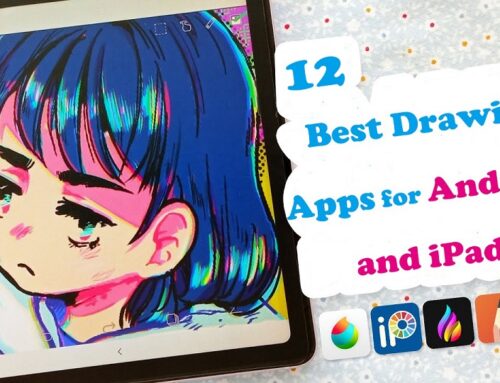
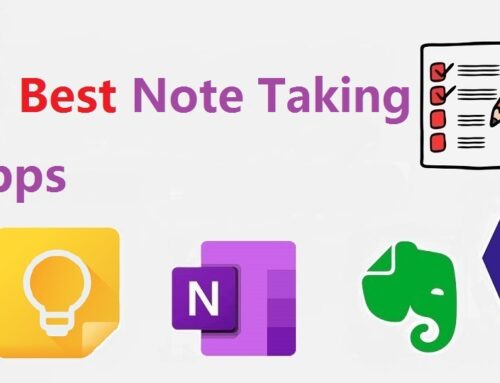

Thanks for sharing this list of PDF annotation apps! I’m currently using a paid service on my Mac and it’s been great, but I’m looking for something more affordable for my Android tablet. Will have to check out some of the free options you’ve listed.
Great post! As a frequent user of PDFs, I appreciate the thoroughness of this list. I’ll definitely be giving some of these apps a try. Thanks for sharing!