
Note-taking is one of the best habits anyone can instill. The mere act of writing whatever you learn in lectures, seminars, and even life in general, can have a profound impact on your life.
A note-taking app is a lightweight tool that allows you to digitally record information on your device instead of writing it on paper.
You can type, draw, add images, checklists and even attach files to your notes. There are lots of modern abilities which you can check out and you will like it.
The best note-taking apps make it simple and easy to organize essential information and store it for quick access.
What’s more, some note taking apps is cross-platform and works on Windows, Mac, Chrome OS, iPadOS and Android – a huge advantage since people normally use all kinds of devices. Everything is also synced across the devices.
Note-taking apps have all but taken the place of paper notes, and, with all of their extensive functions, can help you build an easily-accessible second brain.
There are now hundreds of note-taking tools available to users, But which one is the best for you? Sometimes too many options can be overwhelming.
Choosing the right note-taking app can be a daunting task, but don’t worry – We have narrowed down the top 20 picks for note-taking apps to help you.
The 20 Best Note-Taking Apps in 2024
Here are 20 popular note taking apps that are widely used right now. Some are all-around great choices for every note-taking task, while others are more suited to individual or collaborative use.
1. OneNote
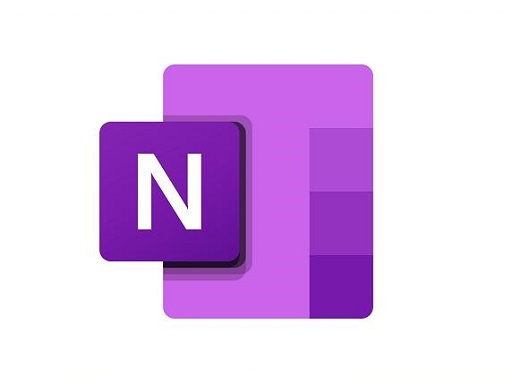
OneNote by Microsoft is the most trending note taking app now days. It comes with so many features and that’s what makes it popular.
You can create separate notebooks and divide them into sections with colourful tabs. It also includes organizational tools and a “clipper” so you can save content easily.
With OneNote, you can type text, drag and drop images and file attachments into notes, use a digital highlighter, create checklists, record audio, draw sketches, and more.
You can annotate or search through your notes, and the software’s Immersive Reader will read your notes back to you. With a collaborative setup, users can share their notes with fellow students, friends, or co-workers.
What may set OneNote apart from other apps is that you can move anything on the page around, no matter what the format – so you could place a sketch next to a to do list, underneath a video, and drag and rearrange at your leisure.
This app is geared more toward keyboard-based notetaking, but its handwriting component works beautifully. You’ll just hit the Draw tab at the top of the screen to access your writing tools. OneNote only has one pen type, but you can change the size and color to fit your needs.
Onenote is able to sync your notes between different devices. This means that you can access your notes anywhere. This is great for when you’re working on multiple projects at the same time or when you need to take a break but still be able to access your notes later on.
Compatibility: It’s reliable, fairly fast, and works across Windows, Mac, iPadOS, Android, and the web browser.
Pricing: Since it’s a part of Microsoft’s Office suite, OneNote is free and plays well with applications such as Word, Excel and PowerPoint. Microsoft 365 accounts costs $6.99 per month or $69.99 per year.
It doesn’t cost anything for most people. The only cost is cloud storage of OneDrive that kicks in once you’ve stored more than 5GB. Microsoft’s OneDrive starts at as little as $1.99 a month for 100GB — storage you can also use for lots of other purposes, like files or photos.
2. Notion
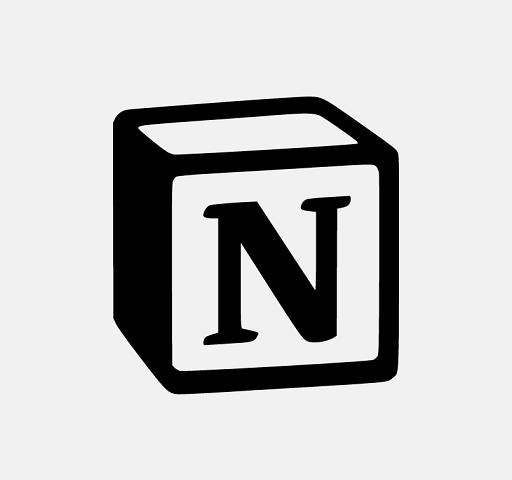
Notion is an innovative note-taking app that saves notes online and allows for collaborative work with others.
It includes features such as a hybrid editor to customize text, and it allows users to create tables to take their notes to the next level. Notion lets you write in Markdown or use normal keyboard shortcuts and UI elements to format your text.
Notion has a template engine that allows you to turn pretty much anything into an easily-duplicated template, including a multi-layered collection of pages. It also has great media embedding and previewing tools, including a gallery view for photos and videos.
Nested Toggle lists is another unique feature you only find on Notion. It lets you arrange your notes in a nested list which you can later edit, rearrange, or alter according to your needs.
The web-clipping experience on this application is leagues ahead of other similar applications. You can pick an entire webpage and drag it to your workspace. The web-clipping feature uses Firefox or Chrome extensions to pick webpages from the browser.
Moreover, you can move around paragraphs, images, and anything else on a page using the click-and-drop feature on this application.
For collaboration or team works it has real-time sync and it has a variety of modes to view your work or your teamwork. It integrates with Google Drive so that you can easily access and share your notes with other people.
This note taking app offers a powerful, database-driven experience that isn’t provided by many other similar apps. You can also create databases, websites, wikis, and more.
Compatibility: The app is available to use on Web, Android, iPadOS, Windows, Mac.
Pricing: For personal use, Notion doesn’t cost anything. You’ll get unlimited pages and blocks, access for five guests, the ability to sync across devices and API access without ever paying a dime.
If you’re looking to add additional file upload space, unlimited guests or collaborative workspaces, upgrades to the $4 Personal Pro plan or $8 Team plan are always an option.
3. Evernote
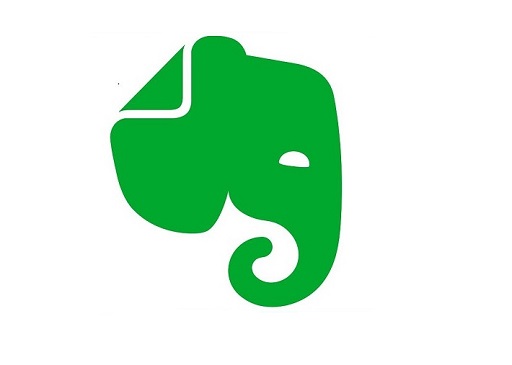
Evernote is currently one of the most popular note-taking apps in the world. Its breadth of features and robust functionality makes sure that you efficiently capture your ideas, projects, memories, and your workflow.
When you’re taking notes, you can choose from more than fifty templates. You’ll find a range of options for work, school, and personal categories.
The note-taking application lets you customize your notes according to your needs while giving you the flexibility to attach documents, videos, images, or audio clips onto them.
Evernote also lets users take and insert clips from websites, making it easy to copy-paste long texts.
Notes can be sorted into folders, tagged, annotated, edited, given comments, searched, and exported as part of a notebook.
The advanced search functions are what stand out most with Evernote. It searches text for keywords, but it uses OCR to scan photos, whiteboard scans, business cards, documents, and handwriting. For example, with this app, you can decipher text in images.
You can do some pretty cool integrations with Evernote too, linking it up with email services, Slack, some CRMs etc. Moreover, you can share your notes, projects, and memories using the share feature on the Evernote application.
The app is great for processing hand-written notes, But you can’t really mix handwriting and text. You’ll have to enter Sketch Mode to draw or write, and once you’re finished, Evernote converts your work into an image to add to your note.
Evernote lacks more elaborate features like real-time collaboration, native support for Markdown, or the ability to access notes offline.
Compatibility: You can use it on your Android, iPadOS, Windows, Mac & Web. It is synced through the cloud, so your notes will be saved on multiple devices.
Pricing: Evernote Basic is limited to 60MB of storage per month, with the maximum note capacity being 25MB. This is fairly limiting, and it won’t allow you to store a great deal of notes.
Probably more restricting than the size limitations is that with the free plan, you”re limited to just 2 devices and you don’t get the collaboration features. It costs $7.99 per month (or $70 per year) to unlock the full feature set.
4. Obsidian
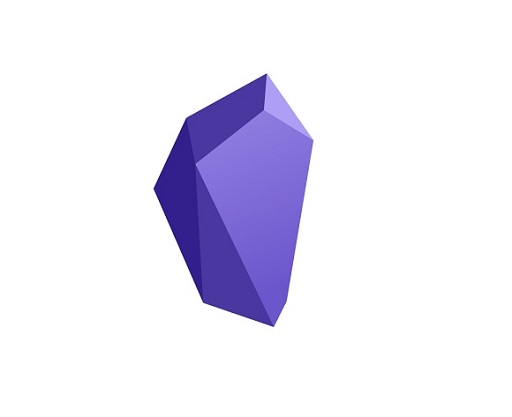
Obsidian is a note-taking, brainstorming, and knowledge-graph app. It can be considered your second brain by visualizing your data in a graph to see your project’s future.
One of Obsidian’s most impressive features is its Markdown editor. It can handle blockquotes, inline code, code blocks, task lists, images, links, footnotes, and even math equations.
With plugins, you can customize Obsidian to become your own best note-taking solution. Some of the plugins include graph view, page view, backlinks, daily notes, tag pane, starred notes, file explorer, search, and word count.
Perhaps the biggest appeal for Obsidian users is the ability to create a personal knowledge base. You can link notes with a single click and view all your connected notes in a graph view. graph view allows you to visualize how your notes are connected.
Unlike Evernote, Obsidian saves your notes to local folder on your computer; as such, you can access all of your notes offline at any time. You can then sync this to any cloud storage, but you have to do this manually as there is currently no built-in sync.
It has a huge community behind and lots of supportive tools: 500+ plugins, 100+ themes, and other integrations. This gives you control on how you organize, customize, and benefit from the app to the fullest.
The downside of Obsidian is that there are no collaboration features. If you’re looking for a note-taking app to use for the entire team, you need to look elsewhere on this list.
You won’t need this kind of app for day to day activities. Obsidian is the app that you use for advanced works and projects that require next-level organization.
Compatibility: Obsidian works offline and has apps for Mac, Windows, Linux, iPadOS, and Android.
Pricing: Personal plan is 100% free for personal use. But if you want to sync your notes across devices, you’ll need to pay for Obsidian Sync (currently $10 / month).
The Catalyst plan is a one-time fee of $25+ (depending on the tier level), and the Commercial plan is $50/user/year with a 14-day free trial available.
5. Joplin
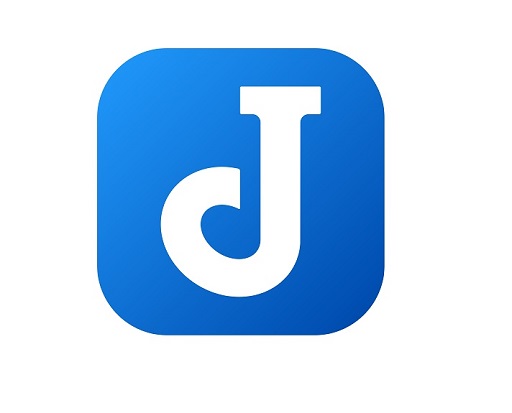
Joplin is an open-source note-taking app supports multiple languages with unbreakable security and doesn’t require any subscription to enjoy its services.
Although it doesn’t support collaboration and offers no handwriting or sketching functionality, Joplin is extremely easy to use and comes with a surprising array of highly efficient features.
Joplin can be customized with custom themes and multiple text editors like Rich Text or Markdown to edit notes, making it perfectly readable.
There are plenty of formatting options, You can save images, pdf files, math expressions and diagrams, and even audio files as notes with Joplin.
You’ll be able to organize notes into notebooks and then add tags so that you have an easier time searching through notes.
It has web clipper extension on Firefox and Chrome, saving any web page with a single click.
Joplin is compatible with countless plugins so that you can import data from anywhere. It’s convenient if you’ve been using Evernote or Microsoft OneNote and would like to import work into Joplin.
You can store notes locally or any cloud service that supports WebDAV like Nextcloud, Google Drive, Dropbox, and One Drive . There is no limitation on the attachments and files you attach in your notes since you bring your own storage.
One of the best features of Joplin is its encryption feature, which allows you to encrypt your notes and keep them secure. It uses the encryption standard AES-256, and the encryption is done client-side, which means that only you can access your notes.
Compatibility: You can use it across all devices and operating systems, including Windows, Mac, Linux, iPadOS, and Android.
Pricing: The main Joplin app is free to use with limited cloud space. You’ll need to pay for the Joplin Cloud service to enable additional functionality like note syncing and sharing, customer support, and access to the app via the web.
6. Google Keep
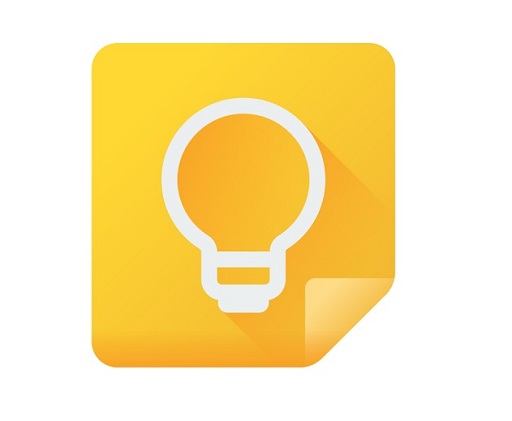
Google Keep is a free note taking app best suited for lightweight users. the interface looks exactly like digitized Post-it Notes.
Creating a note is easy – you can type texts, draw or add images and checklists. on mobile, you can even use your voice.
Handwriting recognition based on Google’s OCR is another excellent tool that Keep offers. Further, you can convert your handwritten notes into digital formats and add annotations to customize them.
If you use the Google Keep Chrome extension, you can save URLs, text, and images as you browse the web.
The tool lets users highlight and categorize their notes with colors and add a maximum of 50 labels for better organization. But it doesn’t have folders and other common organizational features, you may find it hard to sort and maintain your jottings.
You also get a search box with Keep to search the entire notes collection and showpieces that match a query.
Google Keep’s integration with other Google services is one of its main selling points. Directly integrating with Google Drive, Google Docs, and Google Calendar, Google Keep makes it easy to access and organize notes and lists.
Google Keep also syncs seamlessly across devices, allowing users to access their notes anywhere, be it on their phone, tablet, or computer.
Keep lets you create and set reminders tasks that are time-bound and ensure you never miss out on anything meaningful in life. You can also collaborate with other members on your notes and work together on a project.
Compatibility: Available on all iPadOS and Android devices or web browser.
Pricing: Google Keep is free to use and all you need is a Google account.
7. SimpleNote
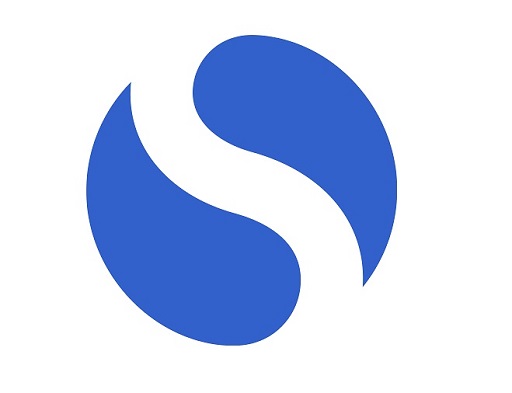
Simplenote, as the name suggests, is a simple app for taking notes. If you’re looking for a handy and transparent tool without fancy functionalities, Simplenote is the perfect fit for you.
Themes are available to customize user experience – light, dark, or dark at night only to protect your eyes.
Its interface radiates simplicity, with a plain note editor that supports basic formatting and tagging. You can Write, preview, and publish with the Markdown format. It can display longer notes than similarly styled Google Keep.
It doesn’t support advanced formatting options or multimedia content like images and videos. you also can’t keep or store webpages and clippings in Simplenote.
You can categorize your notes using tags, and these tags make it easy to organize and find notes later on.
SimpleNote offers end-to-end encryption for your notes, giving you an extra layer of security for your sensitive information. There’s a variety of export options for exporting your notes to other apps or platforms.
It syncs all your notes across devices and allows you to publish notes online. You can share notes with others, which makes it a great app for group projects and team collaboration.
Simplenote is very simple in design, but the app allows you to add notes, add tags, share notes and make lists + tasks + reminders. but not much use for those who work with multimedia.
Compatibility: Simplenote is available on all major platforms, such as IPadOS, Android, MacOS, Windows, Linux, and web.
Pricing: SimpleNote is a free note-taking app, but you can always upgrade to SimpleNote Plus for additional features such as increased storage and offline access.
8. Standard Notes
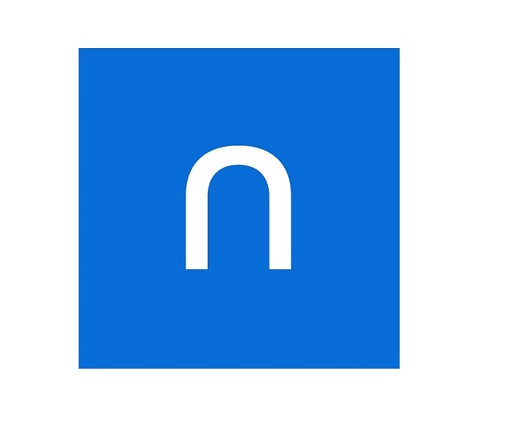
Standard Notes is an encrypted, open-source note taking app that prioritizes privacy and security, It uses end-to-end encryption and has a zero-knowledge policy, ensuring no one can access your data.
Apart from privacy and security, Standard Notes also offers a clean, simplistic user interface, customizability options, and a variety of editors.
Standard Notes enables you to capture actions with note types (markdown test, plain text, tasks, to-dos, code, spreadsheets, and more). It also provides revision history for frequently edited notes and long documents.
It also features smart views, nested folders, an authenticator, password protection, passcode, face ID, and fingerprint locking. It also supports data import and export and comes standard with sync to all devices and end-to-end encryption.
Standard Notes also includes helpful organization and retrieval features; users can tag notes and group them together as well as use the search tool to find any keywords from previously written notes.
It allows you to sync your notes across your devices and access them seamlessly. The only downside is limited image support and the inability to drag and drop notes between folders and tags.
Compatibility: It is cross-platform and works on Linux systems, Windows, Mac, iPadOS, Android, and in a web browser.
Pricing: Standard Notes has a free version, as well as a premium version with additional features.
Every Standard Notes plan offers end-to-end encryption, multi-device support and unlimited notes.
Jumping up to the Core Plan ($29/yr) offers additional theme styling, Markdown support, and two-factor authentication.
The Plus Plan ($79/yr) includes all of this plus an encrypted file system, email backups, and custom domain support.
9. Zoho Notebook
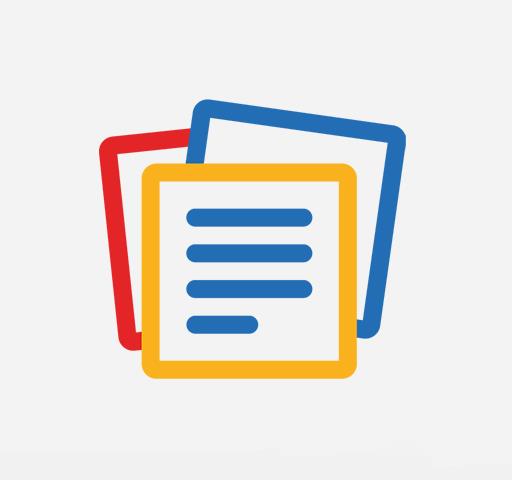
Zoho Notebook is a free note taking app that gives you virtual notebooks with designer covers to store card style notes.
The covers make it easy to segregate and identify different notebooks. You can also choose fonts, font size and colours as per your preference.
You can choose from several different card types, including basic text notes, checklists, audio notes, photos, uploaded files, and sketches – and each of these card types is loaded with its own handy features.
Note card types are designed to complement the type of note you’re taking. You can easily jot, list, record, sketch, and snap what you need to remember. Using the audio functionality, employees can also record meetings, lectures, and other conversations for future reference.
Zoho Notebook supports Web Clipper – you can clip text, images, or articles and links from the web. When you want to save content from the internet or another app, Smart Cards automatically take that information and format it into a beautifully designed Card.
You get tags for sorting and organizing your notes, plus options for sharing and collaborating with others. you can even use password to protect your notes.
It supports cross-platform compatibility, allowing you to sync your notes across different devices automatically.
You can create handwritten notes in sketch card with the iPad or samsung galaxy tablet since Notebook supports the Apple Pencil and S Pen integration.
This is one of the best note-taking apps for both professionals and beginners, which provides a wide range of features that allow users to jot down notes, set reminders, create checklists, and sync it all.
Compatibility: The app is available for iPadOS and Android devices, as well as a desktop version for Windows and Mac.
Pricing: Limited free version, completely ad-free. $1.99/mo, $19.99/yr, or $49.99/3yrs for the full version.
Lack of search capabilities in the free version can make it difficult to find your notes, especially if you have a lot of them.
Limited notecard sizes and storage on the free version mean that if you plan to take a lot of notes, you’ll need to upgrade.
10. Bear
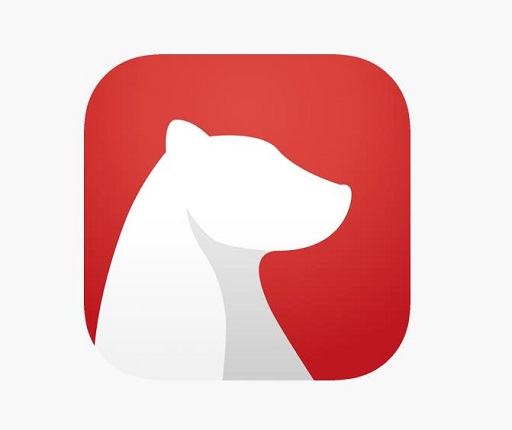
Bear blends word-processing and note-taking to create an irresistable combo, allowing users to enjoy the best of both worlds.
Bear’s beautiful, minimal interface (including a dark mode) and support for multiple languages makes it really stand out. It offers a readable, simple, and clean writing experience.
Bear’s Markdown editor supports over 150 programming languages! The in-line support in Bear lets you add images and photos to your notes.
Bear has valuable features for writers like a word count, paragraph count, and a reading time indicator.
Moreover, the focus mode hides notes and other options when it matters, helps you concentrate just on the notes or writing at hand without the distraction of other stuff.
Bear has a simple organizational system that allows you to organize notes in a nested hierarchy structure. You can also build a body of work by using cross-note links to reference other notes.
Some of the more advanced functionalities include Siri search and shortcuts, creating notes with Siri, collecting web pages, and autocomplete for code, notes, and tagging.
Bear has an archive feature that can save you some time. By archiving a note, the app removes it from the search without deleting it.
To meet your versatile demands, you can export your notes and documents in formats like HTML, PDF, DOCX, MD, JPG, and more.
With Bear, you can sync notes from all your devices and easily access them anywhere. allows you to take notes, organize your thoughts, and access them anytime, anywhere.
You’ll be able to password, , Touch or the Face ID to protect your notes, giving you an extra layer of security for your sensitive information.
For iPad users, you can create sketches or write your notes manually with Bear Pro since it supports the Apple Pencil.
Compatibility: Bear is only compatible with iPadOS and MacOS.
Pricing: Bear is free if you only use it on one device.
The Bear Pro subscription offers additional features like syncing between devices, more themes, and more powerful export options for $1.49/month or $14.99 annually, each with a free trial option.
11. Notability
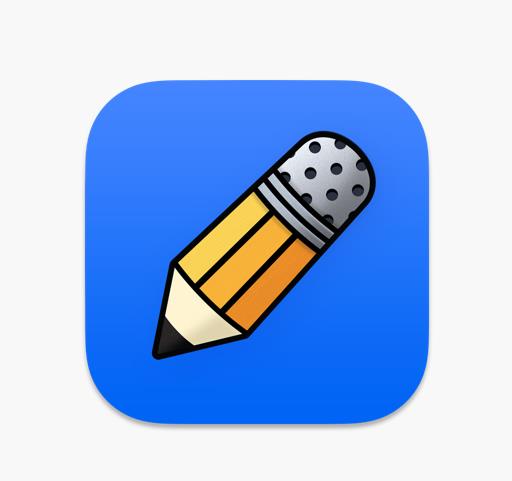
Notability is a mobile-based note-taking application that offers great functionality in a compact package. It has won multiple awards over the last several years.
It has 45 different canvases to give you an opportunity for creativity and With Notability, you can type text, drag and drop images and file attachments into notes, record audio and take notes at the same time.
Notability comes with a variety of layout options so you can pick what’s best for you. For example, if you want to show something on one side of your screen while taking notes on the other side, then it’s possible through this app.
And beyond the layout of individual pages, you can also organize your notes using digital “Dividers” (which is perfect if you’re used to taking notes in a physical binder).
Notability supports the editing and exporting to PDF, and supports many other document file formats. Also, humans can open PDFs from any website in Notability and annotate directly on the PDF.
Sketching and drawing in Notability is downright delightful, and it also allowing you to do things you can’t do on paper such as resizing and moving your drawings.
Files are synced to iCloud and users can share files with other users via email, and cloud-based services including AirDrop, Google Drive and Dropbox.
You can collaborate with other team members and manage projects using sketching and PDF annotation tools like multicolored pens, brushes and highlighters on Notability.
It’s easy to share and collaborate with the community — simply publish your notes from the share menu inside the app.
You can organize your notes using customizable filters and secure them using hardware-based authentication like Face ID or Touch ID.
Compatibility: iPadOS, macOS
Pricing: Notability offers a free version and a premium subscription for $12.99 per year as an in-app purchase.
12. GoodNotes
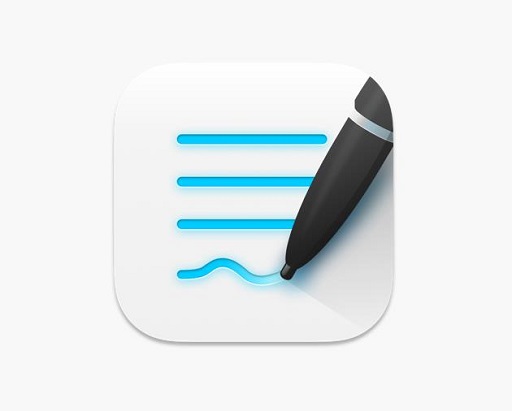
If you prefer to take your notes using handwriting rather than the on-screen keyboard, GoodNotes 5 is a great place to begin. It’s arguably the best note-taking app for an Apple Pencil.
The app comes with everything you need to take notes, write music, mark up PDFs, and more. you can even record audio while taking notes.
GoodNotes 5 is great of its customizability — you can change your notebook’s cover and “paper,” use templates, stickers, images, and more.
With the focus on handwriting, GoodNotes makes it easy to enter complex mathematics and chemical formulas that can border on the impossible via a traditional keyboard.
Notably, GoodNotes 5 lets you adjust the sensitivity and palm recognition to match your handwriting style.
The OCR handwriting recognition allows you to convert your handwriting to typed text. you can also search your handwritten notes easily.
You can also import PDFs right into GoodNotes 5, where you can highlight and annotate to your heart’s content.
GoodNotes allows you to organize notes into notebooks and then add tags, making it easy to search for and access specific notes.
Like your computer, GoodNotes organizes your notes in folders and subfolders. and create an organizational structure that suits your needs.
The app lets you share notes with others and set permissions for those who can view and edit the notes.
The app also syncs with iCloud and third-party storage so that you can keep your notes with you at all times.
Using either AirPlay or an HDMI cable, you can project what you’re writing onto a larger screen while still being able to see the GoodNotes interface on your iPad. This is handy whether you’re giving a class presentation or pitching a business idea.
Compatibility: iPadOS, macOS. Beta version for Windows and Android.
Pricing: The app is free to use, but limits you to 3 notebooks. To unlock unlimited notebooks, document import, and handwriting recognition, there’s a one-time purchase for $8.99 .
13. Roam Research
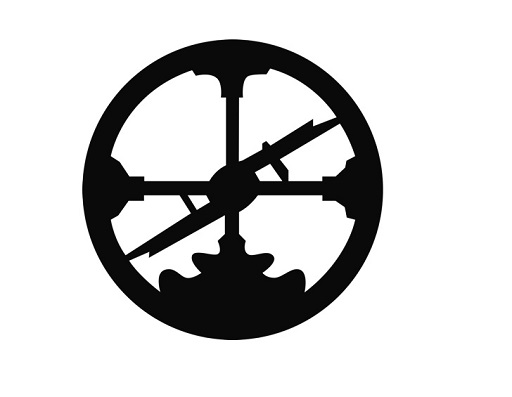
Roam Research is a note taking and knowledge management tool built on a graph database that allows users to organize related thoughts without having to worry about which file and folder the thought needs to go into.
Roam features a “Graph Overview” that shows the connections between your notes as a web. It’s an interesting alternative to the hierarchical view that most note-taking apps use.
It auto-suggests links between your notes bi-directionally. So, unlike other note-taking apps, it will unearth connections between ideas organically.
This makes it an ideal tool for research projects, note-taking, and task management, saving users time and boosting productivity.
Real-time collaboration with others is also possible, making it a compelling option for teams.
Roam has strong support for Markdown, you can Insert PDF, Image,Videos Without Hassle. and the app is set up so that you can immediately begin writing when you open it.
The setup of the app encourages daily journaling. The default page when you open the app is a “Daily Note” for the current day. You can also view the entire log by clicking on the Daily Notes option.
Roam Research is popular with techy types and those in the startup community. It bills itself as a “tool for networked thought.”
Roam is very powerful once you learn how to use it, but expect to spend a few hours learning the syntax and overall philosophy of the app.
Compatibility: Roam Research is a web-based tool, but there are apps for Mac, Windows, and Linux.
Pricing: Roam’s subscription plan costs $15/month. It also comes with a one-month free trial.
14. Squid
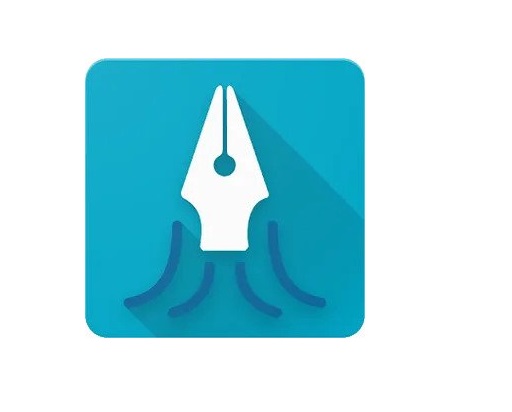
With Squid, you can be creative. The tool is most suitable for those who like to visualize things.
Unlike other digital note-taking apps, Squid emphasizes handwritten diagrams, drawings, and notes. it offers several pen-related features.
Squid’s vector-based rendering system means you can zoom in and out of your notes and drawings without quality loss, with support for using a passive stylus or active pen.
Squid can keeps track of the pressure being used when actually writing. This provides a smooth writing experience across the board. Its robust handwriting recognition technology and shape-drawing tools make it easy to create professional-looking notes and diagrams.
Plus, you can switch between different “paper” sizes, or opt for an endless canvas if you want one enormous scratchpad. You can also adjust the colors of all the things you use, thus allowing you to distinguish between different items that you posted on Squid.
With Squid, you can easily import photos into your notes, crop and edit images as you see fit, and export them as JPG, PNG, or PDF files. this will be helpful to add visuals to your notes
It also lets you organize your notes into notebooks with tags that are searchable so that you can find whatever it is you’re looking for later on.
You can share and collaborate your notes with your colleagues or friends and even can store them on the cloud! which is ideal for group projects.
Squid allows you to use an HDMI port, Chromecast, or other items for presenting your notes on a larger screen. You can use this feature to present ideas to team members, either in the form of in-office presentation or via video conference.
Compatibility: Use on any Android devices, or Chromebook.
Pricing: It is available for free on Google Play Store.
Squid’s premium subscription costs just $1/month offers more advanced features, such as bulk exporting of notes to the cloud, PDF annotation and import, as well as more paper designs and styles.
15. Logseq
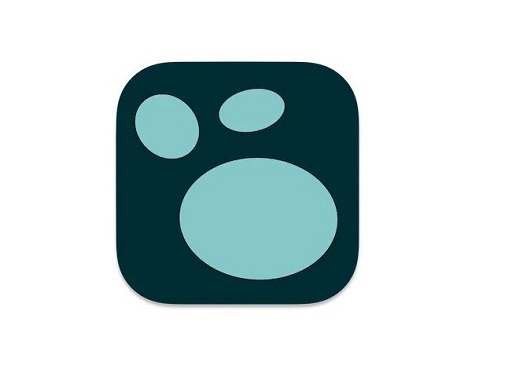
Logseq is a privacy-focused, open-source outliner that works on top of local plain-text Markdown and Org-mode files. It’s an application where you can write and organize notes.
Logseq offers a refined user interface that is easy to understand and pleasing to the eyes. It offers tags and wiki-style links instead of a folder structure to store notes.
LogSeq has a builtin journal, which looks like a single document with one section per day. This is where you can write daily notes, fleeting thoughts, quick todo list, meeting notes, etc. Together with how blocks work, this allows for a very intuitive journaling process.
With Logseq users can organize tasks and projects with built-in workflow commands. Tasks can also be scheduled for a certain date, and even support recurring tasks. There is also a plugin to make this system more powerful.
It allows users to visualize every note through graphs. In particular, it has extensive support to link notes together, as well as searching for (related) notes. This makes navigating the notes a very smooth experience. People sometimes call this “your second brain”.
On Logseq, you get to choose where you want to store your notes. Unlike Obsidian which only allows users to store notes offline, Logseq gives you an added option of cloud storage (you need to pay extra money for it). By default, notes are stored offline in your local machine and will be synced automatically when you go online.
Logseq local first and E2E encryptionmeans that it is a tool that places high importance on user privacy. If privacy is something that you’re focused on, then Logseq is a top alternative note-taking app that you should consider.
Despite having some neat features, Logseq currently does not support any form of collaboration. This means that you’ll have to look elsewhere if you’re trying to get work done together with your team.
Compatibility: Logseq is available on iPadOS, MacOS and Windows; the Android version will come out soon too.
Pricing: The app is entirely free to use; however, it accepts donations.
16. Workflowy
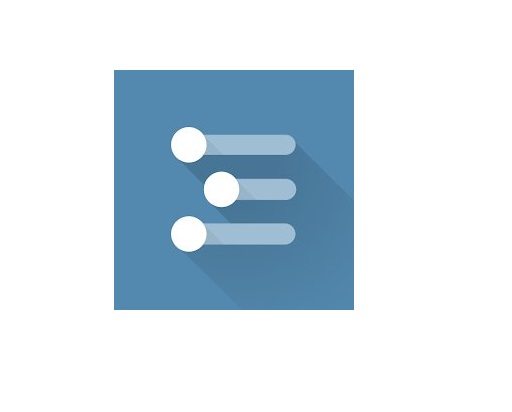
Workflowy is a notes and project management hybrid, but it works best for notes.
Workflowy takes the idea of an outline to an extreme. Rather than create smaller cards for each of your notes (like a notepad), Workflowy drills further and further down into an outline, creating a hierarchical structure right from the start.
It lets you make notes and lists, as well as organize them in the most straightforward way possible. You can create infinitely nested lists, tag and filter items, add notes to your notes, and so much more.
You’ll also have automatic syncing, which, nowadays, is table stakes, alongside the ability to share your notes with others. and people you share a file with don’t need an account to view or edit.
The bullet point structure within Workflowy is perfectly suited for complex project organization — which is essentially just a thoughtfully presented collection of notes.
Workflowy lets you create infinite piles of bullet points which are also each their own document. Expand, collapse, move documents, drill in and out — it’s intuitive and natural bullet points at a scale that you may have never dreamed of.
Workflowy also offers a powerful search with options to add tags that facilitates filtering information.
The product works well for outlining and project organization just naturally. Novelists use to plan books; managers can create quick tasks and checklists to pass onto their team.
The design is super appealing in its simplicity and you’ll understand how everything works the moment you open the app. It’s novel, intuitive, and requires very little learning to figure out.
It doesn’t have creative features or other exciting note-taking capabilities like voice recording and web clipping. You can’t sketch or create visually pleasing notes, so it doesn’t compete with tools like Notion in this arena.
Compatibility: Workflowy is available on the web as well as in native apps for Windows, Mac, Linux, Android, and iPadOS.
Pricing: Workflowy is free to use for up to 250 bullets per month. Pro plan starts at $4.99/month and offers unlimited file uploads, auto-back to Dropbox, and premium support.
17. Dynalist
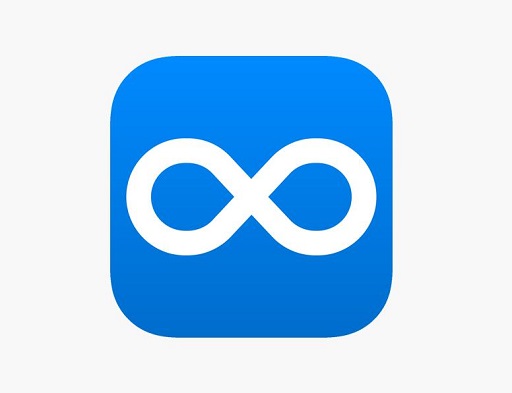
Dynalist is one of the best and most popular bullet-based to-do list apps. It comes with markdown support, tags, due dates, and internal links, among other features.
Nested lists are often important when creating outlines, planning projects, and organizing information. The app’s tree structure is great for handling your daily logs. For bullets and signifiers, you can use either regular keyboard characters or suitable emoticons.
Since Dynalist lets you bookmark items, you get to keep your most important modules easily accessible at all times. Dynalist allows users to search for anything globally, and you will be able to create a folder on top of every list.
Dynalist comes with markdown support, and you can use the software offline as well. You can also highlight the syntax of text, and it has multiple themes. This app also supports mathematical equations.
Dynalist also offers collaboration features to share documents with other users. The app has a free plan that is limited to 5MB of storage space per month, but this will be sufficient if you only plan on creating text-based notes.
The Dynalist’s free plan is very generous. You can add an unlimited number of items and documents, and quickly move items across your lists. You can add notes, images, tags, codes and hyperlinks to your list. With a single click you can convert your list into checklists. You can add up to 5 bookmarks which can come in handy when dealing with a huge list.
The pro version is a worthy upgrade too. You can attach files to your documents, view version history, sync dates on your list with Google Calendar, view your outline as a mind map, more storage capacity, and so much more!
Compatibility: Dynalist is available for Web, Windows, MacOS, Linux, Android and iPadOS.
Pricing: It is available as a free version with limited features, as well as a paid version with additional functionality, which costs $7.99 per month.
18. Ulysses

Ulysses is great for both note-taking and long essays or articles because it has everything you need to write without distractions.
Since Ulysses stores content in Markdown style and support several themes and typewriter modes, you can create inventive and colorful headings for your notes.
In addition to this, you can embed images in your documents in the form of links and provide a preview image thumbnail for it as well. You can save and sync your documents and export them to multiple formats.
Ulysses has a convenient multi-level hierarchical organization. Its unified library contains everything you will ever write and includes necessary tools to manage projects writing of all sizes and purposes.
The app makes it simple to keep things organized and easy-to-find when you need them. You can sort your notes by the date they were created or modified. The app also features different views and custom filters.
Ulysses manages to keep its UI clean, minimal, and easy to navigate despite offering plenty of features. This allows you to easily navigate the different menus on the app and instills a sense of immersion in the writing process.
The exciting fact about Ulysses is that it offers a built-in proofreader and an editing assistant that boosts the individual’s confidence. It checks the grammar and makes sure the writing tone is appropriate for the content.
This note-taking app for students and writers can turn your texts into beautiful PDFs, Word documents, and eBooks that are properly formatted and stylized.
You can sync your notes to iCloud or to external folders on Dropbox. Share your notes and writings through email, open them with iBooks, or send them directly to a third-party app.
On top of that, you have the option to connect your WordPress, Ghost, and Medium accounts and publish your notes and texts directly from the app.
Compatibility: Mac and iPadOS
Pricing: There’s no free option, Ulysses requires a subscription, which unlocks the app across Apple devices (Mac, iPhone, and iPad). The subscription is $5.99/month with a free trial available and a special discount for students.
19. Apple Notes
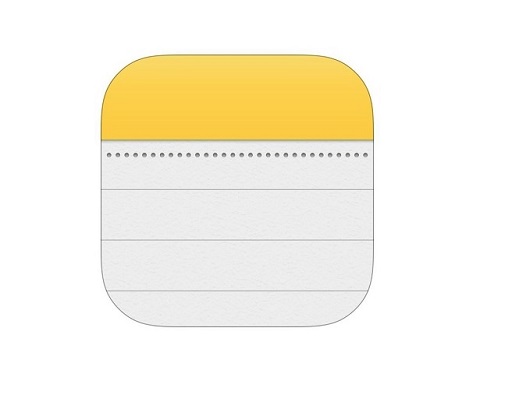
Apple offers a wide range of hardware and software for both personal and business use, with Apple Notes bundled as a free, flexible note-taking app.
The interface is very friendly, colorful, and modern. It’s also easy to use. This app helps you capture a quick thought, create checklists, sketch ideas, or write detailed notes.
Apple Notes can capture rich text and mixed media notes from practically any corner of the iOS operating system. These notes can also contain checklists, tables, images, videos, Apple Maps locations, audio recordings, web links, and document scans by way of the included document scanner.
It treats PDFs and other imported files as attachments instead of integrating them into your notes, meaning that editing is limited to annotation and markup.
This app lets you type or take notes by hand or with the Apple Pencil. Allows shading when drawing with the Apple Pencil. Tilt your Apple Pencil to enable shading.
You can create folders to organize your notes or use the gallery view to get a clear overview of your documents. It’s easy to search for a note or attachment, and you can even create a note from your lock screen.
You can share notes with others, which makes it a great shared notepad app for group projects and team collaboration.
You can sync the notes across all your devices using iCloud. Just log in to your iCloud account from a browser and you can pull up your notes on a PC.
Compatibility: pre-installed on all Apple devices (iPadOS, and MacOS).
Pricing: Free with 5GB of storage on iCloud, with no paid/subscription plans.
20. Dropbox Paper
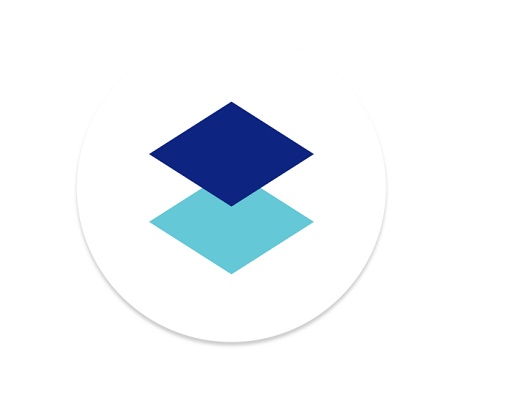
Dropbox Paper is an app for writing and storing notes on your Dropbox account – obviously, if you already use their Cloud Storage then this will suit you perfectly.
Your documents will be synced across all devices as they are stored in the cloud, meaning that you’ll have pretty much unlimited notes if you need them.
You can edit your notes when your computer is offline too, and they’ll then change syncs with it based upon your last update.
DropBox is also an online collaborative tool that provides a collaborative workspace where you and your team can brainstorm, review ideas and handle meetings.
You can assign to-do lists, add due dates and mention your teammates directly from the document itself and also add comments to specific sections of an image in your documents using annotations.
DropBox supports markdown and allows you to drag and drop images, PDFs, audio files, videos, GIFs and over 175 different file types directly into your docs and also lets you easily find documents by connecting your calendar to its workspace.
There’s a variety of templates and tools for creating documents, such as meeting notes, project plans, and task lists. you can plan and coordinate any project in a hassle-free manner and efficiently handle any ongoing tasks.
It integrates nicely with other Dropbox apps, like Dropbox Showcase. Furthermore, it seamlessly works with external applications such as Sketch and Invision.
Compatibility: It is available for IPadOS, Android, and Web users.
Pricing: Paper comes free with any premium Dropbox account.
It also provides the option to upgrade to Dropbox Business for additional features such as increased storage, admin controls, and more advanced collaboration tools.
How to choose the best note taking apps?
The app you use for note-taking can have a huge impact on the quality of your notes.
There are several key features that make a great note-taking app:
Easy to use
A great note-taking app should have a simple and intuitive interface that allows users to quickly and easily create, edit, and organize notes.
Add all types of content
The best note taking app should allow you to add a wide variety of content to your notes. From Rich text formatting to Audio recording and more.
Audio recording: with Audio recording function support, you can record sound bites from your lectures, or even an entire lecture, as a backup to your note-taking.
Rich text formatting: The ability to format text with bold, italics, underlining, and highlighting, along with bullet points and numbering, can help users to create clear and visually appealing notes.
Organization and categorization
The app should allow users to easily organize their notes into different categories and tags, making it easy to find and retrieve specific notes when needed.
There are broadly two organizational systems that note-taking apps use: folders and tags.
Collaboration and sharing
The ability to share notes with others and collaborate on them in real-time can be an important feature for users who need to work on projects with others.
Search Functionality
A great note-taking app should have a robust search function that enables users to quickly find notes based on keywords, tags, or other criteria.
Syncing and backup
A good note-taking app should offer automatic syncing and backup options to ensure that notes are saved and accessible even if the user’s device is lost, stolen, or damaged.
Some note taking apps include cloud storage. Keeping your notes in the cloud means they’re available for you to read or add to wherever you are, on any device, and there is less chance of losing them.
Security
A great note-taking app should also provide strong security measures to protect users’ notes and personal data, including features such as password protection, encryption, and two-factor authentication.
Price
Free and simple apps will deliver a simple experience, but for more complex feature needs you should probably look to an app with a paid for subscription.
Conclusion
Taking notes is a powerful habit to build; one that can dramatically increase your productivity and your creativity.
Note-taking apps keep your information organized and help you focus on what’s most important.
We highly recommend these 20 well-known note-taking apps, each with its own strengths and features.
Whether you’re looking for a simple, all-in-one solution, or something more powerful and versatile, there’s an app for that.
Taking notes has never been more exciting or easier! It is a good idea to try out a few different apps and see which one works best for you.
FAQs
What are the best note taking apps to use with a stylus?
Most note taking apps don’t offer the option to write and sketch by hand, which can feel limiting to a lot of people.
Some of the note taking apps that support hand-written include the OneNote, Evernote, Notability, Goodnotes, Apple Notes, Squid, Xournal++, etc.
Can I use drawing tablet for note taking?
Writing by hand can be quicker for some and may feel more natural than typing.
If you have a pen tablet for note taking, you can write directly into app with a stylus, with the option of converting this to text later on.
You can also use a stylus to annotate PDF or Word documents when researching or reading documents.
There are mainly two types of tablets that are popular for note-taking with a stylus:
1. A regular drawing tablet like Wacom, Huion and XPPen. 2. A portable standalone tablet like Apple ipad, Microsoft Surface, and Samsung Galaxy Tab.
What are the best apps for note taking on the iPad?
There are many incredible note-taking apps available for the iPad, however, right here are a number of the high-quality ones:
Some of these include Apple Notes, Notability, Goodnotes, Bear, Evernote, Notion and OneNote.
What is the best note taking app on Android?
Here are some of the most popular and highly rated note-taking apps for Android: OneNote, Samsung Notes, Nebo, Evernote, Squid, Obsidian, Google Keep, and Notion.
What is the best free note taking apps for students?
Want to migrate from paper notes to digital notes but don’t want to pay?
Luckily, There are many great free note-taking apps available: OneNote, Google Keep, Notion, SimpleNote, Logseq, Apple Notes, etc.
Note that Some free note taking apps may include in-app purchases to unlock advanced features.


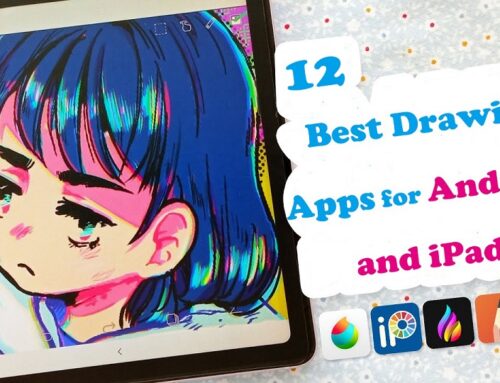


Microsoft OneNote is good can import images, has draw option and many more features that I don’t even use all of them.
I don’t think there’s a “best.” It’s what works best for you and your use cases and your preferences.
I use a combination of Obsidian and Apple Notes. Obsidian is for all my work stuff and long form writing. Apple Notes is my scratch pad and where I have noted for things I frequently access while on the go (because Apple Notes is great on Mobile).
I use joplin with a dropbox backend for free in the past several years. So good, has auto sync obviously and encryption e2e.