
Are you passionate about painting, sketching and creating digital art? To draw on a computer, you will require an art / drawing program.
The art software can help any user effect stunning illustrations with a seemingly endless array of digital tools and tricks at your disposal.
Drawing software transforms your computer monitor or mobile device screen into a blank canvas. These fantastic programs can emulate a variety of mediums, modeling paint effects with great accuracy.
Unlike graphic design software, the drawing program tend to provide tools especially for artists and illustrators. Offering a vast array of brushes, tools, and color pallettes, artists will enjoy a realistic creative experience.
Furthermore, the drawing software allows you to break away from traditional pen-on-paper methods. Layers, effects, filters, and many other tools allow you to manipulate your art in ways not previously possible.
These days getting into digital painting is easier and more affordable. There are a variety of free and premium software available that allow you to draw and paint to your heart’s content.
But with so many options available, which one is the best for your needs? This is why we’ve rounded up a list of the 12 best drawing software that can can help you make a choice and express your creativity.
12 Best drawing software for PC and Mac in 2024
Here’s our list of top 12 drawing apps available on the market right now, including both paid and free options, to assist you in deciding which is right for you.
Whatever stage of your career and skill levels are, you can’t go wrong with any of these stunning art drawing apps.
1. Adobe Photoshop CC
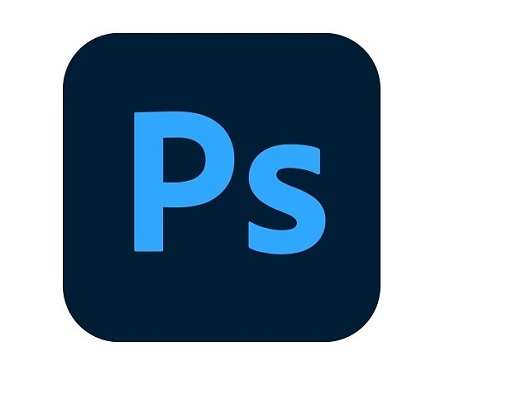
Adobe Photoshop CC is absolutely a good drawing program. While its primary function is built around photo editing, it has the tools you need to draw.
One of its most impressive features is the ability to layer multiple pieces of artwork, allowing for more intricate designs and seamless edits.
The “Object Selection” tool makes it easy to select specific areas of a design, which can be used for making minor changes or creating composite images. It also allows for precise masking and selection to apply color or effects changes only to certain parts of an image.
Its numerous pen, marker, brush and pencil tools allow users to create realistic effects in their illustrations, from watercolor-style paintings to cartoon-style lines.
The default brush engine is not that good with lineart, but still, it’s can be considered the best in everything overall. You can also customise your own brushes to create wonderful textures and effects that can emulate traditional painting mediums.
Photoshop’s key perks include smart sharpen filters, color correction tools, and photo retouching to help work look even better. With tools like the Eraser, Blur, and Smudge tools, users can easily produce creative effects on their photos while still preserving their original character.
Photoshop has a vast library of downloadable content; its ubiquity and limitless downloadable toolset make it a critical tool for digital artists to learn.
Photoshop can seamless integration across its whole Adobe Creative suite, which includes a host of creative tools (illustrator CC, Indesign CC, etc) for everything from print setup to design to video editing.
Plus, additional features such as the Creative Cloud make it easy to jump from one device to another and keep drawing.
No matter how unique your illustrations, Adobe’s photoshop can accommodate your style. The program is updated all the time, so you never have to wait long for new features to be introduced.
However, Photoshop comes with a steeper learning curve. It’s also somewhat expensive compared to other apps.
Compatibility: Windows, MacOS and iPadOS.
Pricing: There are several Creative Cloud plans that include Photoshop. You can purchase it as a standalone app for US$20.99/month or opt for annual billing at US$239.88/yr.
2. Corel Painter

Corel Painter is a favorite for many professionals due to it’s power to emulate real life tools/ traditional media. If you come from a traditional background this one is the very best bet.
Regardless of what medium you want to capture, whether watercolors, acrylic, or oils, Corel Painter can do it all.
The specific brush engine’s long and smooth strokes enable you to draw intuitively with practical drawing strokes as though you were painting on canvas.
The brush library feature allows users to choose from hundreds of different brush types (pencils, pastels, charcoals, markers, chalk and other painting tools ), allowing them to create unique textures and effects on their artwork.
If you can’t find what you need, you can make your own brushes. Or import them from other artists.
The brush accelerator tool helps make painting more responsive, enabling users to create smoother strokes without lag or stuttering.
The Layers tool in Corel Painter makes adding multiple elements to a piece of art easy. Users can easily adjust individual layers using opacity settings or blend modes, allowing them to build up complex illustrations easily.
You can use flow maps, stencils, patterns, and even various papers textures. There are also AI-powered set filters for fast editing will easily transform any photo you want into a painting.
We may freely mix colors and experiment with a large selection of brushes, materials, and textures in this powerful application, combining them until we obtain the desired outcome.
It features sections for controlling palettes, retouching, cropping, and vector alteration, as well as compatibility for the majority of the most popular and widely used picture formats.
It also uses guides and grids based on classical image composition techniques, allowing you to create digital artworks that have a unique sense of proportion.
Using mirror painting and kaleidoscope tools, you can easily design symmetrical illustrations by reproducing brushstrokes on the opposite sides of the canvas and by having multiple reflections of mirror planes.
Just like photoshop, profesional love it but– It’s very complex and it has a high learning curve so it can be incredibly confusing specially for people that don’t know anything about digital painting.
Compatibility: Windows and MacOS.
Pricing: This tool costs $19.99/month. If you don’t like the monthly subscription, you can purchase the software for $429.00 as a one-time payment. They offer a 30 day money back guarantee.
3. Clip Studio Paint
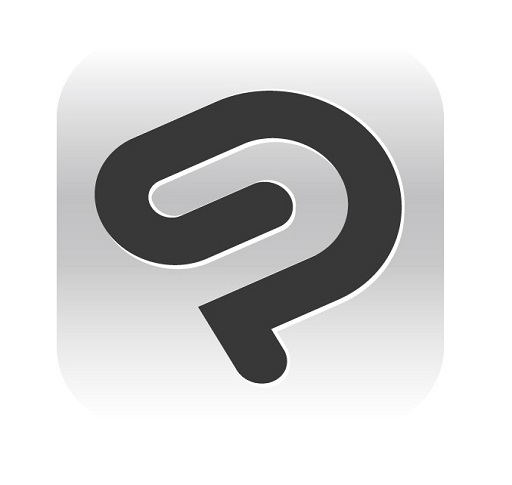
Clip Studio paint is a specific software to use for digital painting and comic drawing. Any professional artist use this software usually have manga style drawing.
There’s a powerful brush engine, thousands of customizable brushes, vector lines, decoration brushes to help with repetitive design elements, photo to line art conversion, lettering features, panel creation, fast coloring, etc.
Users can select from a pre-made brushes library or create custom ones. for example, the watercolor and gouache effects for realistic digital painting. The brushes range from sharp to lush. And they give you the same flexibility as actual watercolor paintings.
The most notable drawing difference between Clip Studio Paint and Photoshop is the brush tool. In CSP the brush tool instantly corrects any minor wobble you make while drawing on a tablet, leaving you with smooth clean linework.
The software supports raster and vector graphics to get the best quality for online and print publishing needs. The pen tool lets you to work in a versatile vector format which means your creations can be scalable without quality loss.
The software also includes layers and blending modes that allow for more complex layering of colors and textures. which provides powerful possibilities for artists to build up their compositions quickly and easily.
In addition, several effects are available, such as gradients, stamping, blurring, erasing, shadows, and highlights, allowing artists to add subtle details or completely transform their artwork.
Pressure sensitivity is a supported feature, so you can draw with your graphics tablet and achieve thicker or thinner lines based on the pressure you apply.
This software offer a lot of easy method to drawing comic. These include panel tools, customizable speech balloons, effect lines, and rulers to draw a variety of lines and shapes.
You can also add perspective and realistic depth to backgrounds, position 3D figures (with adjustable body shapes and camera angles) directly on the canvas, and do a lot more.
Once complete, the finished manga/comic can be previewed in 3D and even published directly in popular formats such as EPUB.
Clip Studio Paint comes in two versions: PRO(standard) and EX(full-featured). We recommend you get the PRO version, because the EX edition has only a few extra features that would benefit expert users.
Compatibility: Windows, MacOS, Android, and iPad OS.
Pricing: On the CSP website, The desktop Version (Windows/MacOS) shows two options, a subscription option (PRO: $4.49/month / EX: US$8.99/month), and a one-time fee option (PRO: $49.99 / EX: US$$219).
For the one-time fee option, Users can keep the perpetual license, but will not get any official updates after that.
The iPhone, iPad, and Android version are available as monthly usage plans only, (PRO: $2.49~/month / EX: US$0.99~/month).
4. Artrage 6
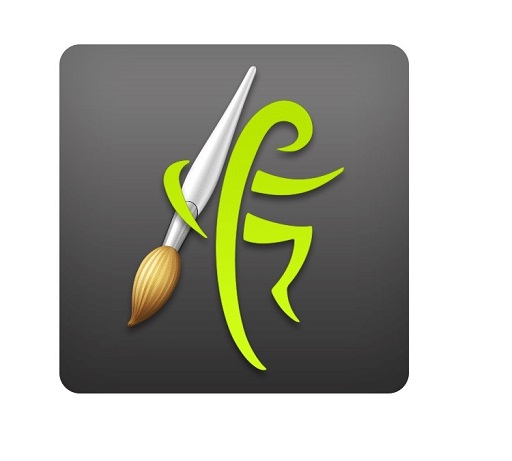
Touted as “natural painting” software, ArtRage is a sketch art app renowned for its amazing quality and realistic painting tools.
ArtRage 6 is the latest version of this highly regarded drawing and painting software.
It’s available on desktop and mobile devices, and comes in a Lite version with limited features for those desiring a more basic approach, as well.
ArtRage 6 offers built-in color mixing, custom brushes, layers and all the other tools you would expect from advanced painting software.
The interface and some of the tools may seem more basic than other programs, but the software simulates the look and feel of painting and drawing so well, that you almost forget you’re at the computer!
It comes with a full range of creative tools that do a great job of simulating their real-world counterparts.
For example, It provides various natural media styles, such as oils, chalk, crayons, markers, glitter, and watercolor.
You can customize the look of your canvas by using layer masks or blend modes to mimic different real-life paper or canvas.
You can paint using thick oils, delicate watercolors, and even experiment with textures by blending and smearing the paint.
It also offers a range of transformation tools, cloning capabilities, selection options, gradient, and patterns fill features.
ArtRage supports unlimited layers and is compatible with all industry-standard blending modes. Using the “Metallic Tinting” feature, you can also add reflectivity to pigments.
If you want to use an existing photo as a guide for painting, the same can be done by importing it as a tracing image.
The app even samples colors from the tracing image automatically, allowing you to focus on brush strokes.
Artrage offers a collaborative painting option so you can create artwork with your friends where you can see their changes and vice-versa.
However, one drawback to ArtRage 6 is that it lacks advanced editing features available in professional software like Photoshop and Corel Painter.
Compatibility: Windows, MacOS, iPadOS, and Android.
Princing: ArtRage Lite – $29.90 (one-time payment); ArtRage 6 – $59 (one-time payment); ArtRage Vitae Mobile for iPadOS and Android Devices- $4.99 (one-time payment).
5. Sketchbook Pro
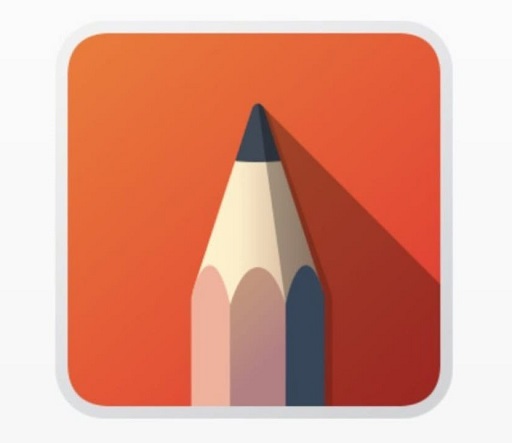
Sketchbook Pro is a raster graphics program that allows everything from simple sketches to professional artwork, Great for all drawing but especially for sketching.
It has all the features a digital artist might need, including layers, blend modes, hundreds of brushes, guides, rulers and stroke tools. It can also generate flipbooks or animations.
With Sketchbook, you can download additional brushes if the default brushes aren’t enough. The brushes can also be heavily customized with the brush properties button on the brush dock. This allows you to change the pressure sensitivity, opacity and spacing of your brushes, among other things.
And it also benefits from a clean and unobtrusive interface which allows you to tuck tools and palettes out of sight until you need them and focus on drawing. Feels like drawing on paper.
Something that only SketchBook has is the Copic Colors library. So you can use the colors of all real life Copic markers on your computers as you would do on paper.
One incredible feature of this program is its ability to scan paper drawings and import them to the app with a transparent background.
Sketchbook creates effects comparable to traditional materials by using pressure-sensitive characteristics of graphics tablets, Android & iPad OS mobile drawing devices.
Because of Sketchbook’s simplicity, anyone can pick it up and know pretty much everything about it in a few minutes. It’s perfect for someone who is just getting into drawing or someone who wants to emulate the simplicity of traditional mediums.
However, Sketchbook Pro lacks some crucial features like advanced layers or saving colors for reuse.
Compatibility: Windows, MacOS, iPadOS, and Android.
Pricing: The licences for Windows and MacOS is $19.99/One-Time. Free for Android and iPadOS devices, no ads.
6. Paint Tool SAI

Paint Tool SAI is a lightweight raster graphics editor and painting software. Ideal for illustrations especially cartoons and anime.
it has a straightforward interface, fully digitizer support, amazing anti-aliased paintings, provide easy and stable operation, which makes digital art more enjoyable and comfortable.
The program provides a wide range of easy-to-use tools necessary for basic image editing: tools such as the magic wand, lasso, brushes of different shapes and sizes, pencils, text tool, eraser and others.
In addition to standard tools for drawing lines and filling areas with color, PaintTool SAI has an arsenal of instruments that are indispensable for creating realistic drawings.
Paint Tool SAI supports layers, canvas rotation and custom brush sizes up to 3000×3000 pixels. you can also import textures to merge with brush styles and create totally new brushes.
Many artists use SAI to achieve a digital watercolor effect where the blending modes can mimic watercolor, but the overall feel is smooth and sleek. Others use it primarily for lineart, or for creating a ton of anime.
Artist love it for it’s lack of lag, great paint feeling and it’s superior linear to even photoshop’s.
Many people use Paint Tool SAI as their preferred drawing program to start a piece, and then switch over to Photoshop to do the final touches to their image such as filters and advanced effects.
Its main limitation is that it has a more reduced number of layer “modes” than Photoshop, 256 layers per canvas, less options to export files to different formats, etc.
Compatibility: Windows only.
Princing: SAI is a Japanese program and is priced in JPY(Japanese Yen). It costs one-time payment of ¥5400 which roughly equates to $49.
7. Rebelle 7

Rebelle 7 is a superb real media paint software that aims, rather successfully, to be as realistic and true to life as physically painting.
Rebelle 7 sports a customizable user interface and supports multi-touch gestures. It has drawing options too, but it is in paint techniques that it really hits the mark.
It comes with a wide range of tools (e.g. Wet, Dry, Blend, and Smudge), and uses a new “DropEngine” to emulate watercolor drips.
The software uses smart color pigment mixing algorithms, which help you easily achieve true-to-life colors.
The software also included in the package are plethora of creative stencils, color filters, masking tools, and a Photoshop plug-in.
This award-winning software allows you to experiment with oils, watercolor, acrylics, and a variety of other media types, along with plenty of paper finishes.
Rebelle 7 features over 100 different canvas, stone, and paper presets including paper styles such as Cold Pressed, Washi Fine, Kenaf, Lokta, and Bamboo Soft.
You get a great toolkit, complete with elaborate brushes and painting features. You can sketch, blend, layer, and even tilt your canvas to let the colors flow.
You get smooth brush strokes with thick impasto effects that look almost indistinguishable from traditional paintings.
You can also create your own brush sets, mix your paint type, alter the texture, and tilt the canvas to allow runs and drips. No limits on your creativity.
You can even blow paint, use a palette knife to create 3D effects, and take advantage of stencils for a more consistent look.
If you don’t want to spend a fortune but still need good drawing tools for digital illustrations, Rebelle 7 by Escape Motions might be perfect for you.
Compatibility: Windows and MacOS.
Pricing: You can buy the standard version for $89.99 or opt for the “state-of-the-art” Pro edition for $149.99.
8. Krita
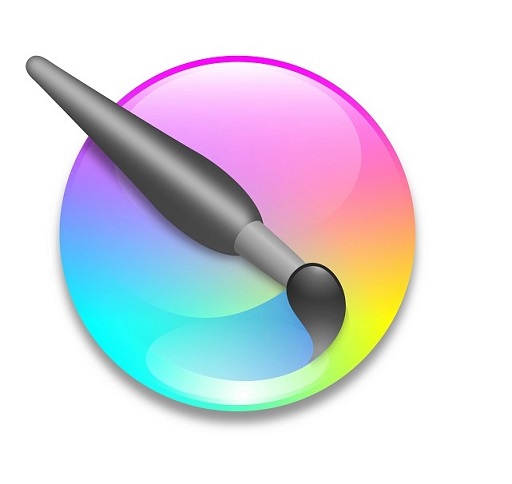
Krita is a free, open source art software for digital drawing, painting, illustration, and 2D animation.
Krita provides an intuitive interface which can be customized according to your workflow. with the menu bar, toolbar and dockers allowing you to access all of its features.
Krita imitates real canvases and emulates various drawing tools. Its library includes many artistic effects. Therefore, the process of creating digital drawings is as realistic as possible.
Krita has layer management similar to Photoshop, which enables you to customize the content of each layer through masks or filters. Plus, it has a rich set of filters that help you create beautiful images.
One of the strengths of Krita is its brush engine architecture. There are brush engines for creating particles, for painting with soft brushes and hard brushes, for painting with textured brushes and for painting with smudge or blur tools.
The dynamic brush tool in Krita can be used to create drag and mass and you can smoothen and stabilize your brush strokes. Each brush may be completely customized, and you can save your customized brushes to use in the future.
A pop-up palette lets you quickly pick colors and brushes while the resource manager makes it easy to import brush and texture packs from other artists.
Krita features a “Wrap-around” mode that allows you to create seamless textures and patterns, whereas the “Multibrush” tool can be used to mirror illustrations about multiple axes to achieve a kaleidoscopic effect.
It features an in-built video recorder that will help you to document all the steps of creating a drawing. If you are a digital artist, you can record your drawing sessions and share useful tips with your followers.
Krita supports PSD files so that you can switch between Photoshop and Krita with ease. It can also manipulate photos and supports HDR images.
One of the beauty of Krita is the immensely supportive community around this software. There’s a ton of freebies online like free brush packs that mimic everything from charcoal to watercolors and so much more.
Whether you are a beginner or a professional, Krita has all the tools you need to make stunning art.
Compatibility: Windows, MacOS, Linux, and Android.
Pricing: You can choose to use Krita for free, but you can also pay for premium options via Steam and the Microsoft Store. The paid version includes the same features, but it provides automatic updates and support.
9. Medibang Paint

MediBang Paint is a free, lightweight drawing software designed for digital artists on a budget.
There are so many tools and features that you can use to create everything from illustrations to comics and paintings.
The interface is straightforward and makes the entire package a joy to experiment with. It also sports numerous features that provide control over your brushes and layers.
Drawing straight lines and curves is made simpler with MediBang Paint’s predictive stroke feature, which employs artificial intelligence to foretell the course of your brushstrokes.
MediBang also works great with PSD files, which is non-typical for free paint programs. Numerous built-in filters that can be used to alter the appearance of your paintings.
You will also like the fact it comes with a variety of blending features: Soft Light, Hard Light, Hue, Saturation, Color and Brightness.
MediBang Paint is great for speeding up your workflow since it has a library with over 800 pre-installed backgrounds and anime-themed templates. Besides, there are about 50 brushes and a big choice of free fonts.
The coolest thing is that it actually has cloud saving which is a feature you can’t always find in most digital art softwares. What that means is that you can very easily transfer work between different platforms without any hassle.
It’s available for desktop and mobile devices. The mobile version is a little different from the desktop release. It’s better adapted for small screens but still packed with tools.
Compatibility: Windows, MacOS, iPadOS and Android.
Pricing: Free
10. Firealpaca
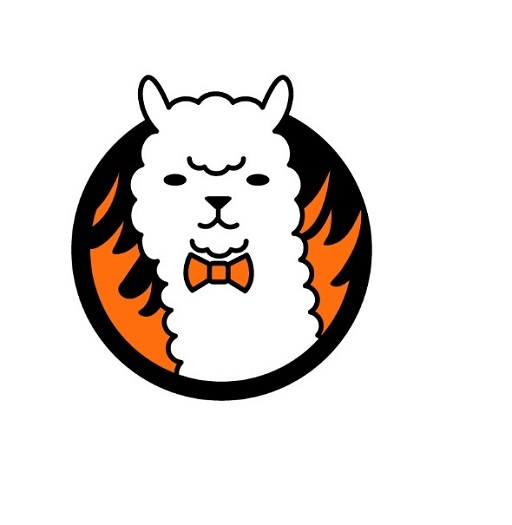
Very similar to the medibang paint, minus the cloud services. If you want a free lightweight digital painting tool then you’re covered with this one.
This free digital painting program is available in up to 10 different languages and runs smoothly on MacOS and Windows devices.
It’s incredibly easy to use, with a simple user interface that has a layers panel, filter panel and tools panel.
Some of the basic features that FireAlpaca has to offer are the selection tool, brushes, pan tool, eyedropper (color picker), shapes, gradient and paint.
Drawing tools include pencil, airbrush and watercolor tools. Pens are also customizable. There are also some brush effects to play with.
It comes with a pen stabilizer tool included, which is great for beginners who haven’t experienced this style of design just yet, as well as experienced professional artists who want to refine their artwork to perfection.
FireAlpaca supports multiple pressure levels and has an adjustable smoothing feature that aids the linework.
This program offers some more interesting tools and features, such as perspective view, 3D perspective and comic template. You can also apply an array of colors such as red, blue, green and yellow to mix up the colors.
It has an onion skin mode. Which can can be used to create frame by frame animation/gifs. With it, you can create illustrations, comics, and even animations.
The biggest con of this software, compared to others, is the lack of customization of tools. This means that you’re a bit more limited in the style you go for, so it’s probably more suitable for simpler styles.
However, the software itself provides a big number of extra materials that you can import into your list of brushes. These materials can be very useful when creating certain objects such as ropes, chains, hair, stamps, and many others!
FireAlpaca is very easy to learn and use. It’s also a light program so it runs fast even on older computers.
Compatibility: Windows and MacOS.
Pricing: Free
11. Mypaint

MyPaint is an excellent free and open source art program which hoffers a wide variety of features with its wonderful collection of brushes being a real stand-out.
MyPaint supports layers and basic color adjustments. You also use multiple layers for creating shadows and lighting effects in your image. It also has cool features, like symmetry mode, connected lines, and curves.
Mypaint allows you to adjust and fine-tune your images or paintings for exact blending and layering of details without losing quality.
It is easy to create an expressive artwork with mypaint’s brushes as it emulates the effects of pencils, paints, ink, and charcoal.
Apart from the existing bunch of brush options, the brush engine of the software allows you to customize the brushes too if you want to create something different and unique.
MyPaint has an interesting tool called Notepad, where you can try different brushes before actually using them to paint.
The program comes bundled with a virtual canvas which you can rotate, resize, edit, and stretch as needed.
The fullscreen mode on MyPaint lets you paint in peace. You work on your canvas with minimum distractions, bringing up the interface only when you need it.
Being an open-source software and having an active community helps in its favor, as you can have all the different drawing tools created by artists at your disposal.
With this free drawing software, you’ll be creating masterpieces in no time! Simply sketch using a pen or pencil tool and fill your sketch with color.
Compatibility: Windows, MacOS and Linux.
Pricing: Free
12. Artweaver 7
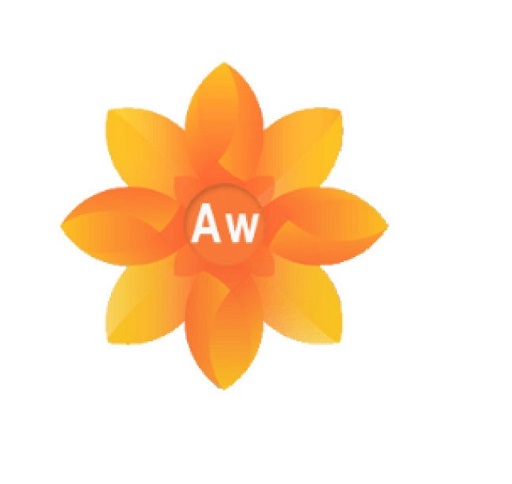
ArtWeaver 7 is a free raster graphics editor, offers a logical approach for photo editing and digital painting, making it ideal for both beginner and professional artists.
Its intuitive interface design resembles popular image-editing software – Photoshop, making it easier for users familiar with such programs to use.
It contains all the tools you’d expect to find in an advanced graphics editor including selection tools, layers, filters, blending options and more. The use of layers allows you to experiment freely without worrying about ruining your work.
Artweaver has a wide range of brushes such as pencils, airbrushes, pastels, acrylics, and many more. The brushes are realistic and powered to emulate any brush type. They are customizable as well.
Another notable feature of Artweaver is the seamless collaboration that enables you to work with your teammates on a project in sync.
On top of all, the software also allows you to record your work, so you can take a close look at how you go about your drawing and figure out the flaws that need to be eradicated.
With Artweaver, you can open various graphic file formats such as JPEGs, PNG, TIFF, BMP or PSD, allowing you to work with a wide range of art files.
Compatibility: Windows, MacOS and Linux.
Pricing: ArtWeaver comes in two versions, one is the free version and the other is the Plus version which is paid but quite cheap (around 34$) and it gives you more advanced tools, compatibility with Photoshop filters, the possibility to work with larger images, etc.
Conclusion
Whether you are a professional artist or a casual doodler, you’ll find something to suit your needs in our list of the 12 best drawing apps.
With these art apps, you can easily turn your Windows and MacOS device into a powerful drawing tool that lets you create beautiful artwork.
Some options can be very pricey but they have the advantage in that you’re buying a high quality product right out of the box made by professional firms.
They won’t suffer from a lack of updates or bugs like most free or open source programs do.
There are plenty of cheaper alternatives the cost being lack in tools, options and useability. However lots of artists use other free or cheaper software and make amazing art still.
These software’s have their pros and cons, it depends what you want to achieve, your skill level, style, and what your budget is.
We hope this article has been useful to you for discussing some options available for digital painting.
FAQs
Is pen tablet necessary for digital art?
To get the best results with these art drawing apps, We recommend you get a graphic tablet with pen to work with them.
A graphics tablet can be used with drawing softwrae to allow for greater control over the tools (like brushes) provided than with a mouse.
They are designed to create a more realistic drawing experience so you can create artwork that looks like it was made with traditional media like paper and pen.
What are the best free digital art/drawing program for a beginner?
If you have just started learning and want to cut software expenses, then a free art/drawing program will be helpful.
Some great free programs include Krita, Medibang Paint, Firealpaca, Mypaint, Artweaver, GIMP, etc.
These options will provide you the basics to get into digital art.
What are the best mobile drawing apps for Android and iPadOS?
Mobile drawing apps doesn’t have every capability a desktop program has but they are optimized for multi touch and still amazing to use.
There are several Android & iPadOS drawing apps that are popular among artists for digital painting on the go, including Procreate (ipad only), Adobe Fresco, Infinite Painter, Ibis Paint X, Clip Studio Paint, SketchBook Pro, Artflow, Medibang Paint, PaperColor, etc.
It’s important to consider your specific requirements, workflow and hardware compatibility when choosing the best app for your drawing needs.

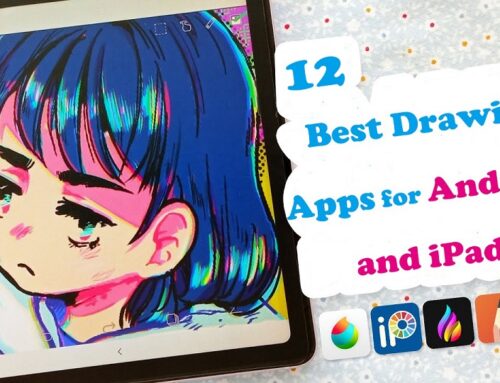
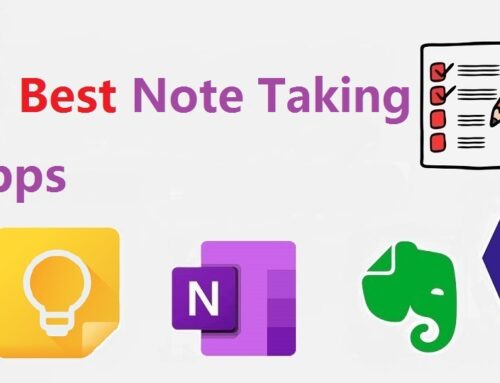


I really enjoy the Clip Studio Paint. It’s excellent for sketching, cleanly inking, and coloring illustrations.