
Photo editing is crucial because it enhances visual appeal, corrects imperfections, and communicates desired messages effectively.
Whether you need an optimized photo for your social media platforms, or a great headshot for your modeling portfolio, investing in a good photo editing software is a must.
There are probably hundreds or even thousands of photo editing apps on the Internet. from free to paid, from the online, local based to mobile apps, from the beginner level to professional.
Given the many available options, you may find it challenging to settle on the right app for your photo editing needs. And many of the features and tools overlap, making it an even more tricky choice.
In this article, We’ve handpicked a list of the 12 best photo editing programs for Windows, Mac, Linux and even mobile devices: Android & iPadOS, including free and paid options.
Whether you’re just starting out and need a streamlined program, or you are a pro photographer and want to brush up on your photo editing skills, There is a perfect photo editor for you.
What is photo editing software, and why do I need it?
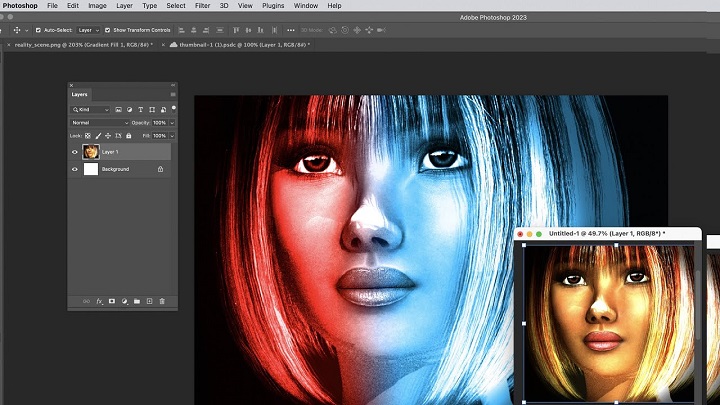
editing photo in photoshop
Photo editing software is a computer program that allows you to manipulate and enhance digital images.
You need it to improve the quality of your photos, correct imperfections, add creative effects, and bring your vision to life.
Getting to Know Features of photo editing software
You may need a more complex tool to create special effects, but simple software is sufficient for everyday tasks.
Below are the features most photo editors offers:
1. Essential Tools and Techniques
These are some essential tools and techniques you’ll use:
Basic Editing: Adjusting brightness, contrast, and color balance to improve the overall look of your photos.
Selection Tools: Select specific parts of an image for editing, such as a person or object.
Cropping and Resizing: Removing unwanted parts of an image and changing its dimensions.
Layers and Masks: Layering multiple images or effects and using masks to control where they’re applied.
Brushes and Healing Tools: Painting on adjustments or removing imperfections like blemishes or dust spots.
Filters and Effects: Apply preset filters or create your own effects to add style to your photos.
2. Workflow and organization
Keeping your editing process organized is essential for efficiency and productivity.
File Management: Create a logical folder structure and use descriptive filenames to keep track of your photos.
Batch Processing: Apply the same edits to multiple images at once to save time.
Versioning and History: Use non-destructive editing techniques to preserve your original photos and track changes.
3. Advanced Techniques
Once you’re comfortable with the basics, you can explore more advanced techniques, like:
Composing: Combining multiple images to create a new composition.
HDR Imaging: merging multiple exposures to capture a wider range of light and detail.
Panoramic Stitching: stitching together multiple photos to create a seamless panoramic image.
Frequency Separation: Separating texture and color information for more precise retouching.
4. Output and Delivery
These features allows you to share your edited photos with the world:
File Formats: Choose the right file format for your intended use, such as JPEG for web or TIFF for print.
Print preparation: calibrate your monitor and printer for accurate color reproduction, and adjust resolution and paper type for optimal printing.
Web Optimization: Resize and compress your images for fast loading times on websites and social media.
12 Best photo editing software in 2024
Although the market for photo editing software is large and diverse, the programs below represent the best in the industry.
We’ll comparing all of them, highlighting their strengths and weaknesses, comparing their prices, and going through their nuance to help you decide with one is appropriate for you.
1. Adobe Photoshop CC
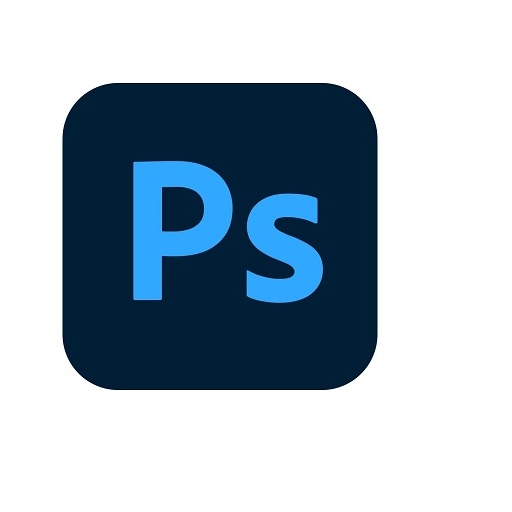
Adobe Photoshop CC has long been a byword for image editing. It contains almost everything you need to edit, modify, or enhance your photos and images.
Photoshop CC has many basic retouching tools and functionalities like cropping, painting, filling, blurring, sharpening, erasing, and dodging, and this will satisfy most casual users.
However, it can also cater to power users with its options to edit multiple layers, masks, channels, sky replacements, pattern previews, the all-encompassing Adobe Sensei, and a whole lot more.
Photoshop allows you to easily replace the entire background in pictures, create mirror images, edit 3D images and 360-degree images. You can also write texts on photos, add vector graphics, and stitch images together.
There many other features in Photoshop, including upsampling, the Smart Sharpen filter and conditional actions. By installing customized plug-ins, you can push the functionalities of Photoshop to even greater heights.
Photoshop supports RAW file formats, This means you can edit your photos without losing any data, and you can make advanced adjustments to exposure, white balance, and more.
Photoshop goes far beyond photo adjustments. The wide and powerful toolset give you infinite scope for creativit, allows you to transform images into digital artwork, create digital collages and more.
Photoshop has a large online community that’s dedicated to offering support whenever you get stuck, and there are thousands of tutorial videos and documentation that will help you master this complex software.
Its powerful features, cross-platform availability, long history, and relative value for the price, earn it our number spot as the best overall photo editing app available right now.
Compatibility: Windows, Mac, and iPadOS.
Pricing: Photoshop CC is available as part of a Creative Cloud All Apps Plan, $26.79/mo. Or part of the Creative Cloud Photography plan starts at US$9.99/mo.
There is also Photoshop Elements ( one-time payment at US$99.99) which is a more basic, inexpensive version of Photoshop if you are a beginner.
2. Adobe Lightroom CC
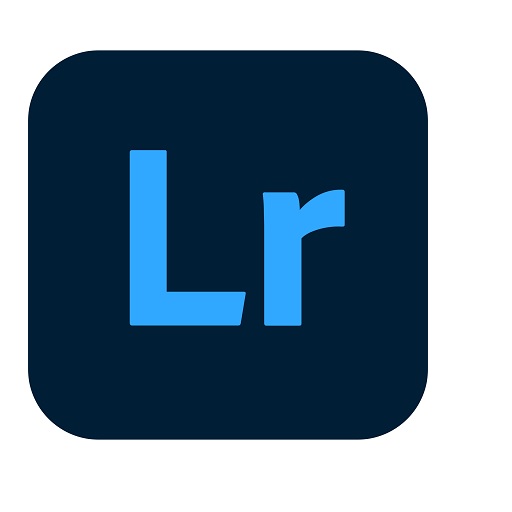
Adobe Lightroom CC is the premiere choice for professional photographers. With which, you can easily manage large collections of photos, edit them and export them with consistent quality.
The user interface is easy to navigate with its minimalist design and the use of sliders and toggles to make editing quick and simple, even for less advanced users.
It has all the tools you need to enhance, organize, and publish your photos, and the basic editing functions will allow you to clean up imperfections, crop and skew photos, and remove any unwanted elements.
It has features for enhancing specific areas, boosting colors in skies and foreground objects, and extremely powerful auto-correction options for amateurs and beginners.
Features like HDR processing and panorama stitching make once-complicated editing processes a breeze, while tools like tagging and facial recognition make it easy to search through large image catalogs to find what you need in your archives.
One of Lightroom’s great features is the ability to quickly batch update using your own settings or one of their many preset settings. It also allows you to change the lens type, tones, colors, levels and more.
In the modern age of filters and auto corrections, Lightroom gives you the ability to manually make incredibly detailed edits to high-resolution RAW photos to make them even more beautiful.
Compatibility: Windows, Mac, iPadOS, and Android.
Pricing: You can get Lightroom CC as part of Adobe’s Creative Cloud All apps plan, or from Photography plan.
With cloud subscription it comes packaged with Adobe Photoshop, which allows you to work in layers and make precise individual image composites.
3. Affinity Photo
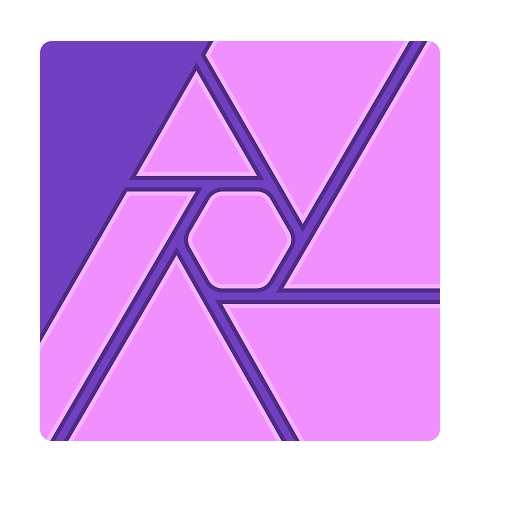
Affinity Photo is a complete image-editing package with a focus on efficiency and design that trades blows with Photoshop and does it all at a much more affordable price.
Affinity Photo borrows heavily from Photoshop. Features such as Layers, Adjustment Layers, Masks and Filters are all here.
You can Import and edit Photoshop’s PSD files directly in Affinity Photo, keeping adjustments, effects and layers intact. Support for large PSB files, Photoshop plugins and ABR brush files is also included.
Affinity Photo’s real strength is in more involved photo edits, like compositing, making cut-outs, adding effects or exposure blending – the sort of things that a while back could only have been done in Photoshop.
What’s more, some features arguably surpass their Photoshop forebears, such as the powerful Brush tool that gives you a preview of your strokes, or the dedicated Frequency Separation tool for retouching portraits, or the HDR tone-mapping tools.
When you import a RAW image file, the program automatically switches to the Develop persona, which displays controls for quickly adjusting exposure, lighting levels, saturation, and also metadata for each file.
Its non-destructive workflow allows users to make unlimited adjustments without altering the original image, making it easy to edit several versions of an image simultaneously.
It provides advanced lens corrections and best-in-class noise reduction so you have full control to really bring out the best in any image.
It is also very extensible and has a number of free and premium add-ons available to those who want to add even more functionality.
But it lacks a few feature equivalents such as Adobe’s sky selection and automatic subject selection.
Compatibility: Windows, macOS, and iPadOS.
Pricing: Get started on Windows or Mac now for a one-off payment of $69.99, or on iPad for $19.99. three month free trial available.
4. Snapseed
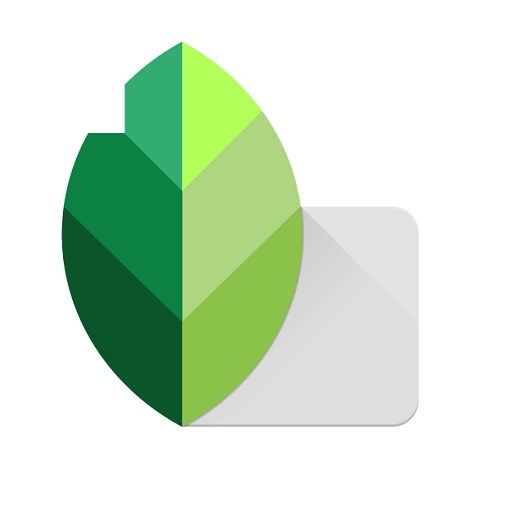
Snapseed is a free one-touch apply photo editing tool that is super easy to use and offers all features of professional editing tools.
It’s great if you want to add quick filters, slap on some text, play around with vignettes, tune your image, etc.
This software has a mobile-friendly interface, you can use it on your mobile phone or tablet for editing your images.
The Snapseed app holds around 30 different tools which lets you easily turn your captured photos into masterpieces to be showcased and cherished. The tools including crop, rotate, perspective, brush, white balance and vignette.
Snapseed also comes with several filters you can customize using the app’s 30-plus editing tools. You can easily tune images with the various effects by using swipe gestures.
Snapseed also has a few editing features focused on portraits, so you can smooth the skin and emphasize your eyes. Plus, there is a healing feature to remove blemishes on your skin or just remove elements you don’t want in the photo.
Unlike most free photo editor, Snapseed offers non-destructive editing. This means adjustments are easily reversible and non-destructive which means you can go back and tweak prior adjustments or even delete them altogether.
Of course, this being a mobile app, Snapseed has limitations. It doesn’t do any photo management, it doesn’t support layers, and it doesn’t currently have any noise reduction or lens correction capabilities.
Compatibility: iPadOS and Android.
Pricing: Snapseed is free to use and doesn’t feature any annoying ads.
5. Pixlr
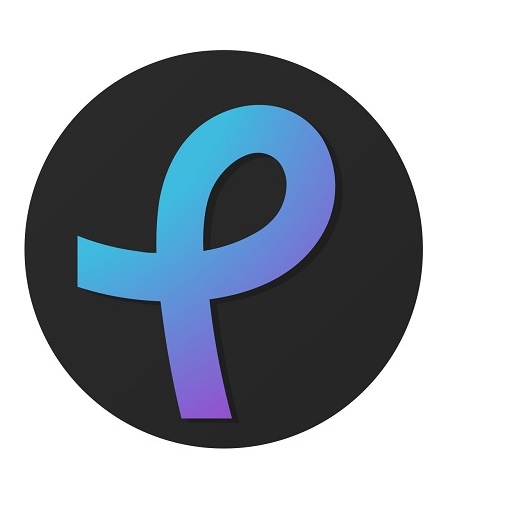
Pixlr is a free browser-based editing software, offers user-friendly tools to turn mediocre photos into stunning pictures.
Its web based means you are not limited to any browser, and there are no unnecessary downloads on your end.
Most often used for quick editing jobs, the software is excellent for changing lighting and colors. Some of the basic tools it offers are stamps and brushes that make small touch ups easier.
Pixlr can make finely detailed changes with color, saturation, and vignette effects. On top of that, sharpening and blurring your images is a breeze.
There are also a variety of page templates and collages where you can drop and arrange photos. It also comes with 80+ ready-to-use photo-filters that you can try with a single click.
It features layers—which many of these free software miss—and you can paint and draw on top of your images. These advanced tools are perfect for mixed media and other creative endeavors.
You can make non-destructive edits to your images, the app integrates nicely with Dropbox and there’s a nice library of effects, too.
One of the most impressive features is its AI design tool. Pick any unwanted object or background, and Pixlr erases it in a single click.
Pixlr comes in two versions: The beginner-friendly Pixlr X and the more advanced Pixlr E. The advanced Pixlr E version supports a surprising slate of more advanced photo editing options, like layers, a clone brush, and smart selection.
Compatibility: Web, iPadOS and Android.
Pricing: Both Pixlr X and Pixlr E are available for free with ads and limited features. you can pay $1.99/month to remove the in-app ads.
A few features are restricted to the paid-for premium edition, such as one-click background removal and a larger font library for adding text.
Paid plans start at $4.90/month, billed annually. Creative Pack at $14.99 per month.
6. GIMP

Often heralded as the best free alternative to Photoshop, GIMP (GNU Image Manipulation Program) is an open-source application that has been openly distributed since 1996.
For fans of customization, the Gimp’s interface is fully customizable, and it supports various programming languages, including C, C++, Perl, and Python, dramatically benefits users..
With a range of basic tools such as montage tools, masking, layers, filters, color adjustments to advanced features such as fixing lens distortions, background replacement, and channel manipulations, GIMP can be suited towards users of all levels.
The toolkit itself is not only breathtaking but also user-friendly. With the smart tools, you quickly remove flaws with the clone stamp and healing tools, build custom brushes, and apply the changes you want on your photos.
Nevertheless, some features that are traditionally available in the toolbar of photo editors need plugin installation in GIMP, e.g., batch processing with BIMP or unblurring with Refocus.
Being an open-source, free image editor, GIMP’s developers and users have created a massive collection of plugins spreading its usefulness further. The plugins come preinstalled, and the glossary has more to download, including the Photoshop plugin.
As compared to other free image editing software, GIMP allows you to edit images with higher quality, and You won’t lose the quality of your images after editing.
However, GIMP is focused on users who enjoy the process of image editing rather than those looking for a quick and easy software for photo editing. Many of the workflows and tools aren’t very intuitive, which can take some getting used to.
At the same time, professional users will also find the lack of built-in RAW processing, adjustment layers, HDR content support, CMYK support, and sharing options, disappointing.
Compatibility: Windows, Mac, and Linux.
Pricing: Free
7. Photopea
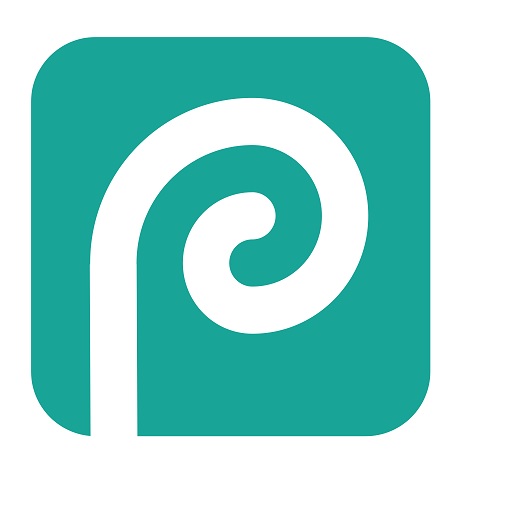
Photopea is a free and amazing online photo editor for beginners, which mirrors the look, feel, and capabilities of Adobe Photoshop.
You can dive right into the program and start editing without any registration as It can handle most major types of image files like JPG, PNG, TIFF, SVG, PSD and even RAW.
The Photopea offers plenty of valuable tools and capabilities, Whether you are doing some image cropping, beautification, or simple retouching, this tool can do the job.
It includes masking, layers, text overlays, curves, filters, histograms, drawing tools, and even some of Photoshop’s more impressive features like Subject Select and Smart Objects.
On the flip side, it lacks some important features that a professional editor may need, such as a single-row select tool, frame tool, 3D material eyedropper tool, note tool, mixer brush tool, history brush tool, and even the path selection tool.
For professional users, although Photopea has very comprehensive functions, it is definitely not a substitute for complete Photoshop due to its lack of details and performance, but you can use it as a temporary auxiliary tool.
Photopea includes templates for social image sizes like Facebook or YouTube cover pages as well as standard photo, print, screen, and mobile sizes.
Photopea runs on any internet connected device and can also run locally while you are offline as It won’t strain your computer’s device.
Photopea plays well with major online storage services like Dropbox, Google Drive, and OneDrive, but also includes its own Peadrive online storage.
Compatibility: Web.
Pricing: The web app is free to use, but a $5-per-month subscription removes a time limit on advanced features like subject selection and increases Peadrive storage from 0.5GB to 5GB, removes ads, and doubles the available history steps.
8. Photoscape X
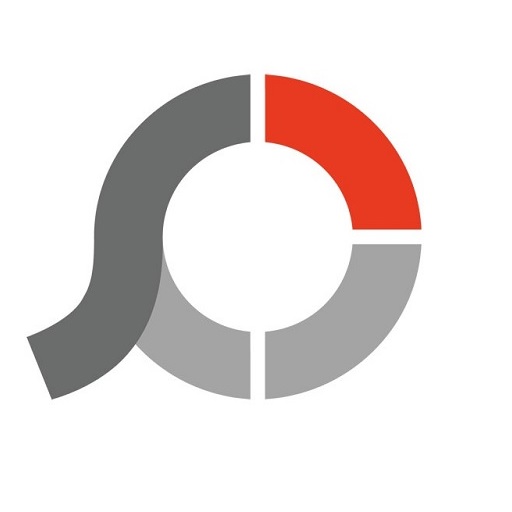
PhotoScape X is a fun, easy and lightweight photo editing software that enables you to fix and enhance photos.
PhotoScape comes with multiple features and a pleasant UI, It aims to be easy for beginners.
Some of the app’s best features include support for batch editing, a photo splitter, an animated GIF creator, and a converter for RAW files.
The editor itself supports color adjustment, white balance edits, backlight correction, frames, filters, red-eye removal, blooming, and more.
Some more tools include a red-eye remover, screen capture tool, clone stamp tool, spot remover, paintbrush, and, among others, an effect brush (like grayscale, blur, darken, and brighten).
Its filters are pretty advanced, so it’s if good choice if you need to quickly level, sharpen or add mild filtering to pictures in a snap.
Not only is it a photo editor with basic photo editing and batch editing functions, but it can also be used as a photo viewer for viewing photos and creating slideshows.
Photoscape is also one of the best ways to open a PSD file without Photoshop.
Simple and powerful, with lots of well-labeled options, it’s clearly aimed at beginners.
Compatibility: Windows and MacOS .
Pricing: PhotoScape X is a free photo editor, however, for certain features you will need to purchase the paid Pro version which will cost $39.99.
9. PhotoDirector

CyberLink’s PhotoDirector is a lower-cost alternative to Adobe’s editing programs that functions as a bit of a hybrid of Photoshop and Lightroom Classic.
It supports a wide spectrum of digital editing styles and all professional file formats. It deals with RAW processing, file management, photo editing, and various forms of image creation.
The easy-to-use interface appeals to beginners, while the extensive range of powerful AI-powered editing features and photo animation tools will keep advanced users happy too.
PhotoDirector offers a first-class set of tools powered by artificial intelligence for sky replacement, quick selections and masking, deblurring, portrait retouching, and more.
It includes pro-level adjustment tools like Glitch art tool, Dispersion effect tool and even a body shaper tool. With body shaper tool, you can morph people (or anything else in the photo) into all sorts of twisted shapes.
On top of that, it has layer support, selective editing tools, photo animation features, camera lens corrections, visual effects, templates, and painterly filters.
Although the editing toolset is extensive with advanced features such as batch editing, PhotoDirector isn’t aimed at professionals shooting large volumes of images.
Its RAW image profiles are a bit limited, The tools for correcting chromatic aberrations and digital cameras aren’t quite as robust either, but ultimately PhotoDirector is a solid low-cost option for hobbyist editors.
Compatibility: Windows, Mac, iPadOS and Android
Pricing: It’s available as a one-time purchase or a subscription model ($54.99 per year or $14.99 per month if you choose the subscription model, or $99.99 for a lifetime license) .
The subscription will get you access to Shutterstock photos library and audio files, LUTs color presets, fonts, constant updates, and more benefits.
10. PaintShop Pro
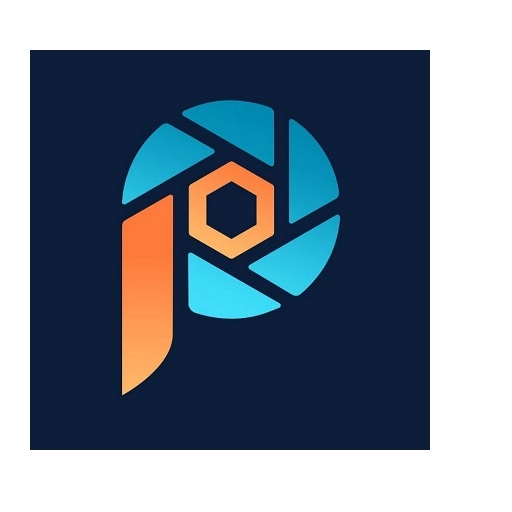
Corel PaintShop Pro is great for beginners who want to edit their photos, but don’t necessarily need all the advanced features found in Photoshop!
What makes this program a favorite of many users is that it is low priced, has a clean, easy to navigate interface, and offers numerous editing tools.
Multiple workspaces let you customize the editing environment to suit your individual preferences.
Everything you’d expect to find is here; from basic editing tools that allow you to crop, enhance, and remove blemishes from a photo, all the way through to advanced features like layers, masks, RAW, HDR edits, and creative filters.
Some of the latest features also include its range of powerful AI tools with content-aware fill technology. allows you to remove backgrounds, retouch portraits, and even restore old photos with impressive results.
Corel PaintShop Pro is also compatible with many third-party plugins, including Adobe, DxO, Nik Collection, and Topaz Labs solutions.
Compatibility: Windows Only.
Pricing: $79.99 per lifetime license. With the one-time purchase price, you gain access to dozens of textures, backgrounds, and brushes, plus the app is regularly updated with new features.
11. Paint.Net

Paint.NET is a very popular free photo editing fotware on Windows.
The intuitive interface and editing options make this platform ideal for amateurs and beginners.
Paint.NET boasts a user-friendly interface that requires little time and effort to learn.
Paint.NET features layers, enabling you to edit specific areas of your image, or build up an image from a number of different sections.
You can also use Paint.NET to adjust an image’s brightness, hue, contrast, curves, saturation and levels.
It also contains a huge number of effects and filters for basic editing that allow you to play with noise, glow, distortion, sharpening, and blur.
If that’s not enough, you can extend Paint.NET with myriad community-created plugins.
As the app is lightweight, Paint.NET consumes less of your computer resources, allowing low-power machines to run the editor with little problems.
one of its drawbacks is that it cannot process PSD and XCF files.
Compatibility: Windows Only.
Pricing: Free
12. PhotoFiltre
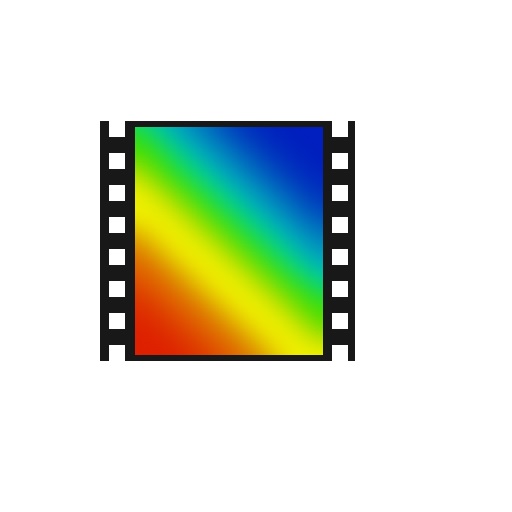
PhotoFiltre is a free, quality and easy to use editor for beginners.
It comes with many features that rival some commercial packages, as well as additional add-on that can be downloaded from the web site.
PhotoFiltre offers all the standard editing features (selection, clone brush, paint brush etc.) as well as a large selection of image effects, photo masks, image adjustments, thumbnail browser and much more.
Along with the standard settings for brightness, contrast, hue, rotation, resize, or crop, PhotoFiltre also supports layers and transparency with Alpha Channel.
You can gain access to different filters and special effects, such as bubbles, flowers, shades and many more. all of which can be applied to your picture with a simple click of a button.
PhotoFiltre has batch compilation processes and the ability to edit multiple photos as once. Users find it especially helpful when working with digital photos.
Compatibility: Windows Only.
Pricing: PhotFiltre is freeware for private uses (including non-profit organizations). For commercial or professional uses it is necessary to have a licence of PhotoFiltre Studio X.
How the Choose the Best Photo Editing Software?
Depending on your level of expertise, the best photo editing software should make it easy to edit your photos exactly the way you want.
For the beginner photographer, that might mean preset filters and fun animations.
For the aspiring influencer, it might mean more advanced settings and the ability to store your photos in the cloud.
1. Your Purposes
Before you choose a photo editing software, you need to have a clear idea of what you want to achieve with it.
Do you need a simple and fast way to adjust exposure, contrast, color, and crop your photos?
Or do you want a more advanced and creative platform that allows you to manipulate layers, masks, filters, and effects? Or maybe you want a combination of both?
Your answer will narrow down your choices and help you focus on the features and functions that matter most to you.
2. Compatibility and Integration
The next thing to consider is how compatible and integrated your photo editing software is with your devices, operating systems, and other software.
For example, If you use a tablet or a smartphone, you might want a software that has a mobile version or a cloud-based service, such as Lightroom mobile or Snapseed.
3. Learning curve and support
Another factor to weigh in is how easy or difficult it is to learn and use your photo editing software.
Some software are more intuitive and user-friendly than others, and some offer more tutorials, guides, and support than others.
If you are new to photo editing or want to save time and effort, you might choose a software that has a simple and clear interface, preset options, and helpful tips, such as Pixlr, Snapseed or Paint.Net.
If you are more experienced or want to have more control and customization, you might go for a software that has a complex and powerful interface, manual settings, and advanced tools, such as Photoshop or GIMP.
4. Budget and Value
The last but not least factor to take into account is how much you are willing and able to spend on your photo editing software.
Some software are free or very affordable, while others are more expensive or require a subscription fee.
If you are on a tight budget or want to try out different software before committing, you might opt for a free or low-cost software, such as GIMP, Affinity Photo, or PhotoScape.
If you have more money to invest or want to access the latest updates and features, you might choose a premium or subscription-based software, such as Photoshop, Lightroom, or Capture One.
Conclusion
Good photo editing software can make all the difference in the final look of photos.
With the right software, you can enhance your images, improve quality, and create unique and memorable photos.
Every single editing program of this list is different and offers its own unique experience.
The best photo software depends on your skill level, your needs, your preferences, and your goals.
If you are just editing to retouch or enhance your personal collections, then a lightweight free or cheaper editor could well do the job with no fuss at all.
If you are a professional or very keen amateur who wants to really make a mark it is definitely worth assessing the premium options.
The best way is to try them out for yourself. Most photo software offer free trials or demos that allow you to test their features and functions before you buy them.
Which one do you think is the best photo editing software solution? Please share your feedback and experience in the comments section.
FAQs:
Do I need a drawing tablet for Photo editing?
Drawing tablet with pen is far superior than a mouse for editing and retouch work in Photoshop and other photo editing programs. It can be more fluid and enjoyable.
You can get a low priced pen tablet that will do very nicely for this. You will find that you just have so much more fine control this way.
For example, if you do a lot of complex masking, then a tablet can help you make more precise masks. But If you mostly just use filters and blending modes, then you probably don’t need one.
It will help speed up your workflow significantly better than a mouse. In Lightroom, you want to minimize how much you use the mouse. So editing controller and hotkeys are the way to go.
Drawing tablet is also a wrist saver, More ergonomic than mouse. No more pain in the wrist after working for long hours.
We recommend you get a drawing tablet for photo editing, You find uses for it from time to time.
What is the best software to edit RAW photos?
If you would like to edit photos in RAW, adjust the exposure, saturation and whatnot.
We recommend Using RAW photo editors like Adobe Lightroom, DxO PhotoLab, Capture One, On1 Photo Raw, Luminar Neo, ACDSee, RawTherapee, Darktable, etc.
What is the best free photo editing software for beginners?
If you are looking for some free editing apps to start, then some of them are GIMP, Pixlr, Snapseed, Photoscape X, Photopea, Paint.Net, PhotoFiltre, etc.
These programs offer essential editing tools and are relatively easy to learn, making them great choices for beginners.
The best is always a subjective thing, so you may need to have a try to find the one that best suits your preferences and requirements.
What is the best online photo editor?
When it comes to online photo editors, there are plenty of options available.
After researching and testing various editors, we’ve narrowed down the top 8 best online photo editors: Pixlr, Photopea, PicMonkey, Canva, Fotor, BeFunky, PicsArt, and Photoshop Express.
Whether you’re looking for a basic editor for minor touch-ups or a more advanced tool for professional-level editing, there’s an online editor out there that will suit your needs.
What is the best photo editing app for Android and iPhone?
There are different mobile photo editing apps in the market. Such as Snapseed, VSCO, Photomate, Lightroom Mobile, Photoshop Express, PhotoDirector, AirBrush, Pixlr, PicsArt, Fotor, Cymera and more.
Thse popular apps allows you to personalize and perfect your photos with various editing tools. The best one depends on what your specific needs are.
What is the difference between Photoshop and Lightroom?
Photoshop specializes in greater control to achieve more expansive edits that will help you make a few images look flawless.
Lightroom is the best tool to manage and process the thousands of photos that live on your devices.


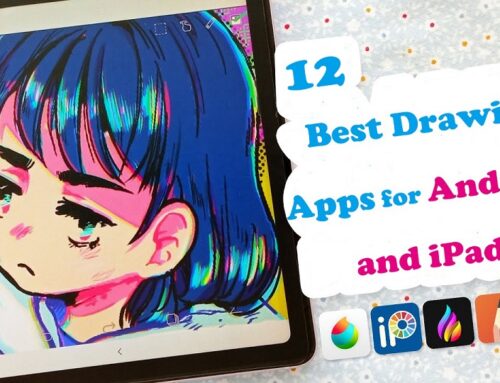
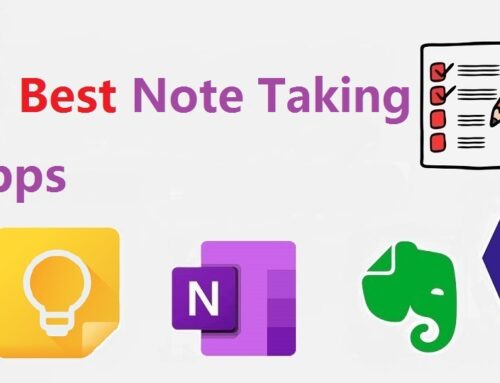

Hi there, I check your blog like every week. Your writing style is witty, keep doing what you’re doing!
Great information, Bought Photoscape X – and I use the oldest “free” version as a quickee – It isn’t Photoshop but is as good as I am as a photographer.
Darktable is my main photo editor with GIMP sometimes coming in for fixie some details. On mobile or tablet Snapseed comes in handy.
That’s really interesting!
Affinity photo is nice for a reasonable price.
GIMP is the real kind of free, but I personally see a little too complicated for a novice.