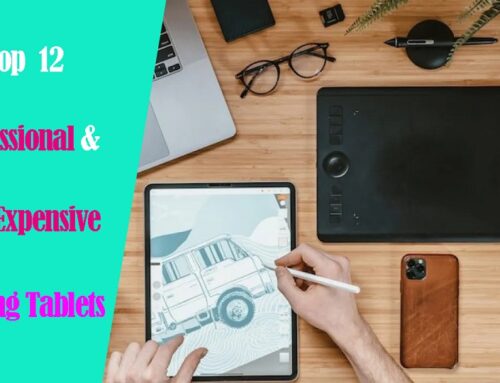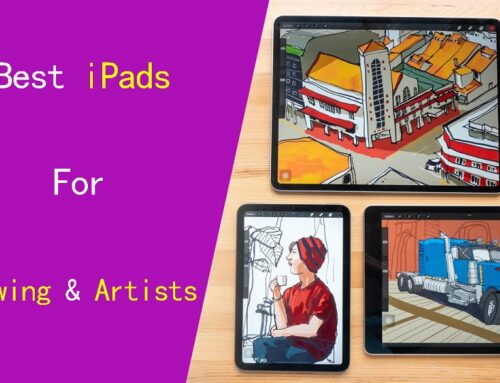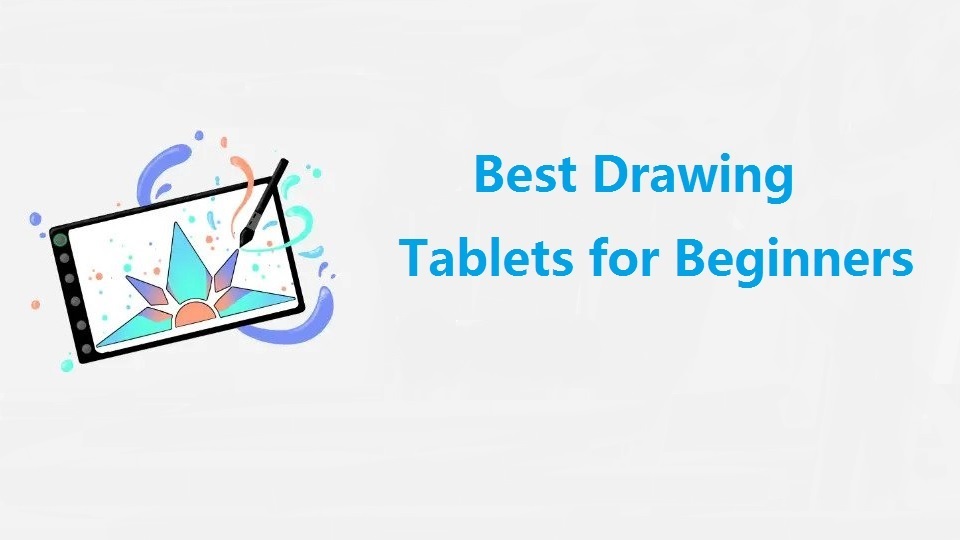
You’ll need a graphic pen tablet if you want to translate your hand movements into digital artwork. Drawing with a mouse or touchpad isn’t a pleasant experience at all and it takes ages.
What’s a good drawing tablet for a beginner? If you’re new to drawing tablets, it can be hard to know where to start. The complexity can be overwhelming and discouraging.
Furthemore, It can be tough to figure out which tablet is right for you with so many different options available. For instance, If you need portability, buying a pen display certainly isn’t optimal.
Luckily, This article provides a detailed buying guide to help you. After read that, you will probably get a clear idea about all the features of drawing tablet.
This article also includes a list of the 14 best budget drawing tablets for beginners & hobbyists. We’ll discuss the different features and benefits of each tablet so that you can find the perfect one for your needs.
These low-cost drawing tablets allow you to complete simple drawing tasks that extend to both work and your leisure hours without breaking the bank.
We made this list based on our own opinion, research, and customer reviews. We’ve considered their quality, features, and values when narrowing down the best choices possible.
How many types of drawing tablets are there?
There are three main types of pen tablets:
1. Graphics Tablets without Screen
They have a flat plastic surface and a stylus, no monitor, You have to look at the computer screen while drawing on the tablet.
This creates some Hand-eye disconnect that takes some time and practice to get used to.
Most beginners start with screenless tablets as they are the cheapest.
2. Drawing Tablets with Screen
This type of devices have a built-in pressure-sensitive display, so you can draw directly on the screen.
Sure, drawing on a pen display tablet is considerably easier, more natural, intuitive and accurate.
However, Such devices still still require a computer and even a power source to work, which greatly limits portability.
3. Standalone Pen Tablets
An apple iPad and some other windows or android tablets are stand-alone devices that not designed specifically for drawing, but can easily be used as drawing tablets because they support pen input.
This type of standalone tablet is very lightweight, Works without being connected to a computer, so you can easily take it anywhere and create beautiful pieces of art anytime inspiration hits you.
However, Generally you cann’t use the full-featured desktop software like photoshop as on your computer but an optimized mobile app. Plus, this type of tablet can be very expensive as they have more components.
14 Best drawing tablet for beginners in 2024
We have put together the following list of the best graphic tablets to help budding digital artists take their drawing skills to the next level.
1. One by Wacom

One by Wacom is the perfect entry level product if you are new to the world of graphics tablet.
It comes in two sizes of active area: 6.0 x 3.7 inch (small version), a perfect size for those just starting out, and 8.5 x 5.3 in (medium) for those who want a little more freedom to create.
The tablet surface provides a bit of resistance, making the drawing experience incredibly satisfying and paper-like.
The pen is equipped with Wacom’s EMR technology, which means you never have to worry about charging it!
The drawback is that it only supports 2,048 levels of pressure sensitivity, which will not give you too much ability to fully express your imagination.
You won’t find any shortcut buttons on the tablet, but the pen has two customizable buttons, allowing you to use it much like a mouse.
One by Wacom tablet is widely compatible with Windows, macOS, Android and Chrome OS devices.
2. Gaomon S620

Gaomon S620 is lightweight, compact and slim (just 8mm thick) yet still features an 6.5 x 4-inch active area.
It was easy to install onto the Chrome OS, Android, Mac, and Windows.
With 8192 pressure levels and 5080LPI resolution, the battery-free pen allows you control the stroke lines with heightened precision
The tablet itself has 4 customizable express keys plus 2 buttons on the pen body to speed up your workflow.
Gaomon S620 is perfect for beginner who starts digital drawing, sketching, graphic design, 3D art work, animation, etc.
3. Wacom Intuos

Featuring a fresh and vibrant design, the Wacom Intuos is available in two different colors – Black and Pistachio.
You’ll have two choices of active area sizes: 6.0 x 3.7 in (Small), and 8.5 x 5.3 in (Medium).
The small version is compact enough to travel easily while the medium provides a larger active area for drawing.
Its 4096 levels of pressure sensitivity gives you tight and precise control, which is ideal for photographers, as photo-editing is an extremely detailed process.
The Bluetooth connection allows you to work without cable, making it ideal for drawing on the go. You can elect to forgo the Bluetooth capabilities on the smaller model.
You’ve got 4 shortcut keys right at your fingertips with this tablet, while the pen has two.
Wacom Intuos is widely compatible with ChromeOS, Android, Windows, and Mac devices.
4. XP-Pen Deco 01 v2

The XP-Pen Deco 01 V2 offers a large active area sized at 10 x 6.25 inches that gives you plenty of space to work on even the most detailed projects.
The build quality is very robust! Users can now buy this device in green, and pink, in addition to black.
The P05 battery-free stylus is virtually lag-free and offers 8192 levels of pressure sensitivity, This is a high amount that measures your movements to a fine degree.
Plus, it’s been upgraded from the previous version to offer over 60 degrees of tilt recognition. provides accurate cursor positioning from different angles.
8 customizable shortcut keys on the tablet and 2 buttons on the stylus can be easily programmed as your favorite shortcuts, so your process can be your own.
Deco 01 V2 works well with Linux, ChromeOS, Windows and Mac OS devices. Plus, You can even use it with Android tablets and phones via included OTG adapter.
5. Huion H610 V2

Huion H610 Pro V2 is as good as a Wacom Intuos tablet for a much more reasonable price.
It has a 10 x 6.25-inch big working area, so you get more space to create and get work done.
The battery-free stylus has over 8192 levels of pressure sensitivity and tilt function support for a natural and precise feel.
You get 8 express keys + 16 Soft Keys on the tablet including 2 pen buttons, all customizable and easy to set up to raise your work’s efficiency.
Huion Pro V2 is compatible with Android, Chrome OS, Windows and Mac OS devices.
6. XP-Pen Artist 12 (2nd gen)

The XP-Pen Artist 12 (2nd gen) is a portable drawing tablet with excellent color presentation and seamless, natural strokes.
It has a sleek and durable design in four gorgeous finishes — green, blue, pink, and black. And It provides 8 customizable shortcut keys on the left side of the display.
For starters, the XP Pen Artist 12 2nd Gen has a beautiful 11.9-inch FHD 1080p IPS display with 94% Adobe RGB wide color gamut.
The screen of the XP-Pen Artist 12 (2nd gen) has anti-glare glass and full-laminated screen technology to provide a better user experience.
The accurate X3 Elite stylus comes with 8,192 levels of pressure and 60 degree tilt support, giving you the realistic feeling of traditonal pen and paper.
Due to the Stylus’ advanced X3 Smart Chip technology, Initial activation force is minimal to just 3g and quite sensitive at low pressure.
It works confidently with android, windows, Chrome OS, Linux, and mac devices makes it a reliable choice for graphic artists of all types.
7. Huion Kamvas 13

Huion Kamvas 13 tablet has great value for its price compared to other tablets. Artists these days are very lucky that products like this exist!
The 13.3-inch IPS display has 1920 × 1080 pixels resolution and 120% sRGB color gamut, makes the image on the screen look very natural and vibrant.
It has a laminated display with an anti-glare screen protector. Lamination allows the pen tip to touch exactly where you want on the screen without parallax.
The accompanying EMR stylus doesn’t need to be charged and detects 8,192 pressure levels and tilt sensitivity, which means it detects the lightest of strokes.
The tablet’s appearance is available in 3 colors: Midnight Green, Violet Purple and Cosmo Black. Plus. 8 physical buttons are designed on the left side to be customized as needed.
Other than Chrome OS, Windows and Mac, the Huion Kamvas 13 also works with Android smartphones and tablets.
This can be very handy for artists who draw on their mobile devices or wants a bigger screen without needing to buy a laptop.
8. Wacom One

The perfect entry point for beginning creatives interested in a pen display, the Wacom One has all the features you need in an affordable, durable device.
It has a 13.3 inch TFT LCD screen with a Full HD 1920 x 1080 resolution and 72% NTSC color gamut, which is enough for you to create with ease and comfort.
The matte screen film with slight texture is anti-glare while also provides the natural drawing feeling like pen on paper.
Wacom one features 4096 levels of pressure sensitivity and tilt response, which is accurate enough to detect your hand’s subtle, intricate movements and translate them into the digital sphere.
You can link up the Wacom One to your Mac or Windows PC, as well as certain Android tablets and smartphones. The 2 built in, fold out legs keep the tablet slim and clutter free.
It includes multiple Trial licenses for popular creative software like Affinity designer, Clip Studio Paint Pro and more. This is very helpful for beginner artists or students who want to experiment with more than one application for the first time.
9. XP-Pen Artist 15.6 pro

The XP-Pen Artist 15.6 Pro is a great budget 15.6-inch display tablet that provides comfortable size to work with for drawing.
It has a FHD 1920 x 1080p resolution covering an impressive 120% of the sRGB color gamut, which performs great in terms of vibrancy and color accuracy.
The display have full laminated technology that seamlessly combines the glass and the screen. The pre-applied, and replaceable film cover’s anti-glare properties reduce reflections considerably.
The PA2 batteryless stylus boasts 8192 levels of pressure sensitivity, as well as 60 degrees of tilt detection to draw accurate and smooth lines.
Artist 15.6 Pro features 8 shortcut keys and 1 Red Roller Wheel which puts more customization options at your fingertips to suit you preferred work style.
One bonus, You can choose one creative software for free between ArtRage 6, and openCanvas.
10. Ugee 1600

Ugee U1600 is an affordable pen display tablet that has all of the professional-grade Pen capabilities of a wacom cintiq 16.
The U1600 has a 15.4-inch IPS screen with 1920 x 1080 pixels resolution and covers 127% of sRGB color gamut.
The screen is lamination and has a built-in anti-glare textured screen protector, gives you better control over the stylus. But There are no hot keys to program here.
The battery-free stylus supports 8192 levels of pressure sensitivity to help you create variations in line width and opacity. With tilt sensitivity you can change the angle of the pen to control things like opacity.
You will need to connect it to a Windows, Mac, Linux, ChromeOS or Android device to work. It can be used as a display when you are not drawing on it.
11. Huion Kamvas 22 Plus

The Kamvas 22 Plus is a 21.5-inch large budget tablet that offers functions as a monitor, a precision editing and retouching tablet, and a drawing device.
Resolution is just 1080P, but it’s still a very usable resolution. Viewing angles of 178 degrees are fantastic.
140% sRGB color space is pretty impressive, means that this tablet is suitable for use with color accurate work.
A fully laminated screen can minimize parallax, and a chemically etched glass can lighten the glare and provide a pen-to-paper drawing experience.
The included PW517 battery-free stylus has 8192 levels of pressure sensitivity along with 60 degrees of tilt detection, allowing you to have advanced pen performance.
This tablet has a good quality rubber stand that makes adjusting your preferred working angle a real breeze. and it supports VESA Mounts.
12. XP-Pen Artist 22 (2nd gen)

If you’re looking for a value for money 22 inch beginner drawing tablet with screen, the XP-Pen Artist 22 is an excellent choice.
It features 1080p resolution, has a superb color accuracy of 90% Adobe RGB, The color accuracy is reasonable good and details is adequate.
The PA6 battery-free stylus is well built and feels robust with a comfortable rubber grip.
The stylus supports up to 60 degrees of tilt function and 8,192 pressure sensitivity levels, helping you to effortlessly create exquisite strokes and seamless shading.
The display was super accurate. The tip of the stylus lands where the program detects the mark which make everything very precise.
A built-in adjustable stand is included but can be removed to add a VESA mount. this can suit your needs and create comfortably and freely.
13. Samsung Galaxy Tab S6 Lite
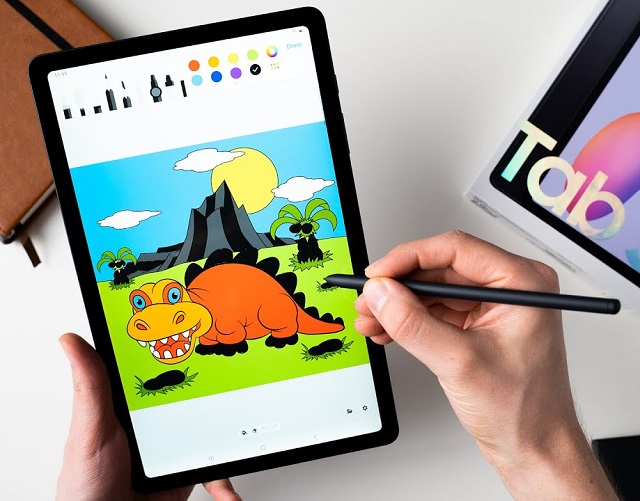
Samsung Galaxy Tab S6 Lite using aluminum unibodies with thin flat sides, the bezel is pleasingly thin and uniform. And it’s available in 3 colors: Oxford Gray, Angora Blue and Chiffon Rose.
The tablet has a 10.4-inch TFT LCD screen with 2000×1200 Pixels resolution, and covers 98.4% of the sRGB color gamut. this provides the vibrant, and detailed images on the screen.
Sure, the Tab S6 Lite lacks the 120Hz refresh rate and AMOLED display of its flagship sibling, but consider the lower price, that’s not the issue.
It equipped with the Snapdragod 720G octa-core chipset and 4GB RAM, so you know it’s fast and can multi-task right alongside you.
The base model has 64GB of storage, There’s also a 128GB unit. You’ll get over 1TB of storage when you plug in a microSD card, so you’re free to create and save away.
The ever-important battery life lets you work and play for hours on end, lasting 6 to 7 hours because of its 7,040mAh battery—with 15W Fast Charging, too.
The included S Pen is sensitive and accurate, which boasts a natural writing and drawing experience. you can use it to draw in android art apps include sketchbook pro, clip studio paint, Ibis paint X, etc.
Whether you’re using it for school, sketching, drawing, writing, taking notes or marking up PDFs, Galaxy Tab S6 Lite Android tablet is by far the best budget device for every use.
14. ipad Air (5th gen)

Apple iPad Air (5th generation) has a 10.9-inch Liquid Retina screen, offering a really impressive resolution of 2266 x 1640 pixels and 96% DCI-P3 color coverage. the only laks compare to ipad pro is the 120 Hz refresh rate.
The image is supremely authentic and natural, with an unquestionable color balance, oodles of detail and crisp definition.
The screen is also fully laminated and has an anti-reflective coating, which should make it more pleasant to draw on in a wider range of environments.
Thanks to its powerful M1 chip and 8 GB of RAM, makeing this device even closer to the Pro version, the performance is just incredible.
The support for the Apple Pencil (2nd Gen) making the drawing performance just as good as in the Pro. You get the same best-in-class pen tracking, pressure sensing, tilt detection, and overall a very balanced and natural drawing experience.
iPad Air 5th gen lets you work with Procreate, an excellent art application for sketching and painting on iPadOS devices specifically.
iPad Air 5 looks fantastic with its thin-bezel design, and the build quality is excellent – glass on the front, metal everywhere else. Plus, it is available in five colors: Space Gray, Pink, Purple, Blue and Starlight.
The impressive battery life of up to 10 hours means illustrators can work on their projects for extended periods without being tethered to a power source.
For casual drawing, get the iPad Air 5. With the money you save, get a nice case and the Apple Pencil.
Features to consider when choosing a non-screen graphics tablet
As a digital drawing beginner, it is important to consider the following factors and features when choosing a graphics tablet without screen:
Size: Graphics tablets come in different sizes, and the size you choose depends on your personal preference and the type of work you’ll be doing.
A larger tablet provides more active area to work, making it suitable for drawing detailed illustrations. On the other hand, a smaller tablet is more portable, making it ideal for artists who work on the go.
The active area is where your stylus pen reacts and draws. It is mapped exactly to your display. That means if you click on the bottom left of the tablet, for example, the cursor jumps to the bottom left of your screen.
Pressure Sensitivity: Pressure sensitivity is a crucial feature of a drawing tablet. It refers to how sensitive the tablet is to the amount of pressure you apply with the pen.
The more pressure sensitivity a tablet has, the more control you have over the thickness and opacity of your lines.
It ranges typically from 2,048 to 8,192. Tablets with pressure levels on the upper end of the spectrum are perfect if the illustrations you work with require a lot of precision and accuracy.
Pen Resolution: The pen resolution of a drawing tablet is, for the most part, measured in LPI, which stands for lines per inch. It tells you how many dots or digital lines could fit into 1 inch of the tablet’s working area.
Pen Response Time: Pen response time, also known as latency, is the time it takes between moving your drawing pen on the screen, and when the stroke is updated to the tip position on the screen.
The lower the number, the more natural and fluid the experience will feel. It’s usually really hard to even notice, but with slower computers, it’s much more obvious.
Stylus: The EMR stylus (like wacom pen) is batteryless, and doesn’t require a battery to work. So it avoid the embarrassing situation of forgetting to charge it.
The AES stylus (like apple pencil) contain a lithium battery that must be recharged regularly. Note that stylus with or without battery doesn’t affect the drawing performance.
Also consider the weight, shape, and grip of the stylus. A comfortable stylus will make it easier to work for extended periods.
Compatibility: Ensure that the drawing tablet you choose is compatible with your computer and device operating system and supports the drawing software and applications you intend to use.
There is a pretty high chance that the tablet you’re about to purchase is compatible with Windows, and MacOS. And it doesn’t end there: Some modern drawing tablets are even compatible with Chrome OS and Android devices.
Express Keys: Some drawing tablets come with additional customizable buttons or touchpads. allows you to set up short cuts for common key commands. These features can enhance your drawing experience and make it more efficient.
Wireless Connectivity: While the majority of the screenless drawing tablets only offer USB support, but there are some models comes with wireless (Bluetooth or Wifi 2.4 GHz) connection.
With a wireless pen tablet, you don’t have to worry about cable management. But Wired tablets will have a more solid drawing performance, as being hardwired right into the computer connection provides a large amount of stability, no lantency at all.
Additional features to conside when buying a pen display monitor
Screen Resolution: The resolution of a pen display is crucial because it determines the level of detail and clarity of your artwork. Look for a monitor with a resolution of at least 1920 x 1080 pixels.
Screen Size: The size of the drawing monitor is another important factor to consider. It should be large enough to comfortably fit your hand and allow for a full range of motion while drawing.
Color accuracy: A color gamut is the range of colors that are visible or displayable. For color critical tasks, select a pen display that comes with a wider color gamut.
Anti-glare: Get a pen display with etched glass surface or matte Screen Protector will help to reduce the annoying glare and reflections.
Parallax: If the screen has parallax, drawing a line will show a stark separation from the tip of your stylus to the cursor. This can be disorienting and affect your work greatly.
If you want the drawing monitor to be as accurate as humanly possible – zero parallax, you need to invest in a tablet with a laminated screen.
What are the brands of drawing tablet?
There are many different options out there on the market, from famous name solutions like Wacom, Huion and XP-Pen to lesser-known brands like Ugee, Veikk, Gaomon …
In the beginning, Wacom was the only pro brand of note. They enjoyed little to no competition—and their products were priced accordingly.
But in recent years, Huion, XP-Pen and other lesser-known brands have made good headway in offering units aimed at those who don’t have the budget for a more premium Wacom.
These affordable brands offers less expensive drawing tablets, but have continually upped the ante in quality and now offer many models in all price ranges.
This making it a great option for those just starting out or looking for an affordable yet high-performing device.
For standalone drawing tablets, you can find the famous and familiar names like Apple, Samsung, Microsoft, Lenovo, Xiaomi, etc.
Conclusion
Drawing tablets have been the go-to tools for digital artists and graphic designers for years, but let’s be real – the options can be a total maze for beginners.
We understand how difficult it is to determine which device is best suited to your needs.
As a result, we have highlighted the top 14 budget drawing tablets in this article for your convenience.
All of the options here are great to start off with, and will help you launch your career.
Some models are not the latest version but it comes with a lower price and sufficient performance which makes it a perfect option for beginners.
We hope we have informed you enough to buy the right drawing tablet.
FAQs
What drawing tablet is the best for beginners?
We reccommend starting with an non screen one, like wacom intuos or xppen deco 01 v2. Don’t get discouraged at the start, you will have to get used to the eye hand coordination thing, it can take some time to get strokes right, but with use it’ll come naturally after a week or so.
What free drawing programs are good for beginners?
If you’re looking for a free digital painting software that still has a plethora of drawing tools, we would recommend Krita, Medibang paint, Firealpaca, Mypaint, Artweaver, and more.
If you end up needing something more advanced you can then migrate to a paid but powerful art software, such as Adobe Photoshop, Corel Painter, Clip Studio Paint, Artrage, Sketchbook Pro, Paint Tool SAI, Rebelle, etc.
All drawing apps mentioned here are popular options on windows & MacOS computers, you can use them with pen tablet for anything from casual doodling to creating highly detailed hyper-realistic digital paintings.
What is the best photo editing software for beginners?
The best programs for photo editing would always be Adobe Photoshop CC. However, with a roughly $19.99/month fee, It is quite expensive for a student or someone who is not earning yet.
For a complete beginner, If you need good software cheap or free, There are also lot of photo editing apps which make their special value while editing photo. such as photoshop elements, Affinity Photo, GIMP, Pixlr, Photopea, PaintShop Pro, Paint.Net, etc.
Drawing tablets are an invaluable tool for editing photos in Photoshop and alike. The pressure sensitive pen allows for accurate retouching of photographs and gives you great control when erasing, cloning, or using other photo editing tools.